You are now in the main content area
Page List or Grid
This component displays pages in a list or grid.
- Select the Side panel icon> Components> Lists and Grids > Asset list> Lists and Grids>Page
- Custom Colours Applicable: No
- Display options: List display and Grid view
- Thumbnails are not displayed in the list style.
- Images added to the page properties of a webpage will display in Grid display only.
How to use
- Drag the component onto your page
- Double click, or select the wrench icon to open the component
- In 'Display As' tab, choose List (no images) or Grid (with images)
- In 'Display' tab, choose the information you want displayed in the list or grid.
Note: Options vary between lists and grids.
- In 'Content Configuration', set the path to the pages you want to display
- Be sure to select the icon to the left of the filename
- Modify additional options such as number of results, etc.
- Order in ascending or descending order by Title, filename (i.e. nodename), created or last modified date
- The offset value is a numerical value; the offset is the number of items to 'skip' and not display in the list (optional)
- Additional parameters allow you to control the display using tags
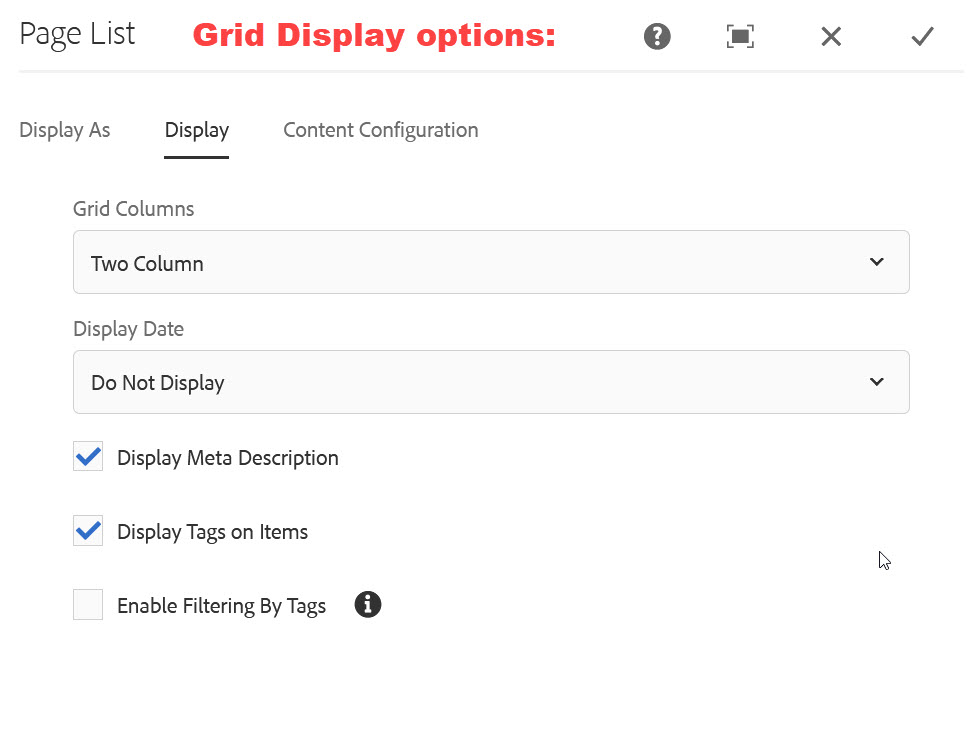
List Filtering Options:
"Autocategorized Tags" and "Categorized Tags" are two filtering options which allow users to filter list results using one or more tags. Learn how to use tag filtering.