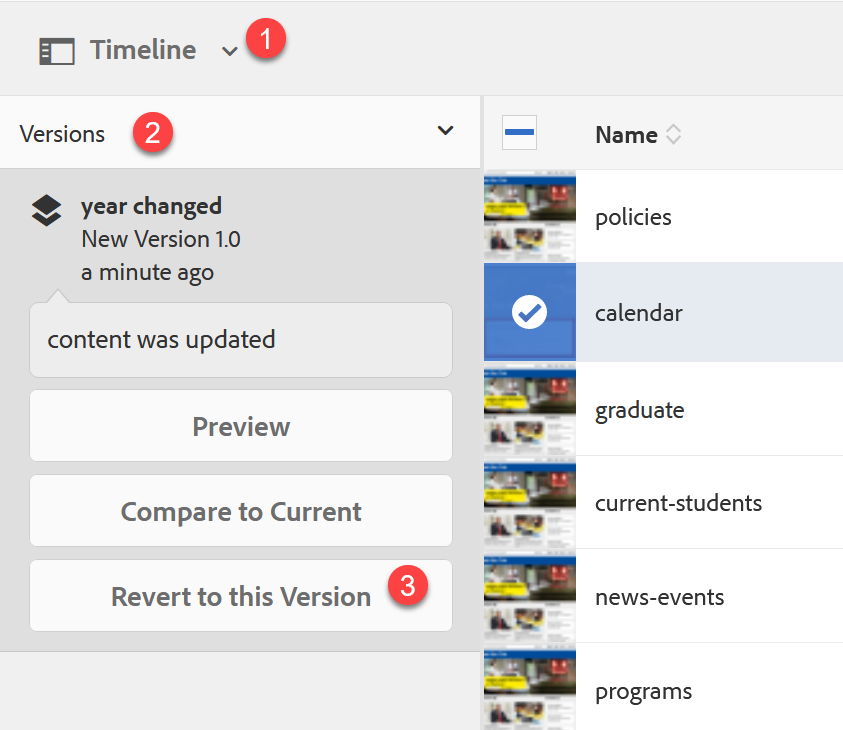Versioning
Create a version
Versioning allows you to restore a previously saved version(s) of your file; however, the process of creating versions is not automated. You must manually create every version, including the first one, if you want the ability to restore them in the future.
To create a new version of a page:
- First navigate to the page in “Sites.”
- Select the thumbnail.
- Select the rail selector icon in the top left corner. (See Figure 1: Finding the timeline)
- In the dropdown, select “Timeline.”
A side panel will appear. - At the bottom of the panel, select on the arrow.
- Select “Save as Version.”
You can enter a label and/or comment to help you quickly identify the version. - Select the blue “Create” button.
Your version appear with your label and comment.

Please note: DO NOT USE "Create Workflow" in the panel or any other. It could negatively impact your content.

It is recommended that you create a NEW version of the file before restoring a previous version. If there is no version of your current page, your content will be lost.
Restore a version
To restore a previously created version of the selected file:
- Select "Timeline" in the dropdown of the rail selector.
- Choose the version you want to restore.
- Select “Revert to this Version.”
Your current page will now be the restored version.
AEM will store up to 20 versions of a file. Once you have 21 versions, version 1.0 will be deleted, and so on. In order to keep AEM working efficiently, we must regularly purge our database of old and out of date data.