Biography List or Grid
The biography list and grid component generates an alphabetical list (or grid) of biographies.
This component can be used to create a Faculty & Staff landing page, a list of Alumni, Researchers, or students, etc.
- This component can only be used with biography templates
- Found in Side panel> Components> Lists and Grids> Biography
- Display options: List and grid view
- Required content: Paths to location of biographies
- Custom Colours Applicable: No
Related content:
Important: Individual biography pages must be created using the Biography template before a bio list or grid can be populated with content.
Content in the fields of the biography template will be displayed in the bio list. The image and name in the biography list will link to the full biography.
- Drag Biography list/grid component onto page (found in Side panel > Components> Lists and Grids> Biography)
- Double click, or select the wrench icon to edit
- In Display As tab, select either List or Grid
- If you select Grid, the thumbnail image in the biography template pages will be displayed in the grid.
- Choose the number of columns for your grid:
- One column
- Two column
- Three column
- Four column
- Six column
- The following content (from the biography pages) can be displayed in the List or Grid
- Name
- Position/Title
- Department
- Education/Qualifications
- Office Address/Location
- Telephone
- Areas of Expertise
- Website
- Tags
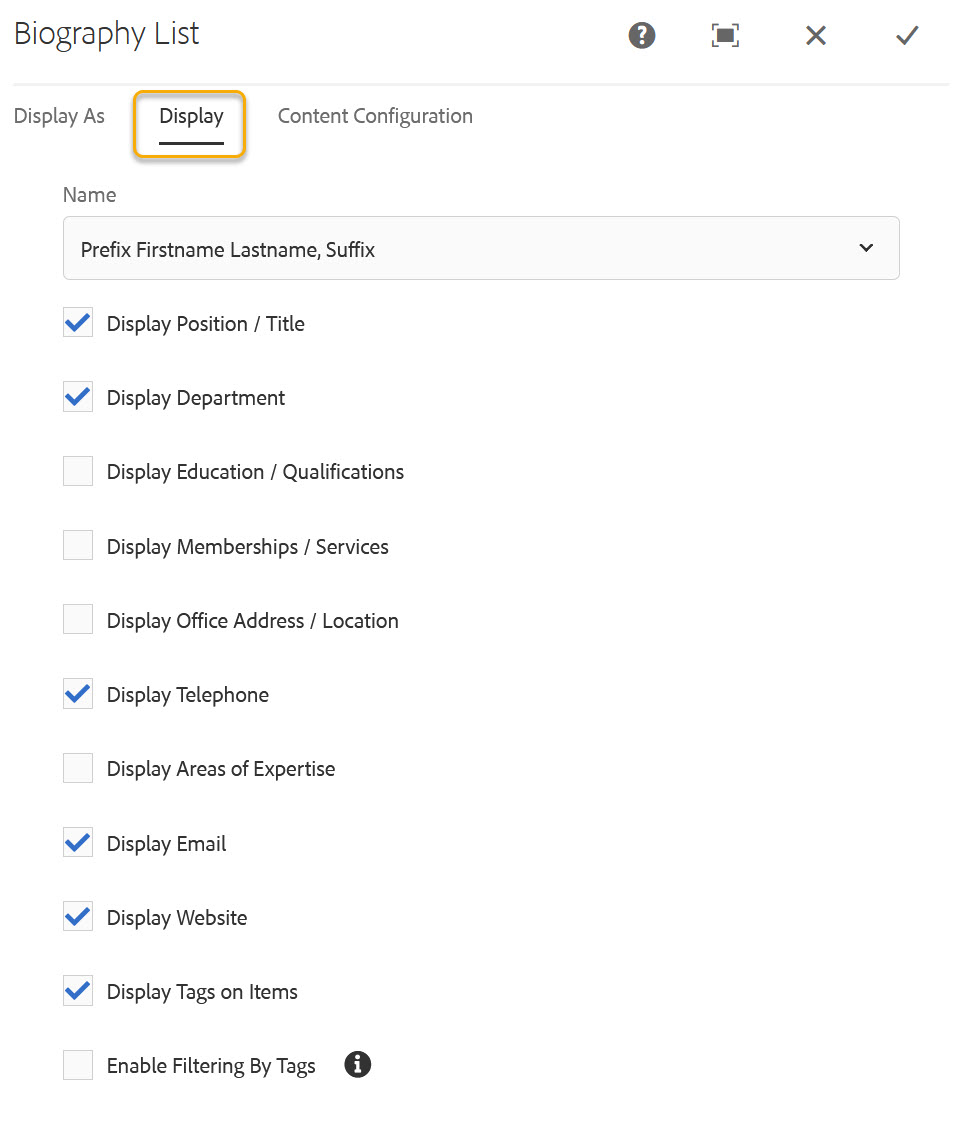
List Filtering Options:
"Autocategorized Tags" and "Categorized Tags" are two filtering options which allow users to filter list results using one or more tags. Learn how to use tag filtering.
Configure the content to display:
- Paths - navigate to the path to the general content template containing your biography pages.
- Select "Add" to navigate to path containing biographies.
You can select a main path, multiple paths or link directly to a specific page. - Set a limit for the number of pages to display (e.g. 8 max per page)
- Offset - this is the number of pages you want to skip and not display in the grid or list
- Order by - firstname or lastname
- Results per page - the number of pages that display in your list or grid (e.g. 4)
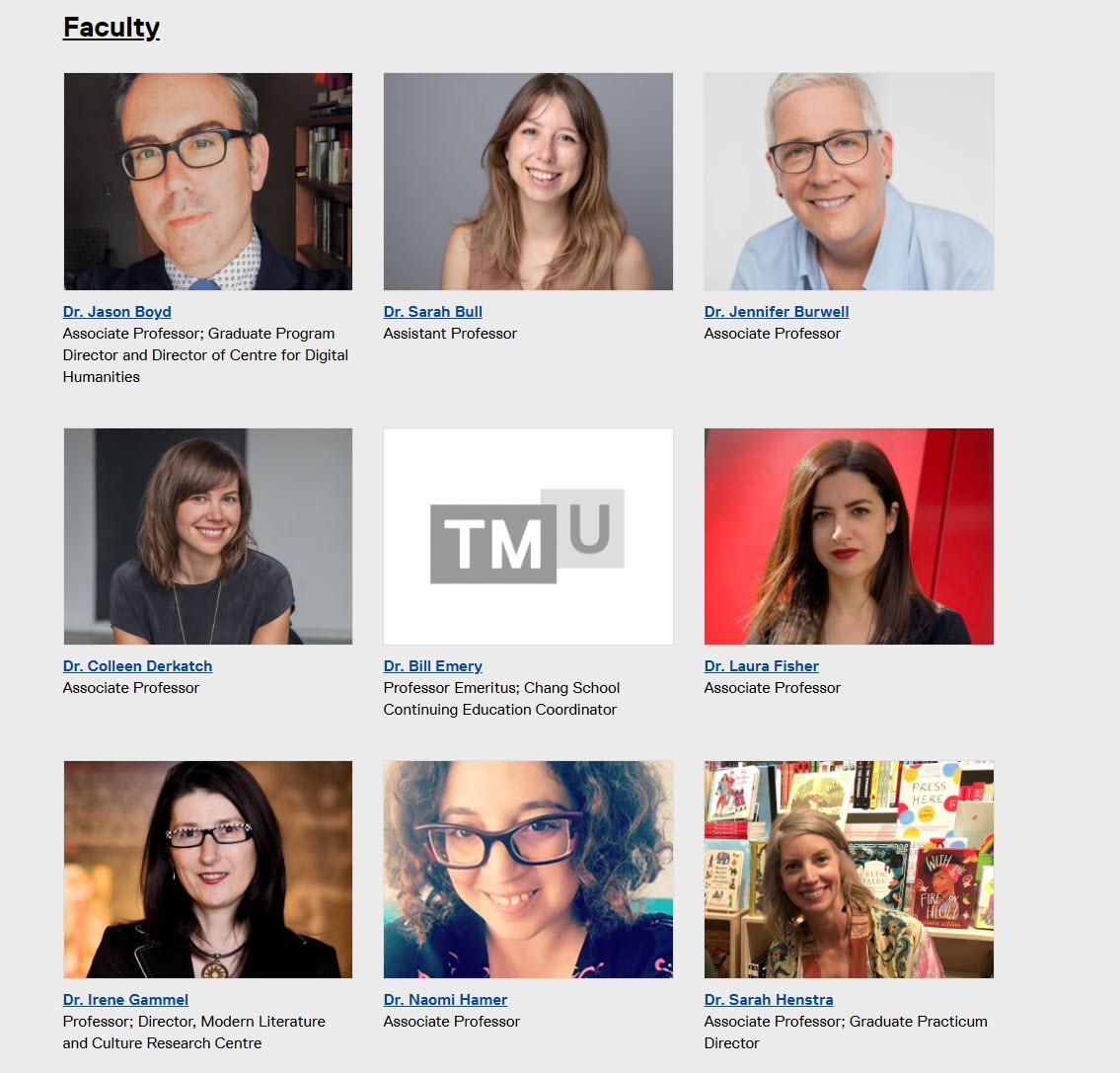
If no thumbnail image is available within the biography, a generic TMU icon will display in the grid view.