You are now in the main content area
Printing from Microsoft Office Applications

Microsoft Office provides users with two different methods of altering Print settings.
- Select File from the tab bar at the top of the window and select Print once your document is ready for printing
- Select the printer you wish to use under the Printer list. In this tutorial, a self-serve laser printer is selected.
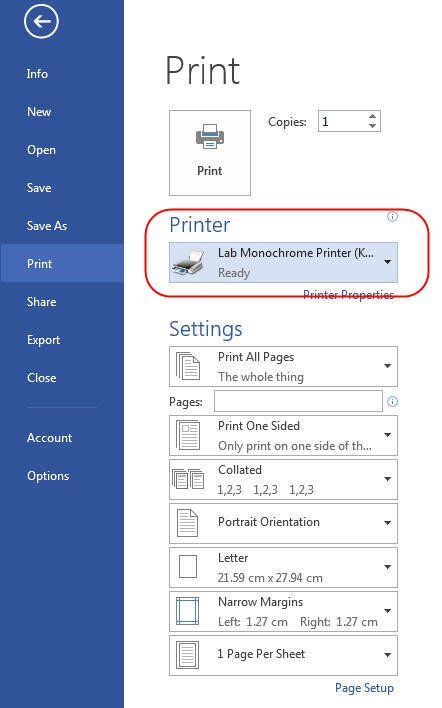
Fig. 1 - List of Available Printers
- Select settings that best suit your objectives. Duplex (double-sided) printing is the default.
- To print single-sided, select Print One Sided.
- To print double-sided (duplex), select Print on Both Sides, Flip pages on long edge.
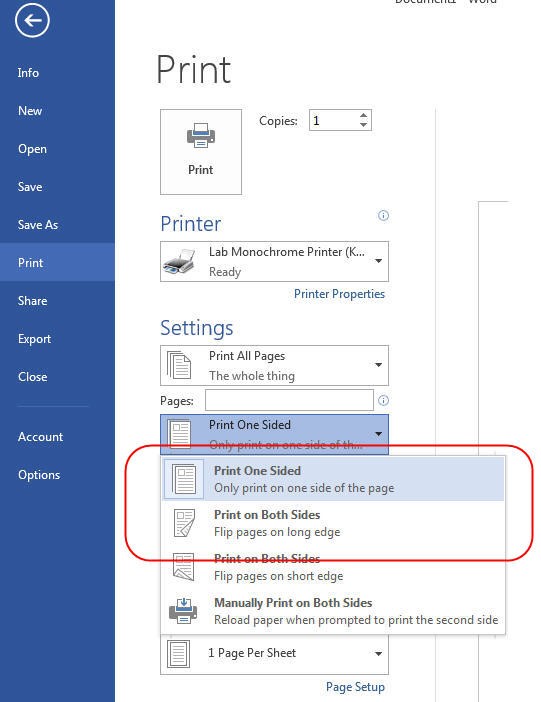
Fig. 2 – Print Settings Options
- Select Print to send the document to the selected printer.

Fig. 3 - Print Button
- Select File from the tab bar at the top of the window and select Print once your document is ready for printing.
- Select the printer you wish to use under the Printer list. In this tutorial, a self-serve laser printer is selected.
- Select Printer Properties.
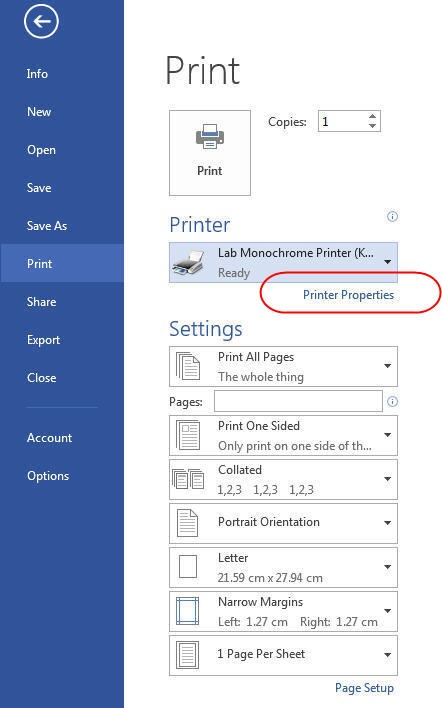
Fig. 4 - Printer Properties Link
- From the Printing Preferences window, select your preferred 2-sided printing method of printing.
- To print single-sided, select Print on one side only.
- To print double-sided (duplex), select Print on both sides and Long edge.
Note: This dialog box will look the same for all other printers that support duplex and single-sided printing.

Fig. 5 - Printing Preferences
- Select OK to close the printing preferences window.
- Select Print to send the document to the selected printer.

Fig. 6 - Print Button