Microsoft software

Read more on the impact of the university’s email change on IT systems and visit the Microsoft Migration Resources page for timelines and details on transitioning Microsoft services to the TMU name.
Software Available to All TMU community
 Office 365 Education
Office 365 Education
(available to all students, staff, and faculty)
- Outlook (PC/Mac)
- Word (Online/PC/Mac)
- Excel (Online/PC/Mac)
- PowerPoint (Online/PC/Mac)
- OneNote (Online/PC/Mac)
- Publisher (PC only)
- Access (PC only)
Microsoft Office 365 Education is a free suite of hosted Microsoft services and applications that is intended for educational needs among Toronto Metropolitan University’s students, faculty and staff. This is a subscription model and will never require upgrading and is always up to date.
This is the best suited option for users who want to install software without any assistance from CCS.
Terms, Conditions and Instructions for Office 365 Education
Details
Office 365/Pro Plus is the latest version of Office and is designed for the “Modern Desktop”, a desktop that provides the user with more flexibility and choice. The Office 365 license allows for both cloud and local versions of the latest Office products. Office Pro Plus is the local version of Office 365.
Download
The setup of Microsoft multi-factor authentication (MFA) is a mandatory requirement at TMU for some systems, including Microsoft Office 365, Microsoft Azure, Adobe and WordPress.
Users who use Microsoft Office systems or Microsoft cloud services who have not set up MFA have had access to their Microsoft account disabled and will be unable to access these systems until they’ve set up MFA.
Please note that Microsoft MFA is separate from TMU’s two-factor authentication, which is used to log into other university applications and systems like Gmail, D2L Brightspace, eHR and MyServiceHub.
Please visit the Microsoft MFA page for steps to reactivate access to your Microsoft account and set up MFA.
Installing Office Pro Plus is very easy for the user to deploy. The user logs onto MS portal at portal.office.com (external link) and use their Ryerson email and password (do not use your '@torontomu.ca account) and can download all or selected licensed Office products to their computer.
Once logged in
- Download software (external link)
- Instructions for downloading and installing/re-installing (external link)
- Available subscriptions (external link)
- My web applications (external link)
Note:
Only the cloud/subscription versions of Visio and Project (purchased separately) will run with Office 365.
Visio 2021 and Project 2021 will not work with Office 365/Pro Plus.
Known Issues
- Problems Logging in
If you are having problems logging in and you have not changed your password within the last 12 months, change your password on my.torontomu portal before contacting our help desk.
When signing in on the following screen and getting the error, "Your account or password is incorrect...", do not select on "reset it now" or "forget my password".
After a successful password reset at my.torontomu.ca allow at least 30 minutes before attempting to login again.
- MAC Users
If you have a mac computer and cannot edit documents, please do the following:
- Update to the latest version of the software.
- Log out and log back in with the software you’re having issues with.
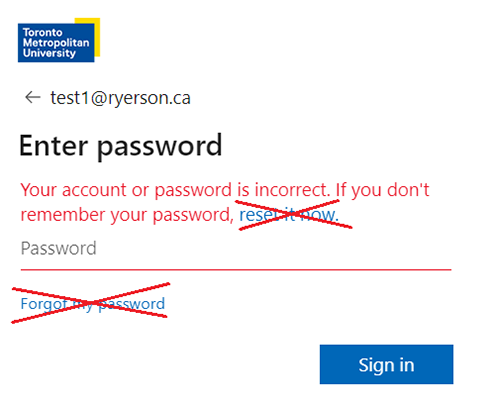

Software Available to Faculty and Staff only
The Microsoft software (with the exception of Office 365) download is ONLY for on campus Toronto Metropolitan University (TMU) owned computers of participating departments in the Microsoft Campus License Agreement.
Note: Activation for Microsoft Office and Windows 10 must be done using a TMU wired connection from your office. Activation cannot be done using TMU's wireless or employees' home connection.
 Microsoft Office Professional
Microsoft Office Professional
(available to all staff and faculty)
- Outlook (PC/Mac)
- Word (PC/Mac)
- Excel (PC/Mac)
- PowerPoint (PC/Mac)
- OneNote (PC/Mac)
- Publisher (PC only)
- Access (PC only)
- Project 2021 (additional cost)
- Visio 2021 (additional cost)
Office Pro 2021 installation is designed for deployment by IT Administrators, not for individual users to install. The process requires clients to edit the configuration file to deploy. CCS is deploying Office 2021 on Toronto Metropolitan University (TMU) owned new computers and in our Labs as it is the option best suited for deploying PCs with Office pre-installed and allowing the continued use of TMU’s current Visio and Project on-premise licenses.
Individuals that want to “self’ deploy will have to use Office Pro Plus (part of Office 365 Education) and use the subscription based Visio and Project licenses.
Instructions
System Requirements (external link)
Deployment Instructions
Please contact your departmental IT.
Participating departments for Project that can download this software.
Participating departments for Visio that can download this software.
Windows
Deploy Office 2021 (for IT Pros) (external link)
Configuration XML file - Office 2021 (Not to be installed with Office 365)
Configuration XML file - Project 2021 (Not to be installed with Office 365)
Configuration XML file - Visio 2021 (Not to be installed with Office 365)
Mac
1. Download and install the Microsoft Office 2021 for Mac (external link) installation package
2. Install the Microsoft_Office_2021_VL_Serializer.pkg package included in the ISO.
Deployment tips:
- The VL Serializer must be installed on each Mac
- If desired, the VL Serializer can be installed prior to downloading and installing the Office 2021 applications
 Microsoft Project
Microsoft Project
(available to all departments)
(only to work with Office 365)
Project Management Software for project work, scheduling, and finances.
All departments can purchase online subscription licenses for Microsoft Project for their faculty, staff, and students.
Instructions
Project Plan 3 and Project Plan 5 both provide for the software download. Project Plan 5 provides for enhanced online experiences specifically as it relates to Portfolio Management.
To order Faculty and Staff Visio or Project licenses for the subscription term May 1, 2024 - April 30, 2025, please complete the (google form) online subscription form (external link, opens in new window) .
To order Student Visio or Project licenses for the subscription term May 1, 2024 - April 30, 2025, please complete the (google form) online subscription form (external link, opens in new window) . Please note that only Faculty/Staff can submit the orders for Student subscription licenses.
Note: Please check with your admin/liaison before submitting the form as you might already be entitled for a license.
 Microsoft Visio
Microsoft Visio
(available to all departments)
(only to work with Office 365)
Create common business diagrams such as business process, floor plans, flow charts, org charts etc.
Instructions
Visio Plan 1 is an online experience only. If the software download is required, Visio Plan 2 must be purchased.
To order Faculty and Staff Visio or Project licenses for the subscription term May 1, 2024 - April 30, 2025, please complete the (google form) online subscription form (external link, opens in new window) .
To order Student Visio or Project licenses for the subscription term May 1, 2024 - April 30, 2025, please complete the (google form) online subscription form (external link, opens in new window) . Please note that only Faculty/Staff can submit the orders for Student subscription licenses.
Note: Please check with your admin/liaison before submitting the form as you might already be entitled for a license.
 Operating System
Operating System
(available to all staff and faculty)
MS Windows 10 acquisition options
Instructions
(PDF file) Security and Policy Settings
Download
Please contact the CCS Help Desk.
 Microsoft Workplace Discount Program
Microsoft Workplace Discount Program
(available to all staff and faculty)
The Microsoft Workplace Discount Program allows Toronto Metropolitan University (TMU) employees (staff and faculty) to buy an annual subscription of Microsoft 365 Family or Microsoft 365 Personal at a discount for use on personal devices.
Instructions
Terms, Conditions and Instructions for Microsoft Workplace Discount Program
Download
To sign up visit the Microsoft Workplace Discount Program (external link, opens in new window) page and enter your TMU email address. Select on Get Started button.
Microsoft Learn
(available to all staff and faculty)
Microsoft Learn is a free, interactive, quick, and fun way to learn Microsoft products and services. Microsoft Learn helps you quickly learn new skills with step-by-step interactive tutorials including videos and hands-on learning.
Instructions
You will be able to access the Microsoft Learn training resources by product at the following site:
https://learn.microsoft.com/en-us/training/courses/browse/ (external link)
Power BI - Free per-user license
(available to all staff, faculty, and students)
Free license details:
To request this license, please contact our Help Desk.
NOTE: To avoid excessive help desk calls, if you are an instructor for the course that requires Power BI, please contact us and provide us with the course name so we can provision licenses to all students prior to their course start date.