Impact of university email change on IT systems
- University email address change December 26
- How this may impact you
- System outages and service disruptions to IT applications during the mid-year winter break
- The way you log into some IT systems is changing
- Manually reconfigure some Gmail settings
- Manually reconfigure some Google Workspace settings
- Accessing third-party apps
- Users using email clients will need to reconfigure their clients to send emails from their “@torontomu.ca” address
- Accessing your TMU benefits through Sun Life
- Sending emails from an “@ryerson.ca” alias
- Limited IT support available over the mid-year winter break
- University domains and websites have changed
- Frequently Asked Questions
University email addresses change December 26
All university email addresses will change from “@ryerson.ca” to “@torontomu.ca” beginning at 10 a.m. on December 26 and may take up to 48 hours to complete. No action is required on the user's part to switch over their existing “@ryerson.ca” email address to “@torontomu.ca” as the change will be made automatically by CCS. Community members will receive an email from CCS confirming that your email address has been changed once the update to all email addresses has been completed.
Emails sent to “@ryerson.ca” addresses will continue to be delivered to the recipient’s new “@torontomu.ca” address for a period of time. CCS will be monitoring the usage of Ryerson email addresses after the switch and will reassess the need to continue delivering emails.
We recommend that community members notify contacts who are outside of the university about your new email address in January once the email change has been completed.
Due to the complex nature of this change, we anticipate impacts on other systems that CCS supports, including service disruptions or temporary full system outages over the mid-year winter break.
Please note that if you need to access any of the applications listed below during the dates listed, we are unable to guarantee consistent or uninterrupted service. Any CCS supported services that do not appear in the following list, including eHR, MyServiceHub (formerly RAMSS) and the my.torontomu.ca portal (except for Self Service functionalities), will not experience any disruptions. We appreciate your patience during this time of transition.
- Google Workspace (Gmail, Calendar, Drive, Meet, etc.) (December 26 - 28)
- D2L Brightspace (December 28 - 30), including Brightspace integrated third-party applications (December 26 - January 6)
- IT Help portal (December 26)
- my.torontomu.ca portal Self Service features only (December 26 - 28)
- Please note that while the portal will be available during this period, Self Service functionalities like updating your personal information, password resets, updates to your two-factor authentication, etc. will not be available
- PollEverywhere (January 3 - 4)
- Zoom (December 28)
Following the update to university email addresses, the method users will use to log into some IT systems will change. Some systems will require you to log in using your ryerson.ca username, while others will require your new “@torontomu.ca” email address or your old “@ryerson.ca” email address.
Systems that require your “@ryerson.ca” email address to log in will eventually be switched to your “@torontomu.ca” address. You will receive an email informing you when login instructions for these systems have changed.
Overview of IT system login methods
| IT system | Username + password + 2FA |
Username@ryerson.ca + password + MFA |
Username@torontomu.ca + password |
| Google Workspace (Gmail, Calendar, Drive, etc) |
X |
||
X |
|||
| Azure Labs/WVD-Windows Virtual Desktop |
X |
||
X |
|||
X |
|||
X |
|||
X |
|||
X |
|||
X |
|||
X |
|||
| MyServiceHub (formerly RAMSS) |
X |
||
X |
|||
| X | |||
| X | |||
| X |
TMU systems that use CAS logins
To access IT systems that use the Central Authentication Service (CAS) for single sign on, log into the my.torontomu.ca portal using your TMU username (e.g. sheila.nasri), your password and two-factor authentication. Examples of IT systems that use CAS include:
- Google Workspace (Gmail, Calendar, Drive, etc.)
- blog.torontomu.ca*
- D2L Brightspace
- eHR
- IT Help portal
- Jabber*
- MyServiceHub (formerly RAMSS)
- my.torontomu portal
- PollEverywhere
- Zoom
*Indicates systems that cannot be accessed through the my.torontomu.ca portal.
TMU-related systems that use multi-factor authentication
To access TMU-related systems that use multi-factor authentication, users will log in using their User Principal Name (UPN) attached to the system and their password. Your UPN is your torontomu username followed by “@ryerson.ca” (e.g. sheila.nasri@ryerson.ca). Examples of systems that use multi-factor authentication include:
- Adobe software, including Acrobat, Creative Cloud and Presenter 9
- ArcGis
- Microsoft software, including Office 365, Office Professional 2019 and Microsoft Project
- Virtual Applications (VApps)
- Wordpress (The Creative School only)
Eduroam
Users can access the wireless network of another participating educational institution through Eduroam by signing in using their original Ryerson email address and password.
New students, faculty and staff who join the university from January 2023 onward will access Eduroam by logging in with their TMU username (e.g. sheila.nasri) followed by “@torontomu.ca” and their password.
Following the change, Gmail filters, labels and email forwarding that reference “@torontomu.ca” email addresses will need to be manually reviewed and updated.
Google Workspace core apps like Calendar and Contacts will require users to manually reconfigure some settings, including:
- Updating Google Calendar sharing permissions to include a user’s “@torontomu.ca” address
- Updating any “@torontomu.ca” email addresses you’ve saved in Contacts
Users who have connected a third-party app to their Google Workspace account or have signed up for a third-party app with their “@torontomu.ca” email address may be required to reauthorize permissions or contact the app vendor to retain access to their data or files.
If you use an email client like Microsoft Outlook, Mozilla Thunderbird or Apple Mail (or any email client configured to use IMAP, POP and/or SMTP) to access or manage your university emails, you will continue to receive emails addressed to both your old and new university email addresses.
However, to begin sending emails from your “@torontomu.ca” email address through the client, we recommend creating a new profile in your email client that reflects your new “@torontomu.ca” email address. Once you’ve created a new profile in your email client, we recommend removing your original “@ryerson.ca” profile.
Instructions for creating a new profile in Microsoft Outlook, Mozilla Thunderbird or Apple Mail are available on the reconfiguring email clients to your TMU email address page.
To access your benefits following the change, sign into the Sun Life website (external link) using your original “@ryerson.ca” email address and password.
Once logged in, we recommend updating both your login and contact emails to reflect your new TMU email address. You can do so by clicking the person icon in the top navigation bar, selecting Contact information and editing your email address.
Sending emails from an “@ryerson.ca” alias
In special cases, such as sending an email to a mailing list where your “@ryerson.ca” email address is a member of the list, it may be necessary to continue sending emails from your original “@ryerson.ca” address. This can be done by setting up an alias using the instructions below. Please note that community members should send emails from their new “@torontomu.ca” email address unless absolutely necessary
1. Log into Gmail and select Settings
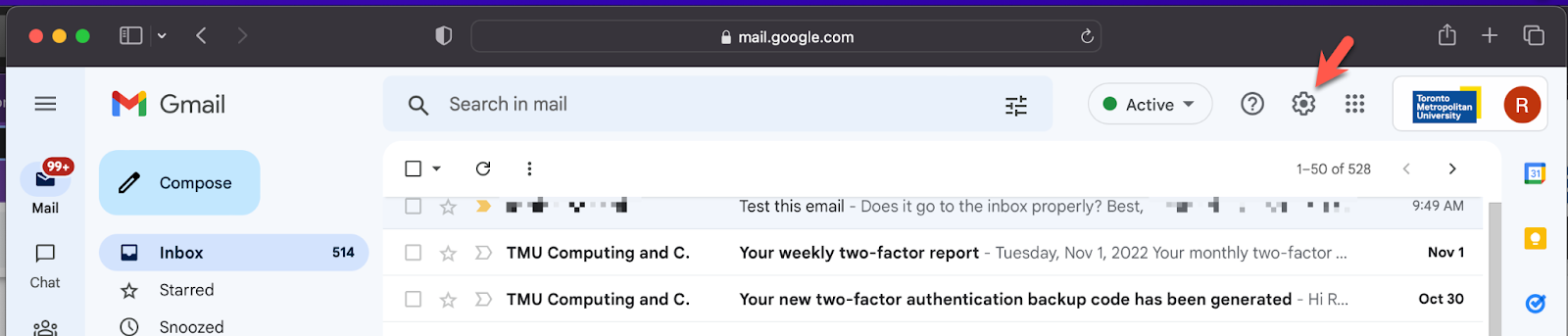
2. Select See all settings

3. Select the Accounts tab
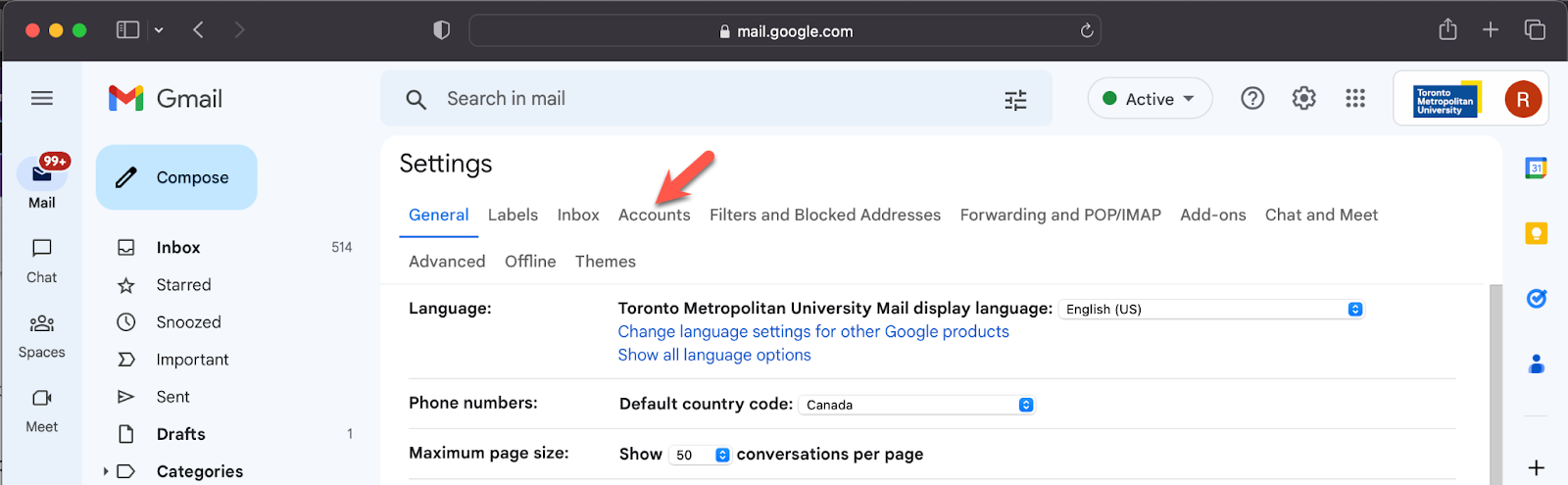
4. Click on Add another email address
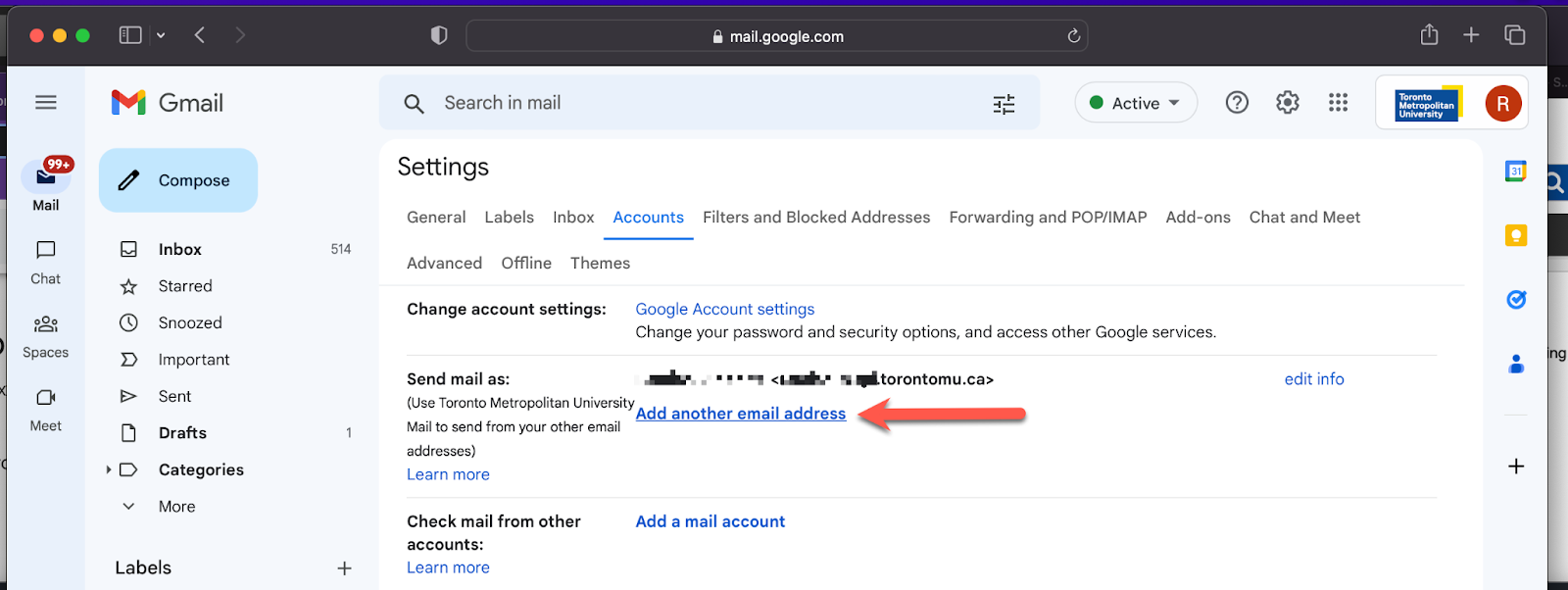
5. A new window will appear with a blank Email address field. Enter your “@ryerson.ca” email address and click Next steps
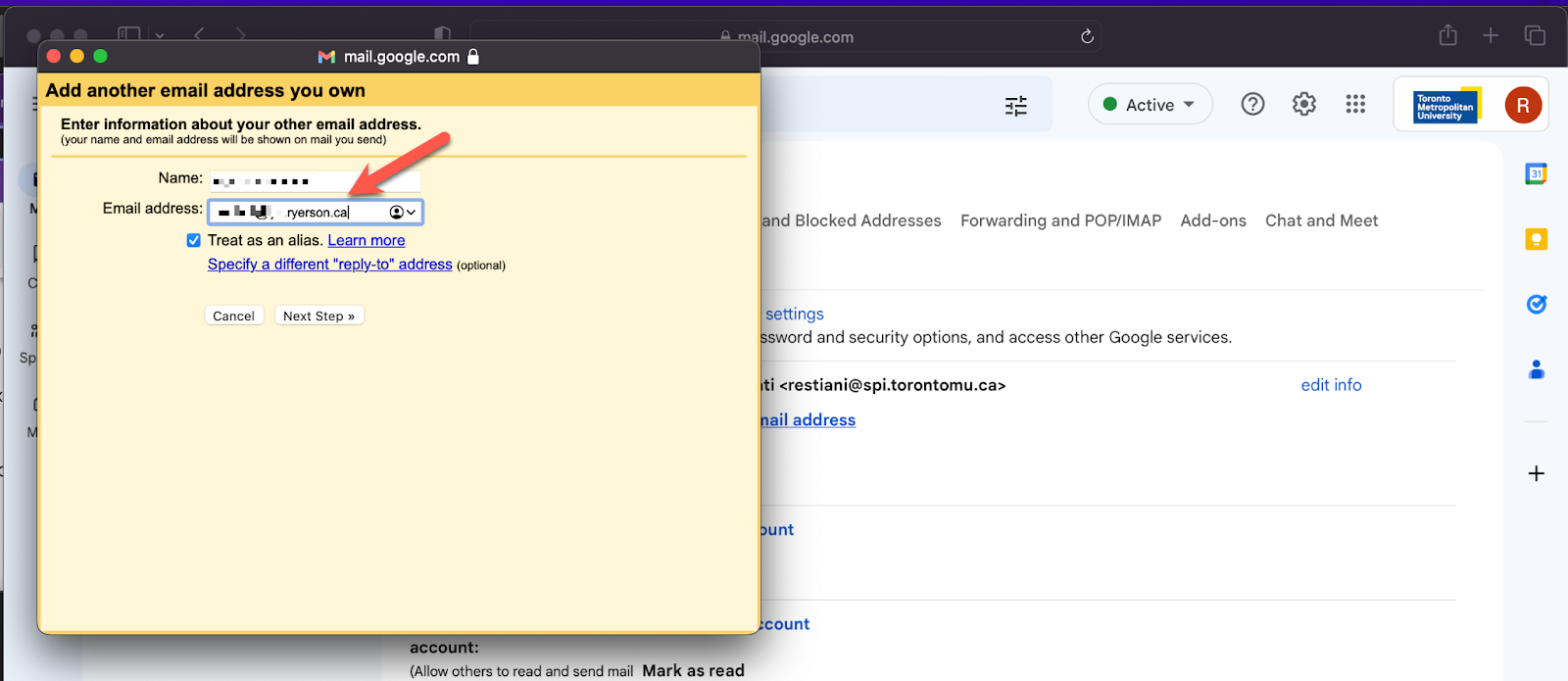
6. The window will close and both your “@torontomu.ca” and “@ryerson.ca” email addresses will appear in the Send mail as section. Please ensure your “@torontomu.ca” address is listed as your default email address
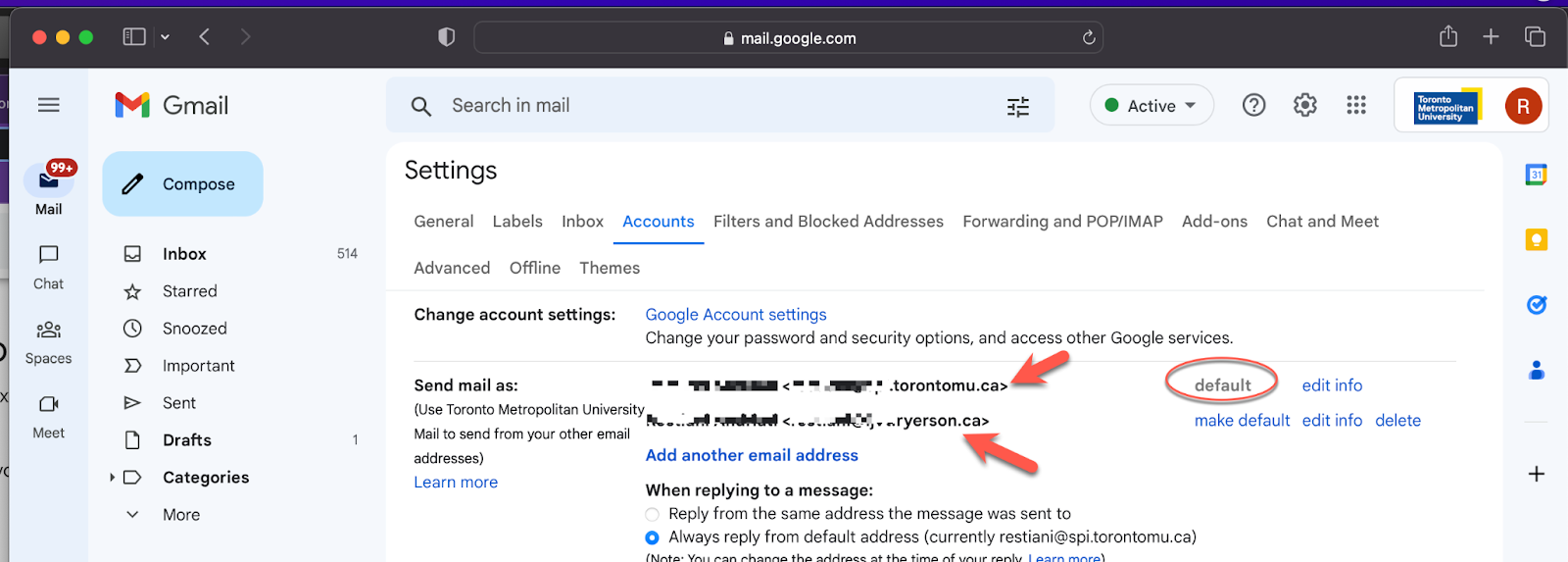
7. When composing an email, you will now be able to select which email address it will be sent from by clicking on the down arrow next to the from field
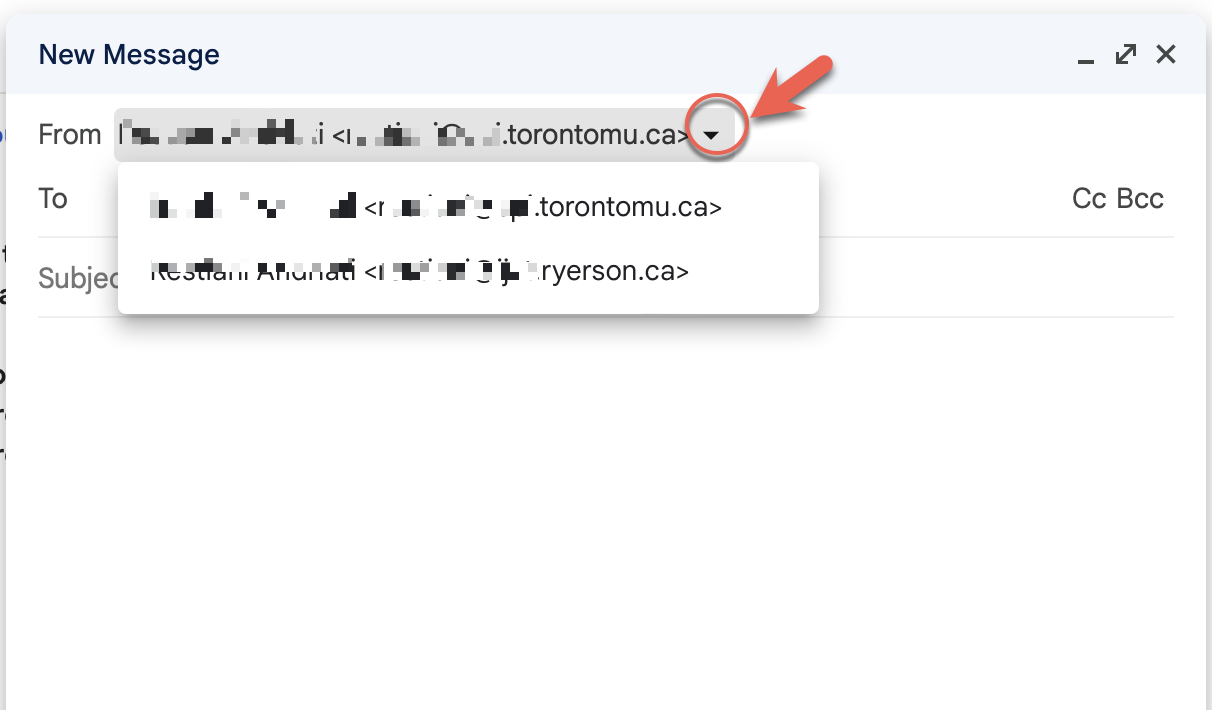
Limited IT support available over the mid-year winter break
The CCS Help Desk will be open in a limited capacity over the mid-year winter break to address any issues related to the change to university email addresses. Requests for support unrelated to the email address change will be addressed when the university reopens on January 9, 2023.
Assistance will be available on non-stat holiday weekdays during the mid-year break, with email support available from from 9 a.m. to 4 p.m. and phone support available from 9 a.m. to 12 p.m.
University domains and websites have changed
Following the university’s announcement of its new name in April 2022, CCS has changed the university’s website domain from “ryerson.ca” to “torontomu.ca”.
If a website you manage is hosted on Adobe AEM, your website domain will have automatically been migrated to the new torontomu.ca domain. If you have any questions about the domain migration in Adobe AEM, please visit the web support page on our website.
In some cases, users may manage websites hosted on systems other than Adobe AEM, such as Google Sites or WordPress, or have a website externally hosted by a third-party vendor that may still reference Ryerson in the website domain. To request a hostname change for a website that is not hosted on Adobe AEM, please complete the (google form) University Name Change - Hostname Transfer Request form (external link) .