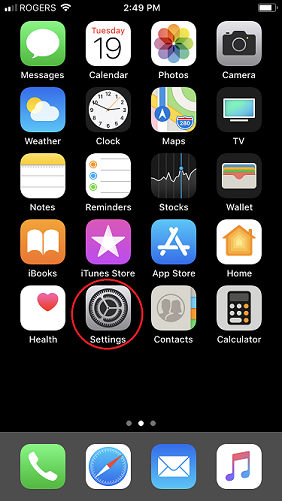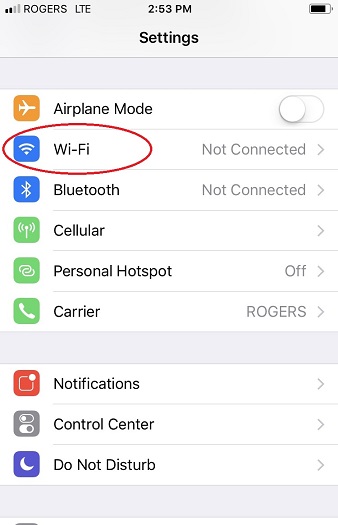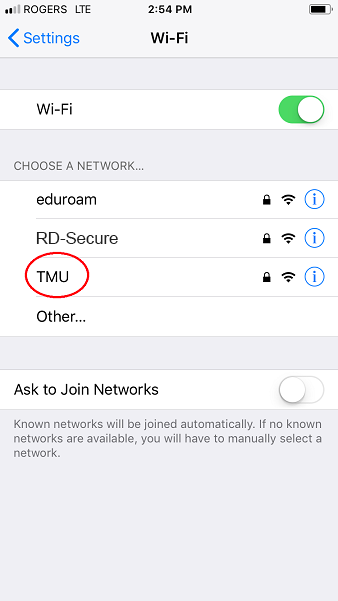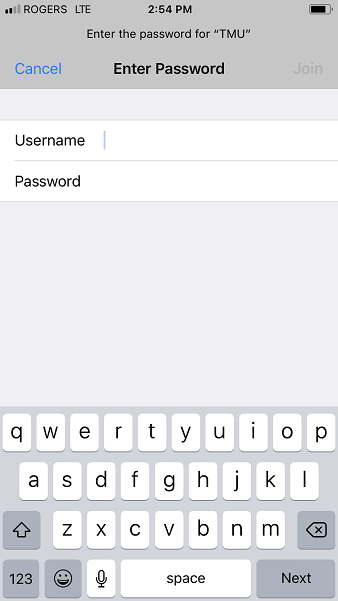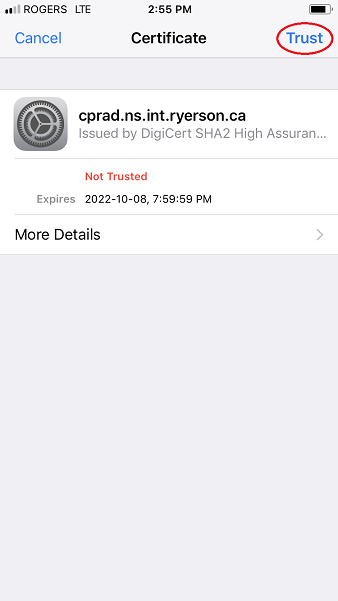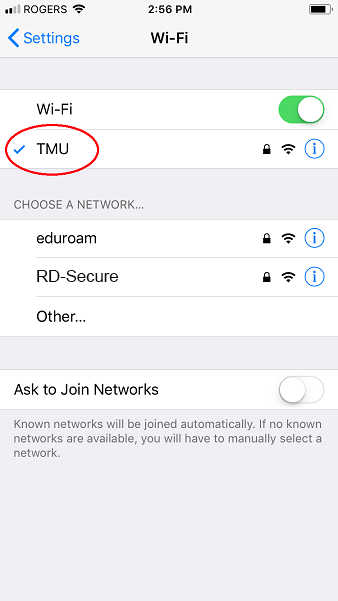Wireless Configuration Instructions for iPhone

These instructions will configure your wireless connection to the TMU wireless network. It will allow you to authenticate and browse using a higher level of security and protection. It will also automatically log you in after your first connection – no need to login and authenticate every time you come onto campus.
Note: The diagrams used below are taken from an IPhone, but the same instructions will apply to IPad and IPod Touch.
From your home screen select the Settings button.
From the Settings window, select Wi-Fi.
From the Wi-Fi Networks window, select the TMU network.
When prompted for credentials, please enter your my.torontomu username and password - please note that your student number is not a valid username on the wireless. Select Join.
A screen will display asking you to accept a certificate. Select Trust. You may have to wait a few moments for the certificate to be processed.
You will now be connected to the TMU wireless network. You will automatically be connected each time you are within range of the wireless signal.