Search and Replace Tool (SRT)
The search and replace tool (SRT) was developed to help AEM authors locate and replace common branded terms. Terms can be replaced in webpages and in DAM assets (title/description).
The tool supports the following scenarios:
- Local searches: Search and replace branded terms within a sites(s) an author has access to.
- Global searches: Request specific branded term replacements in websites outside of an author's group permissions. These requests are viewed and approved by the site authors only.
Log into AEM and locate the SRT on the navigation page.
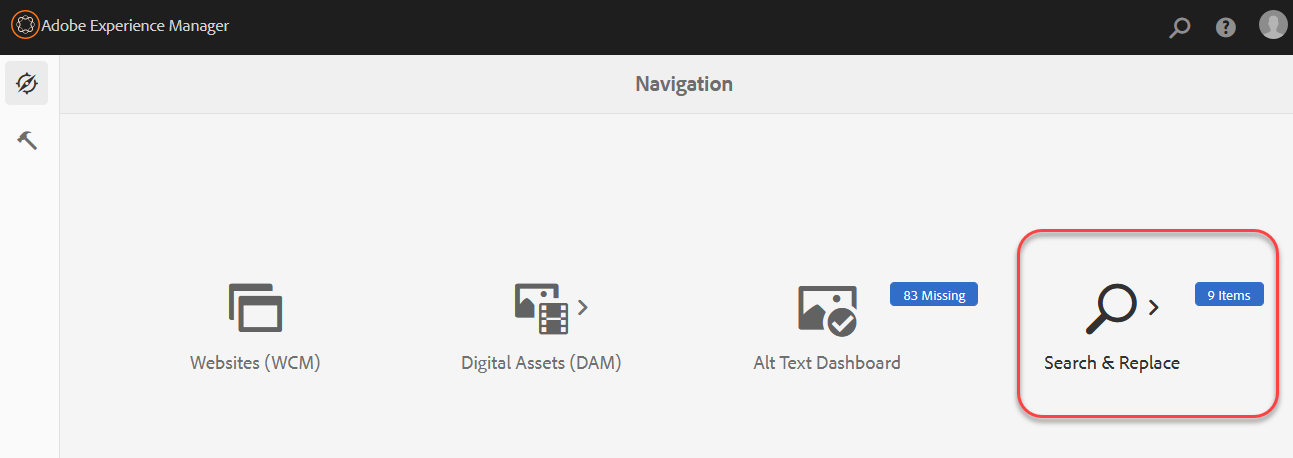
There are three consoles in the SRT:
- Search and replace browser
- Replacement queue
- Replacement Terms (from other authors)
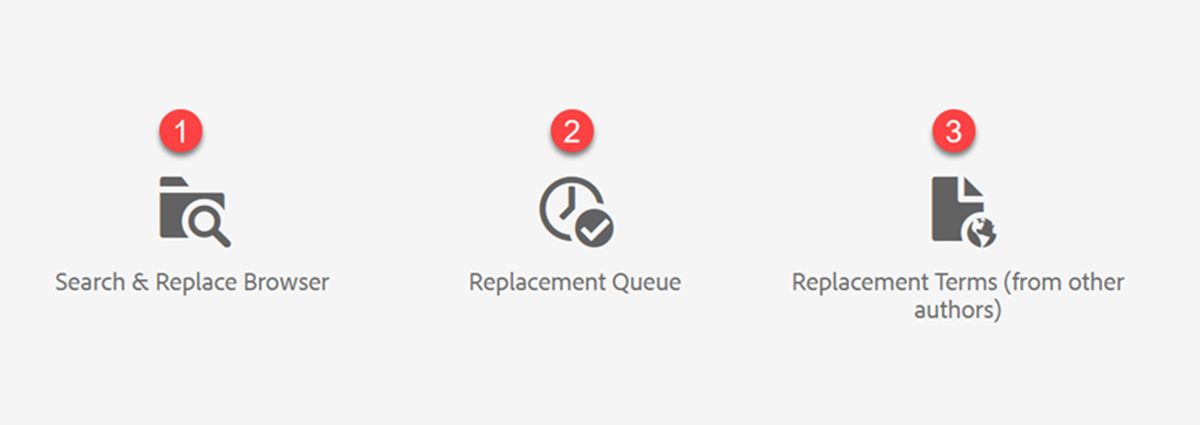
Run a local or global search
- Add a path or leave field blank. When field is left blank, all sites an author has access to will be searched.
- Use the global search to locate branded terms that need updating in other AEM content an author does not have access to.
- Add your search and/or replacement term (not required)
- Select other options as necessary
- Select 'Run Search'
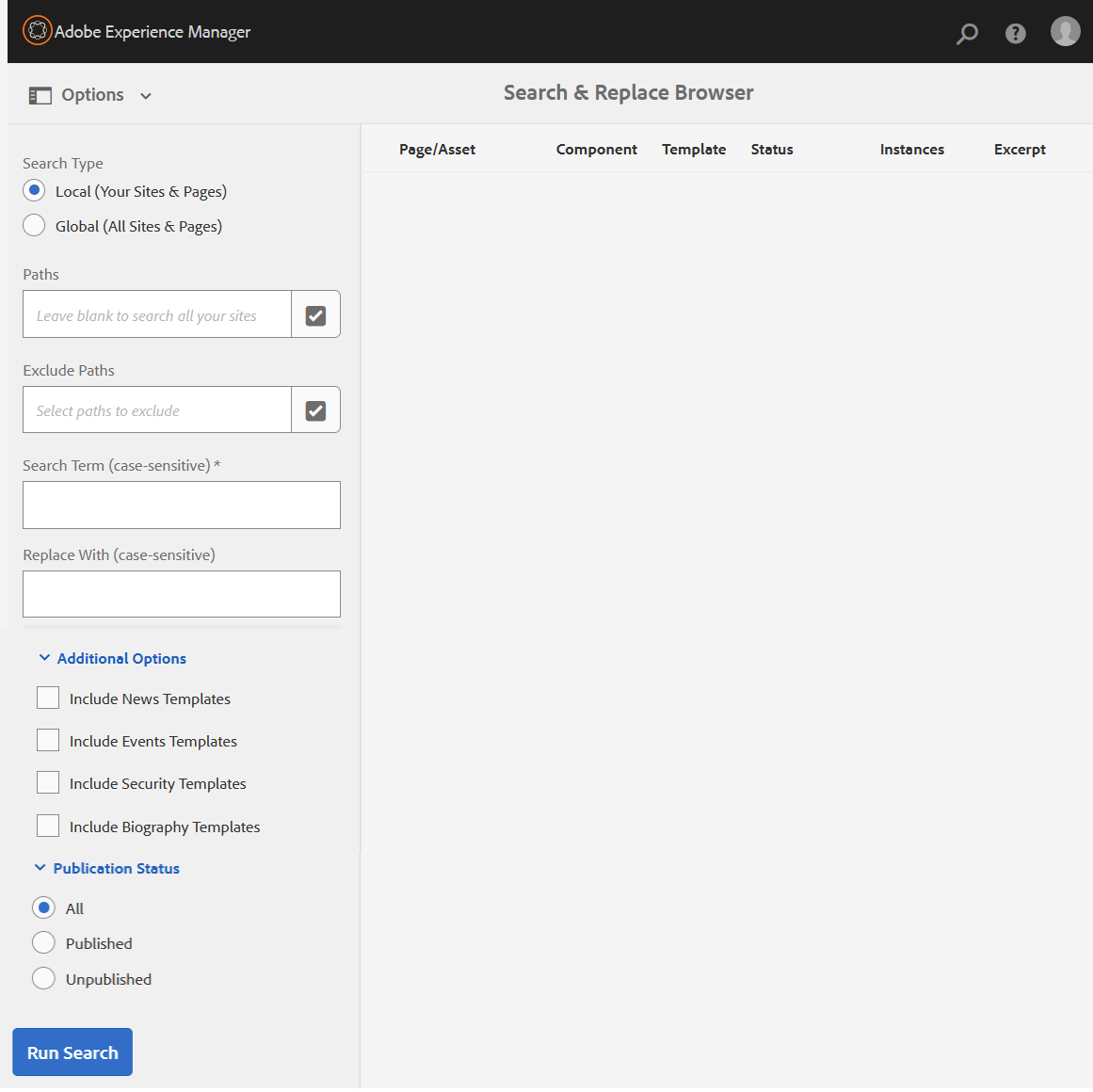
Search Results
The columns in the search results indicate the component type and page /asset where a term has been located. An excerpt will provide the author context for the term being used.
The status column indicates whether the page is published or not. The instances column indicates the number of times the term appears in that component.
This information can be used to help determine whether or not a replacement should be initiated.
Select the checkmark next to each row where you want to replace the searched term.
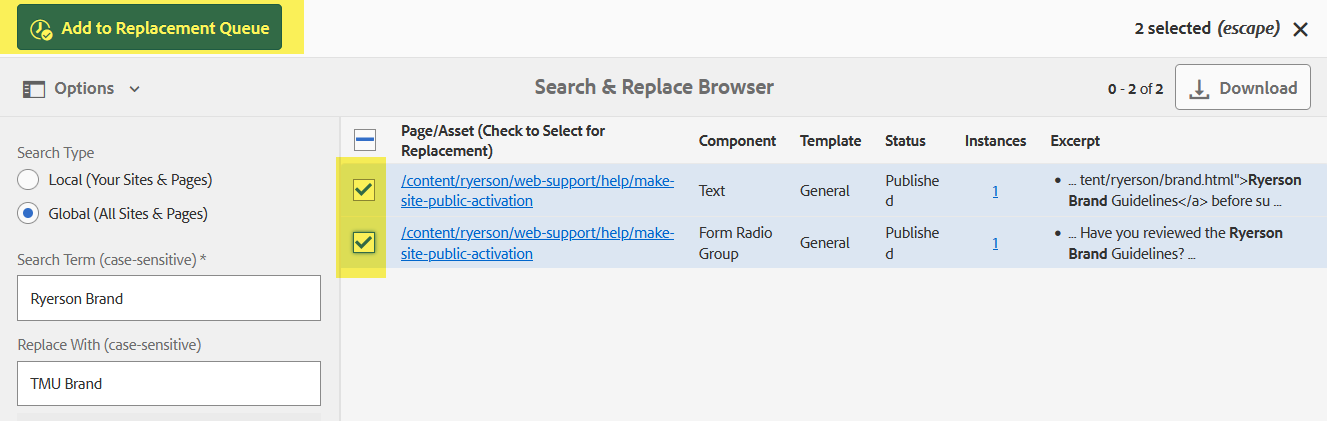
Review excerpts
Before adding replacements to the queue, select the number under the 'Instances' column to review the content.
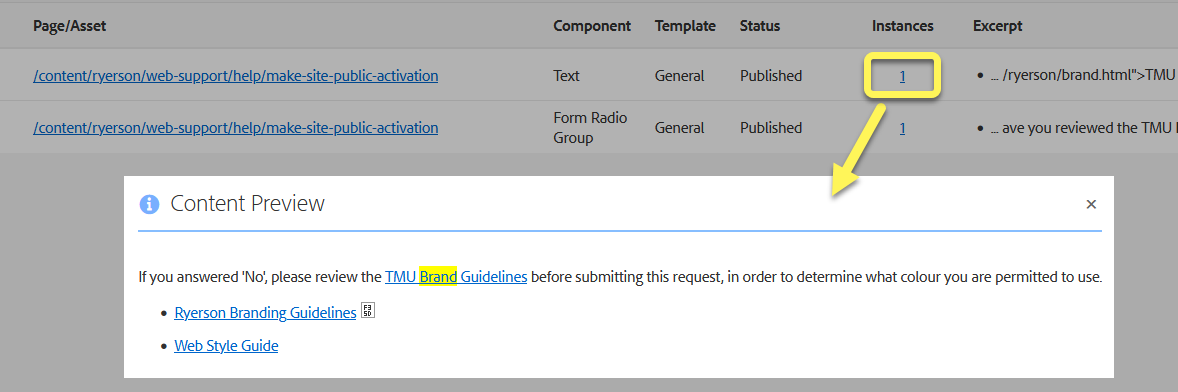
Replacement Queue
Use this console to cancel a requested replacement.
- Select the check boxes for the items you'd like to cancel
- Select the blue "Remove Pending Replacement(s)" button in the top left corner
Please note: Queued items have a 2 minute grace period to cancel before replacements begins.
Replacement Terms (from other authors)
Use this console to review and approve (or ignore) replacements that other authors have requested in your content.
- Review the 'Excerpt' column to decide if this item should be replaced. Select the number in the instance column to preview the content.
- To approve a replacement, select the check box to the left of the page/asset column
- Select the blue "Add to Replacement Queue" button in the top left corner.