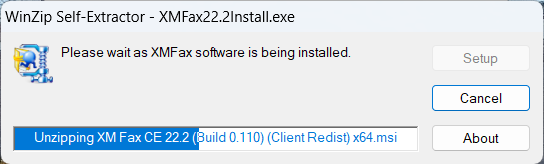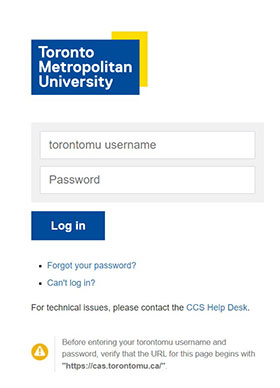XM Fax (formally XMediusFax) Installation Instructions For Windows

XM Fax is a network fax server solution which enables users to send, receive and manage faxes using their own PC, instead of a fax machine or a fax modem. Before you use XM Fax, please ensure that you have an XM Fax username and password. If you require any assistance please call the CCS Help Desk.
Requirements:
- Hardware: Any x86 or 64-bit desktop
- OS: Windows 11/10/8/8.1
- Supported browsers: Microsoft Edge, Mozilla Firefox, Google Chrome
Note: Before you begin installation, please make sure all your programs and documents have been saved and closed.
Step 1: Download XM Fax
1. From the CCS website Software for Phones and Fax find XM Fax for Windows and select Download.
2. At the Connect to ai-apps.ryerson.ca screen, type in your my.torontomu username and password.
3. At the File Download screen, select on the Save button to save the .exe file containing the installation file. Save this file to a location of your choice where you can easily find it again such as your desktop or your Local Disk (C:).
IE Save Window

Firefox Save Window
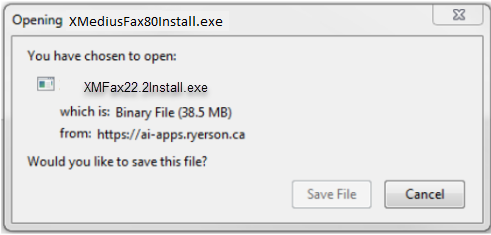
A Windows Protection error may appear. Select on More Info.
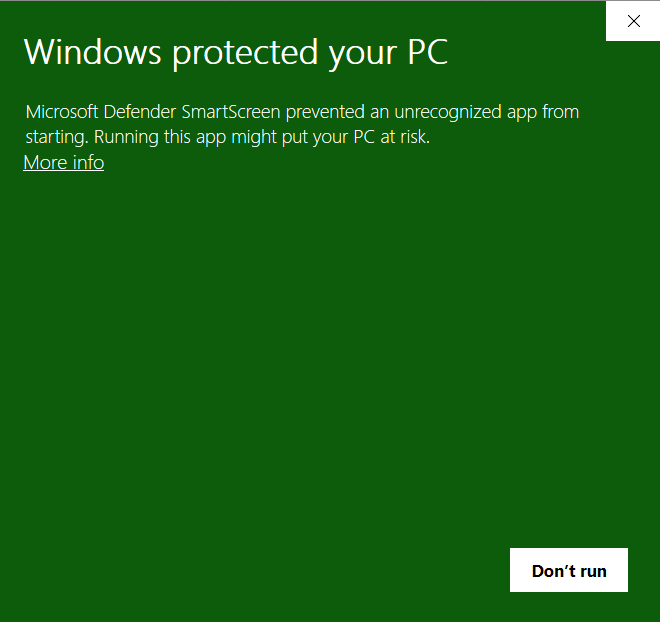
At the Unknown publisher screen, select on Run anyway.
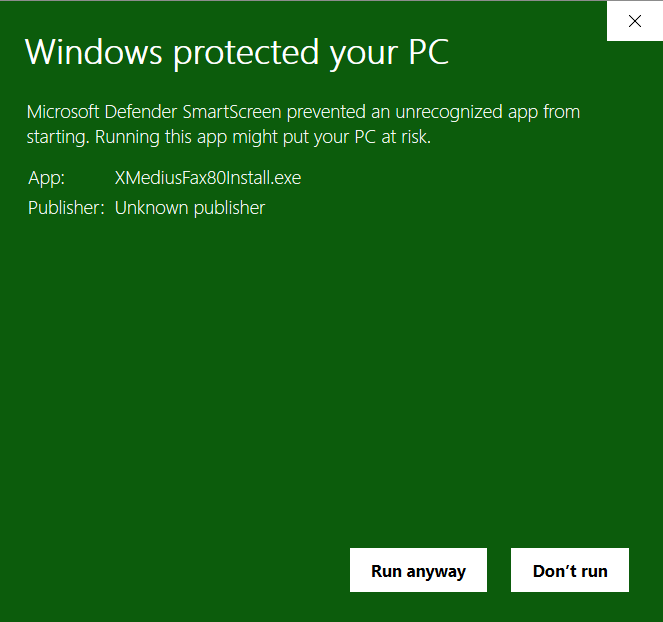
Step 2: Install XM Fax
1. Locate the XMFax22.2Install.exe file that was downloaded in Step 1 and double click on the filename.
2. An XM Fax Installation window displays. You will be prompted to "Please ensure that all Windows are closed prior to installing XM Fax". Select OK.
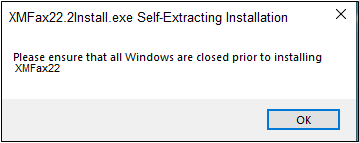
3. A Self-Extractor window displays as the files are being extracted. A DOS window also displays during the installation.
These windows will automatically close when installation is completed and XM Fax has been added to the Windows Start menu.