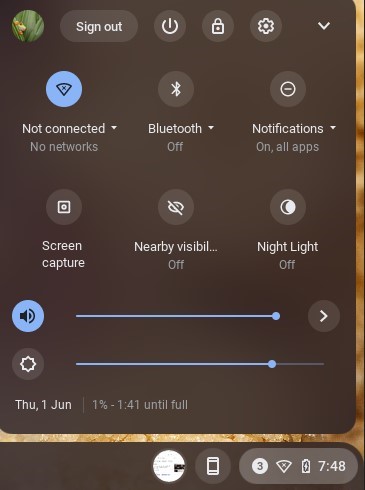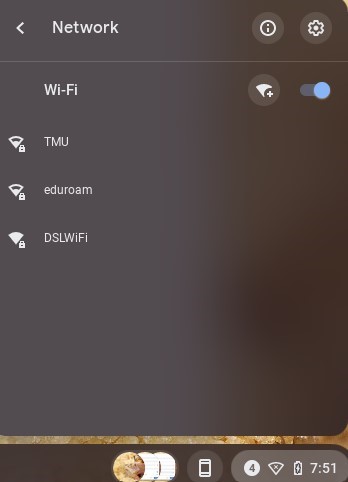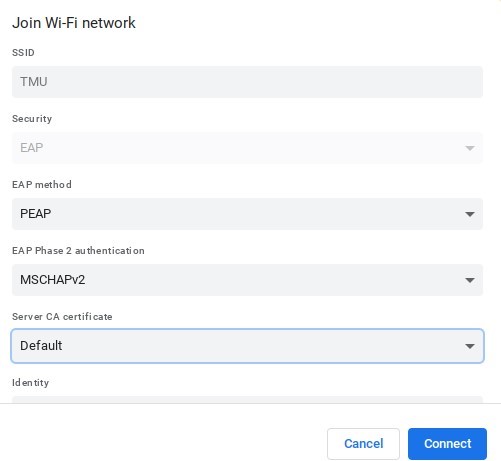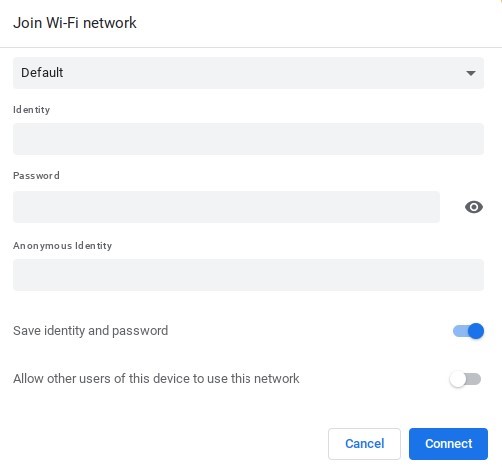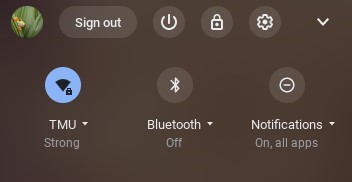Wireless Configuration Instructions for Chromebook

These instructions will configure your wireless connection to the TMU wireless network. It will allow you to authenticate and browse using a higher level of security and protection.
1) Click on the wireless/network icon found at the bottom right of your screen by the clock, and then click on the wireless network button to open the available networks.
2) Click on TMU
3a) The network configuration window will appear, please ensure the settings are as follows:
EAP method: PEAP
EAP Phase 2 authentication: MSCHAPv2
Server CA certificate: Default
-scroll down in the window to reveal more settings-
3b) More settings:
Identity: Your my.torontomu username – this is the same as your torontomu.ca email address – please note your student number is not a valid username
Password: Your my.torontomu.ca password
Note: If your device shows and requires a 'Domain suffix match' please enter "ryerson.ca"
Leave all other fields and settings as they are and hit Connect
4) You should now be connected to TMU
If you encounter any issues connecting, please contact wireless@torontomu.ca