Academics
The Academics Section
The Academics section of your Student Center shows a summary of your academic status and has all the links that you need to manage all aspects of your academic information at Toronto Metropolitan University (TMU).
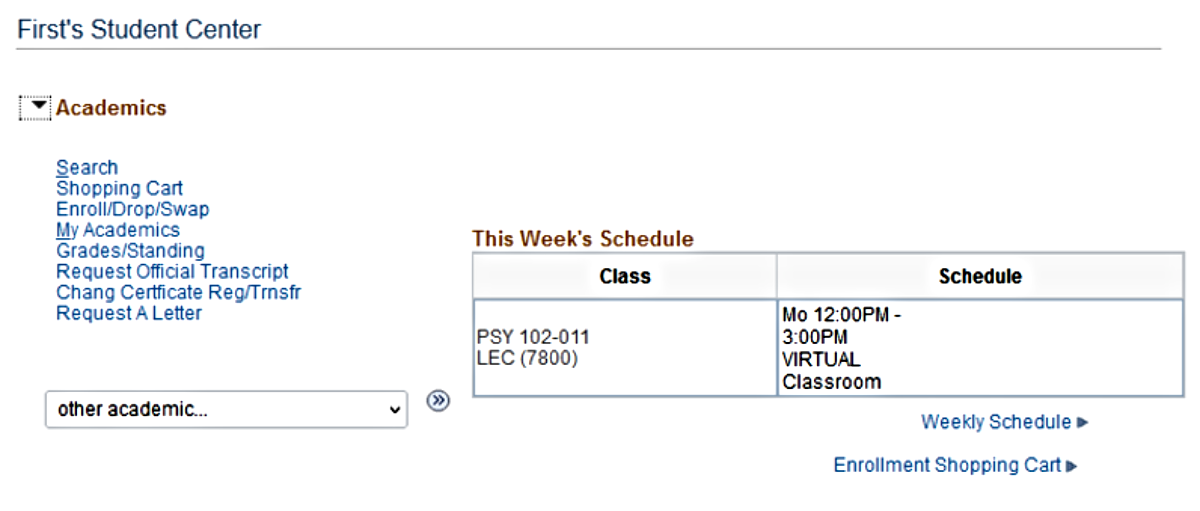
The Academics section has five quick-links that take you to the most commonly used academic activities:
Search
Use the Search option to search for classes. Using this link, you can search for and select classes to add to your Shopping Cart. The Search for Classes button on the right links to the same page.
Shopping Cart
Use the Shopping Cart to build a class schedule before enrolment. This is the easiest way to enrol in classes.
Enrol
The Enrol option is another way to build your class schedule and enrol in classes.
My Academics
To go to the My Academics page where you will find more links that you can use to view your academic record. These are described in more detail in the My Academics section.
Grades/Standing
Use the Grades/Standing option to view your grades standing and term GPA on the same page.
How-To Tutorials:
The Academics section has four quick-links that take you to the most commonly used academic activities:
Search
Use the Search option to search for classes. Using this link, you can search for and select classes to add to your Shopping Cart. The Search for Classes button on the right links to the same page.
Enrol
Use the Enrol option to enrol in classes and drop classes and swap one class for another.
My Academics
To go to the My Academics page where you will find more links that you can use to view your academic record. These are described in more detail in the My Academics section.
Grades/Standing
Use Grades/Standing to view your grades standing and term GPA on the same page.
How-To Tutorials:
Other Academic Drop-Down
The "other academic…" drop-down has a more complete list of academic activities.
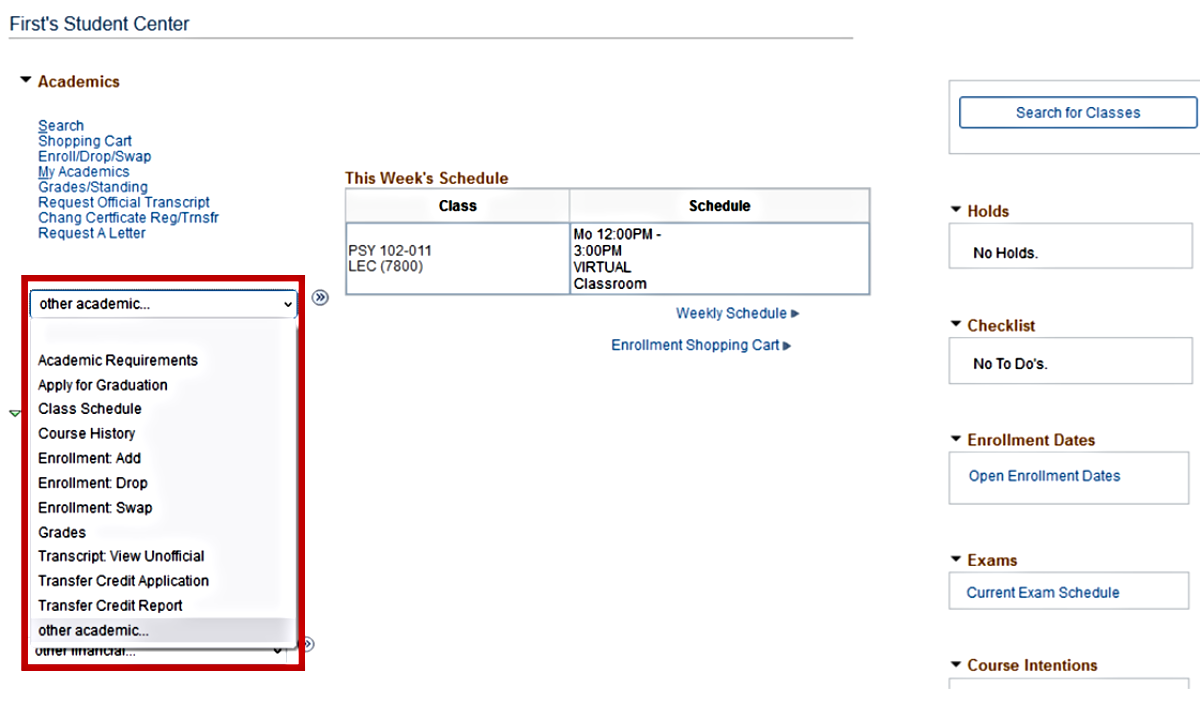
Click an option and then click  to go to it.
to go to it.
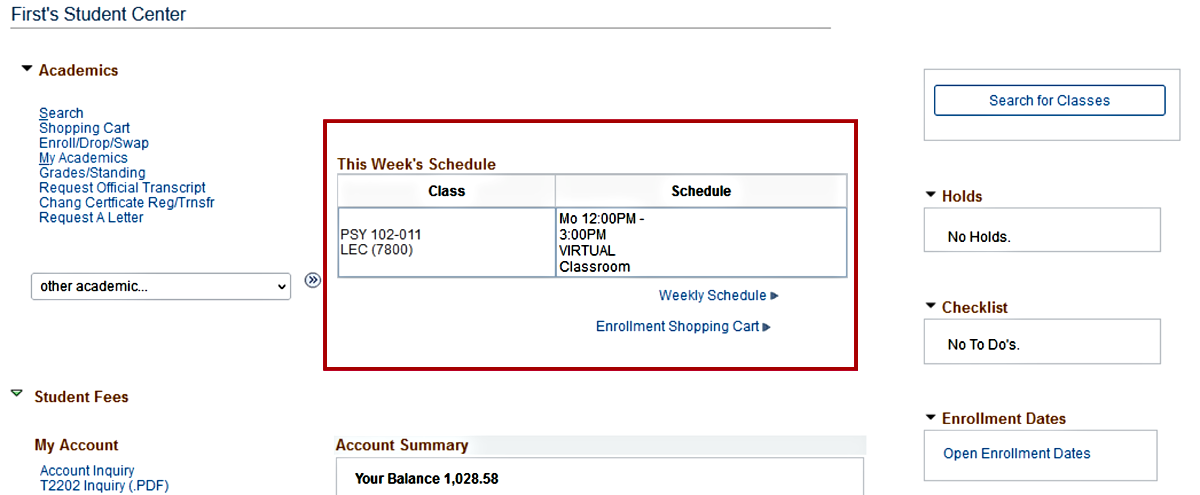
The schedule of courses that you are enrolled in is shown for the current term. For a weekly display of your classes and scheduled times, click the weekly schedule► link beneath it.
Note: Some courses, such as thesis research or independent study courses that don't have a scheduled meeting time or location, will not appear on your weekly schedule. These courses will appear on your schedule of classes in the Academics section of your Student Center, with the time and location listed as 'TBA.'
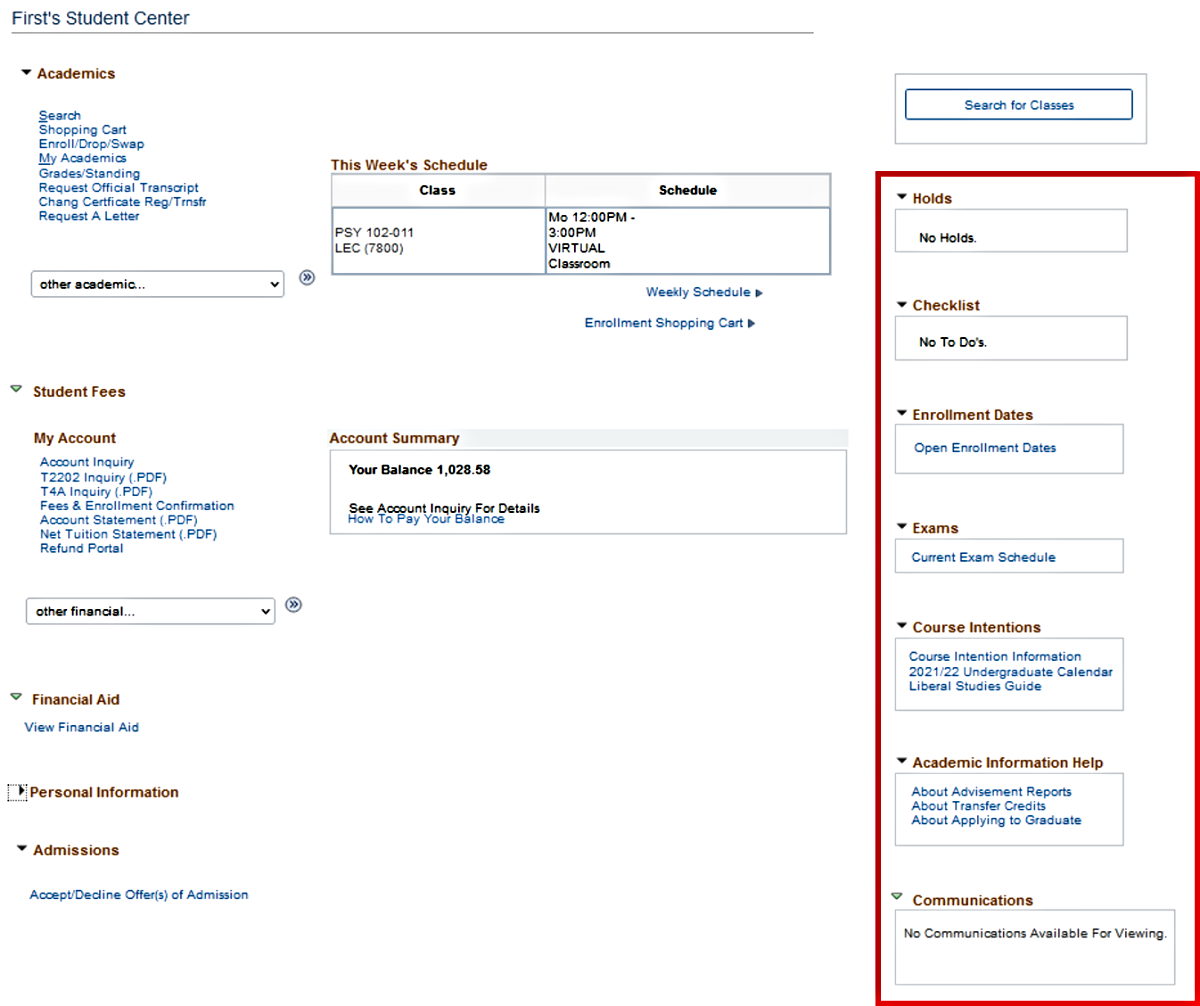
On the right is a collection of key information regarding your academics, including:
- Holds: a list of any outstanding fees and/or other obligations to TMU, monetary or otherwise. These holds could prevent you from successfully enrolling in a course.
- Checklist: notification that you have applied to graduate.
- Enrolment Dates: a link to get the key dates for enrolment.
- Exams: a link to more details on the exam schedule for the current term.
- Course Intentions: links to learn more about course intentions.
- Academic Information: links to learn more about your advisement report, transfer credits and applying to graduate.
- Communications: links to review official communications received from the university.
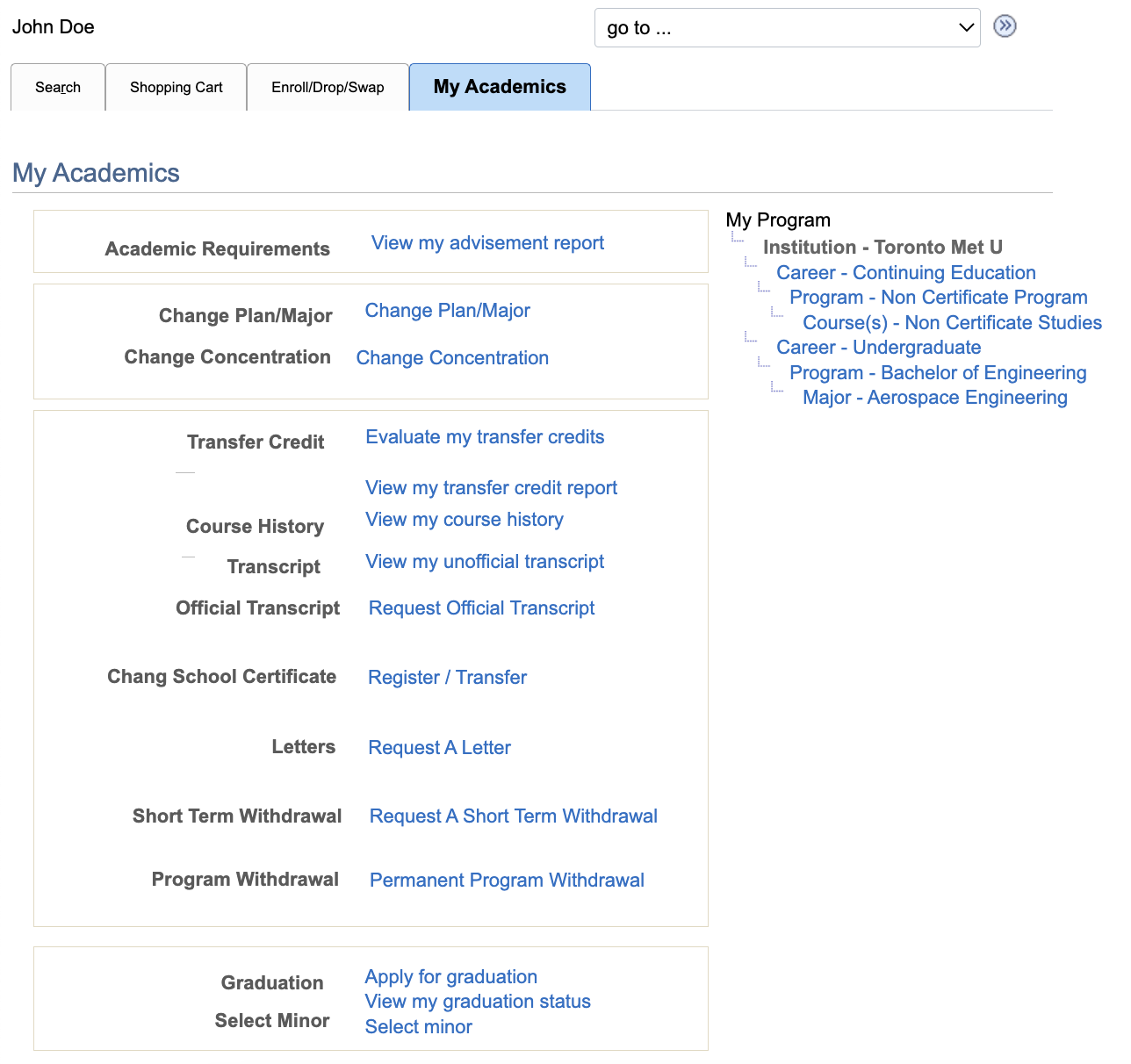
The My Academics tab has ten quick-links.
View My Advisement Report: to view a report of all the course requirements needed in order for you to graduate. This is only available to Undergraduate students.
Change Plan/Major: to make a Plan/Major change from an undeclared plan to a defined Plan/Major.
Add or Change Concentration: some TMU programs have one or more Concentrations available for students.
Evaluate My Transfer Credits: to submit courses that you have completed at other accredited Ontario institutions for credit towards your TMU program of study.
View My Transfer Credit Report: to view a report showing the status of all your courses submitted for transfer credit evaluation.
View My Course History: to view the history of all the courses that you have completed along with your grade, their GPA weight and current status.
There is no available tutorial for How to View My Course History at this time.
View My Unofficial Transcript: to view an unofficial transcript that shows all the courses studied at TMU as well as any transfer credits granted for courses taken at other institutions.
Apply for Graduation: to notify the University that you are ready to graduate and wish to participate in a specific convocation ceremony.
Select Minor: to add a minor to your program. You can only select a minor after you apply to graduate.
Submit an Online Graduation Document Courier Request: if you graduated within the last year and you did not collect your award document at your Convocation, it will be available for you to request by courier or to pick up at the ServiceHub.
More How-To Tutorials:
The My Academics tab has four quick-links:
View My Transfer Credit Report: to view a report showing the status of all your courses submitted for transfer credit evaluation.
View My Course History: to view the history of all the courses that you have completed along with your grade, their GPA weight and current status.
There is no available tutorial for How to View My Course History at this time.
View My Unofficial Transcript: to view an unofficial transcript that shows all the courses studied at TMU as well as any transfer credits granted for courses taken at other institutions and that have been applied towards your program of study.
Apply for Graduation: to apply to graduate.