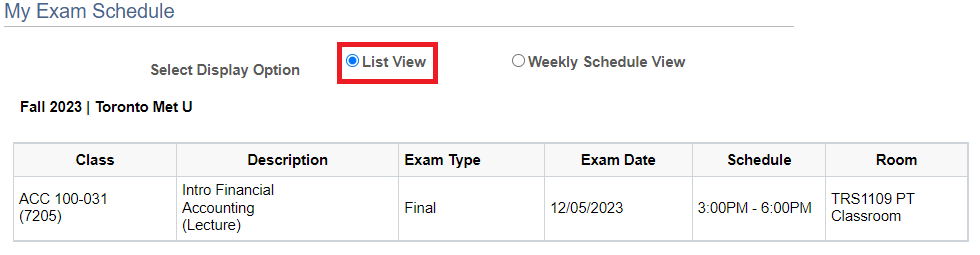How to View Your Final Exam Schedule
Important Notes:
- The final exam schedule in MyServiceHub only shows undergraduate, graduate and law exams
- Chang School: Final exams are usually held during the last scheduled class or on the first Saturday of the exam period. Online exams (opens in new window) happen on the same date. Chang School exams will not show in the MyServiceHub exam schedule. Check your course outline for details.
- Accommodated Test Centre: Students writing in the Accommodated Test Centre will continue to use the Academic Accommodation Support (AAS) Online Service to confirm your exam time and location. The MyServiceHub exam calendar will not apply to students writing in the Accommodated Test Centre.
- All day or flexible timeframe: The schedule only lists exams that start at a specific time. If you have an exam that runs longer than three hours or is completed in a longer, more flexible timeframe, it won’t show the full length on your calendar. Check with your department for more information.
Instructions to Access Your Final Exam Schedule in MyServiceHub
-
You can view your exam schedule from the Manage Classes tile of your Student Homepage.
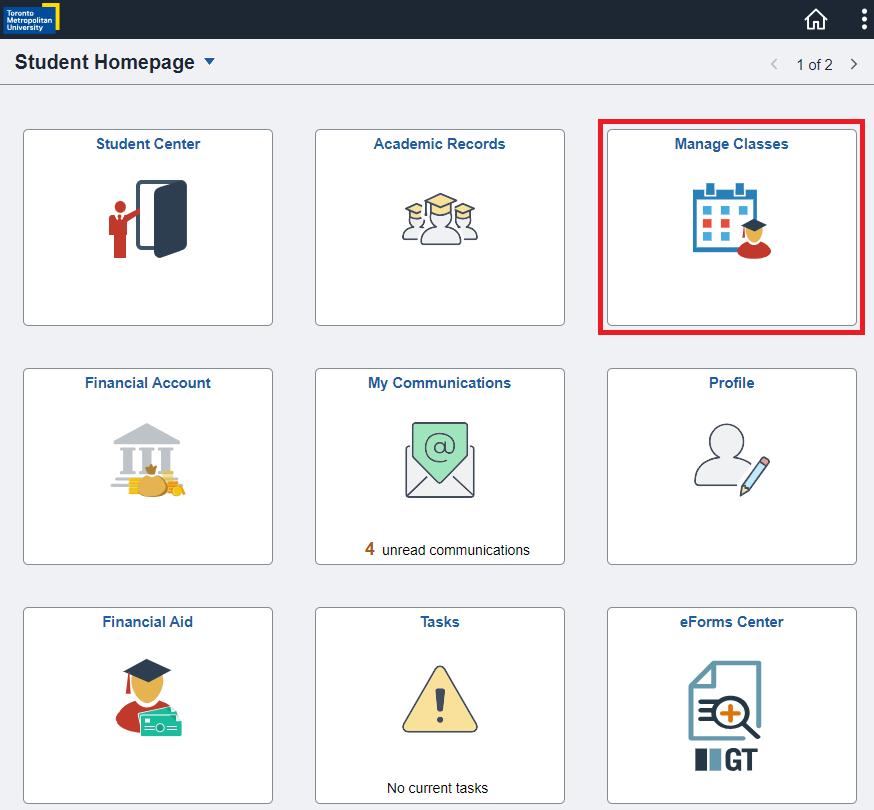
-
Select View My Exam Schedule from the sidebar on the left. Your Exam Schedule for the current term will display in the default List View.
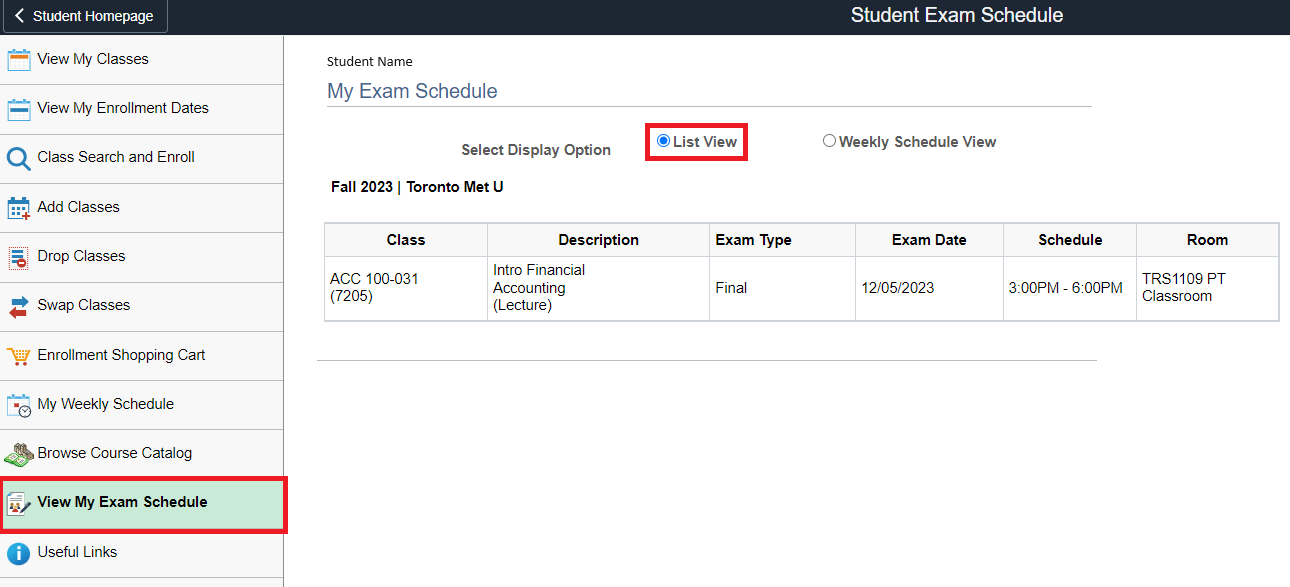
-
You can also select the Weekly Schedule View to view a calendar display of your scheduled exams. Note: Use the Previous Week and/or Next Week buttons to navigate to the desired week of the exam period.
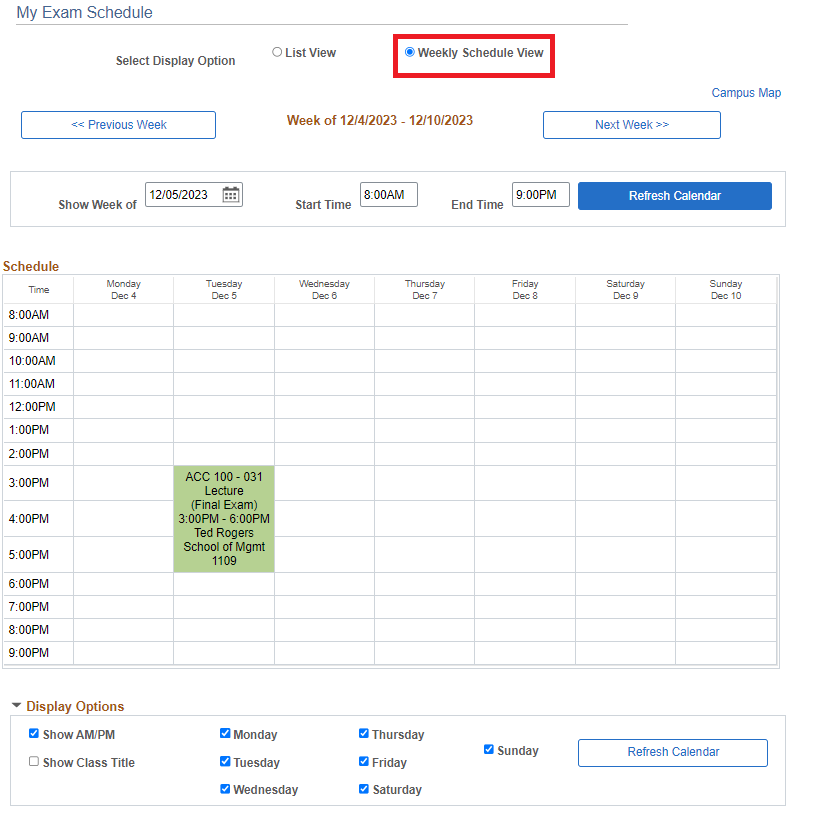
-
You can also view your Exam Schedule from the Student Center tile of your Student Homepage.
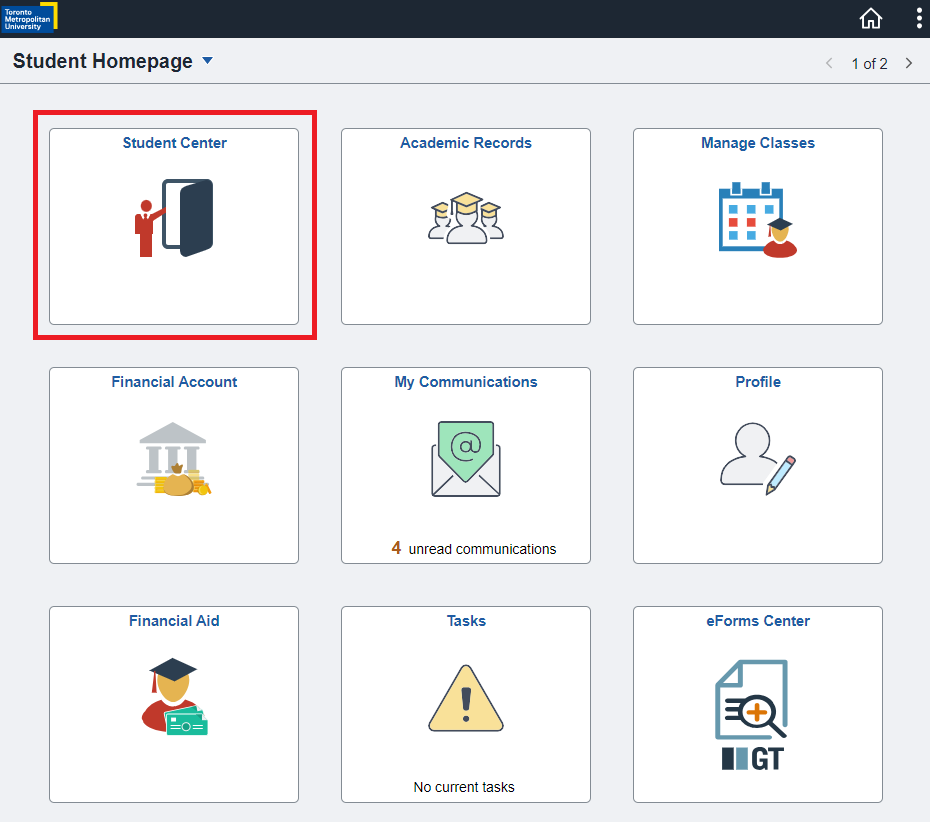
-
Select Final Exams - UGRD, GRAD, LAW from the other academic… drop-down menu and click the Go button to the right of the menu to proceed.
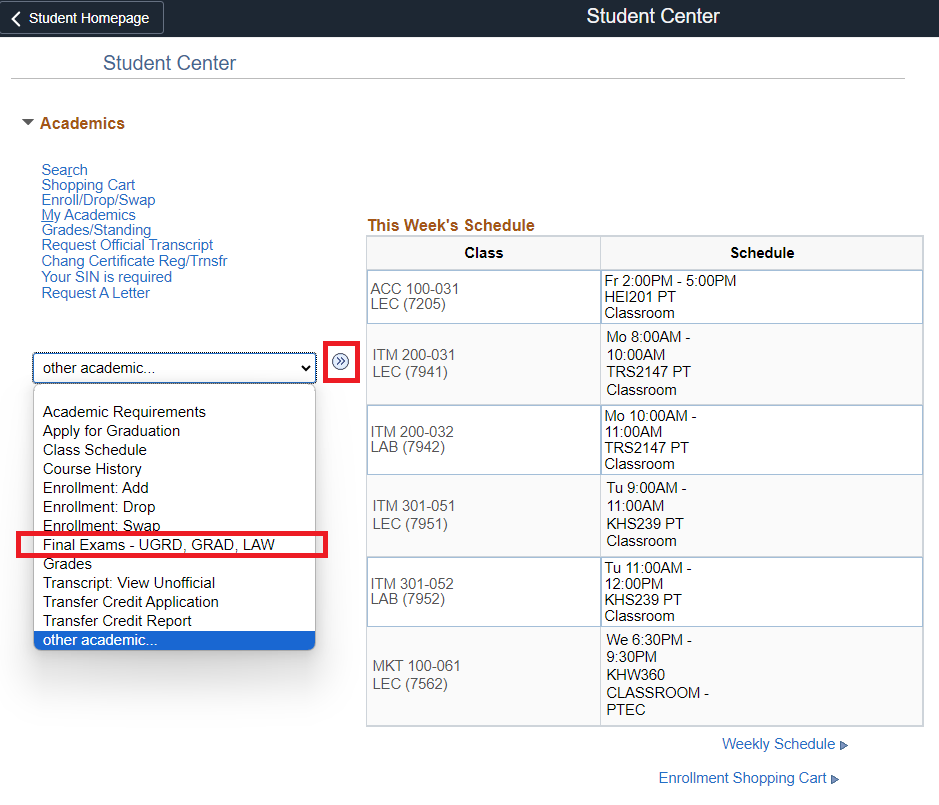
-
Your Exam Schedule for the current term will display in the default List View. You may also select the Weekly Schedule View display option at the top of this screen.