How to Submit an Online Graduation Document Courier Request
Important: Graduation documents are stored at Toronto Metropolitan University (TMU) for a period of one year after your convocation ceremony. After one year, they are destroyed.
When did you graduate?
If you graduated more than one year ago:
Your award document is no longer available. You must request a Graduation Award Document Reissue.
If you graduated within the last year:
If you did not collect your award document at your Convocation, it will be available for you to request by courier or to pick up at the ServiceHub at the end of the month of your convocation ceremony.
- Spring convocations: After June 30
- Fall convocations: After October 31
You must clear all outstanding Holds on your account before your document will be released.
Courier fees apply:
- $20 delivery within Canada
- $40 delivery to the USA
- $50 delivery to all other countries (international)
Submitting Your Request
-
You can access the Document Courier Request menu option through the Academic Records tile on your student home page.
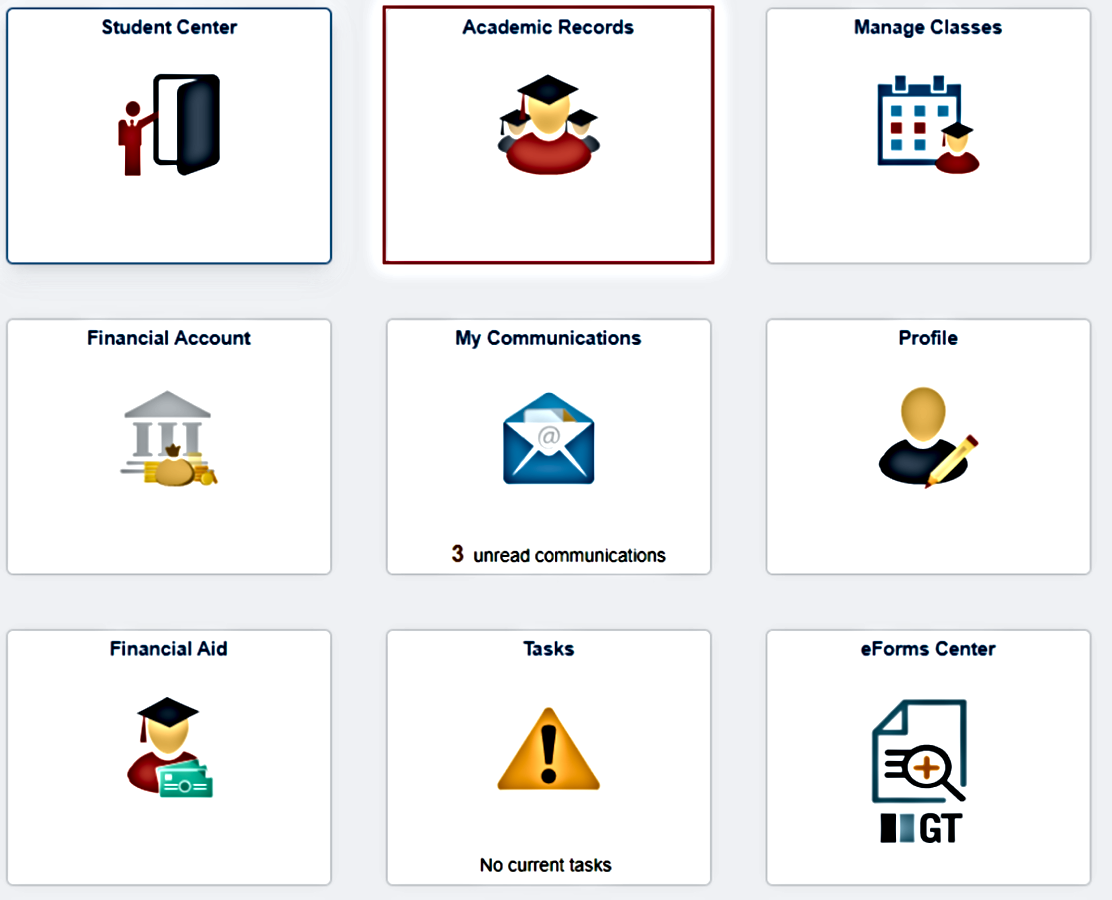
-
If your document is available or you have a request already in progress or completed, you will see the Document Courier Request menu option. Select this option to submit or review an existing courier request.
Please note:
- If your Convocation occurred within the past month, documents may not yet be prepared for distribution. In that case, there will be no link to request courier service. The link will appear only when documents are ready for packaging and shipping.
- If you have already received your document in person, or had someone collect it on your behalf, there will be no Document Courier Request.
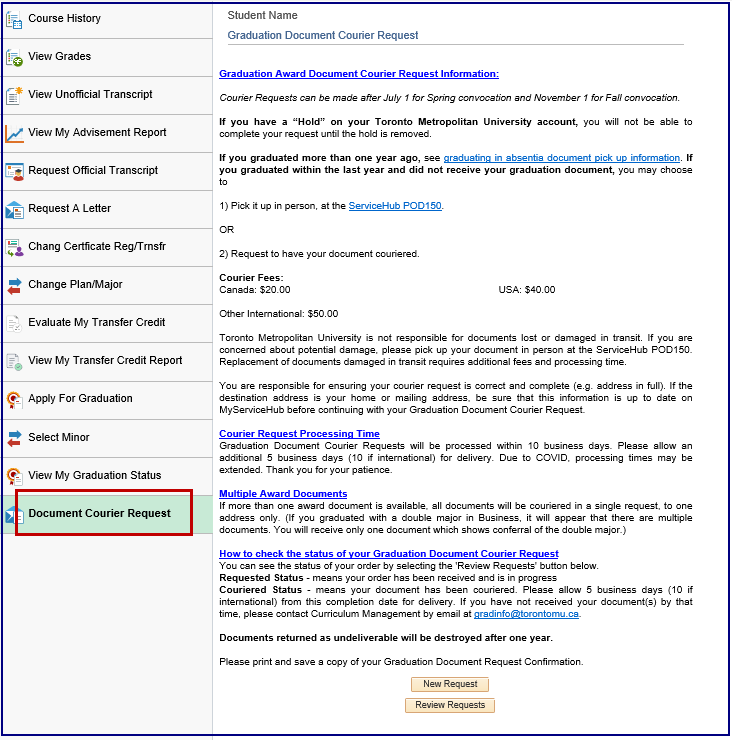
-
Review the information page to make sure you understand the costs, terms and conditions. Click on New Request to begin your courier request or click Review Requests to review the status of an existing courier request.
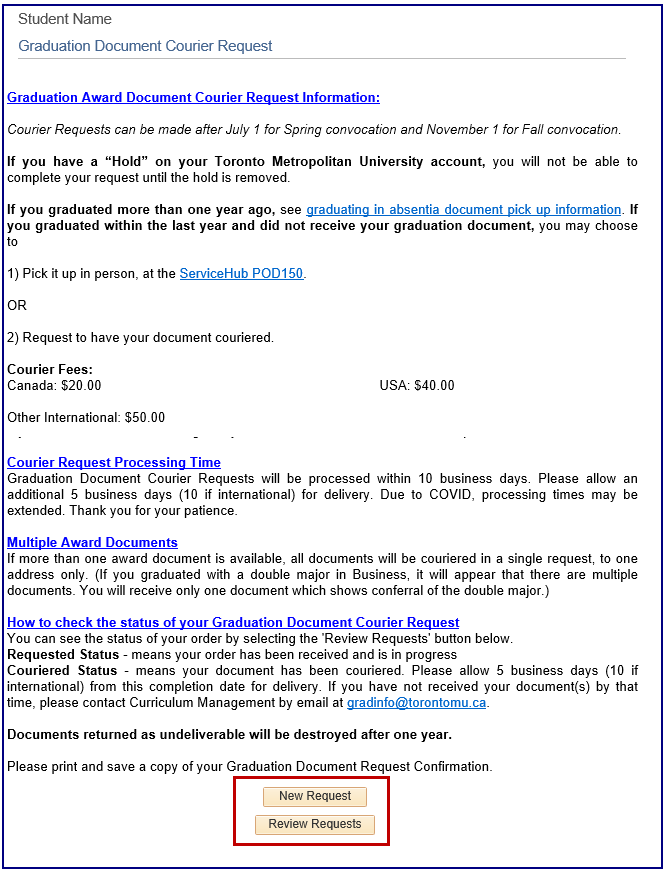
-
Review the Student Information section.
Please note: You may choose to have your documents couriered to your home address, your mailing address or to another address which you can input later. If you are going to select Home or Mailing Address, make sure they are correct before you continue.
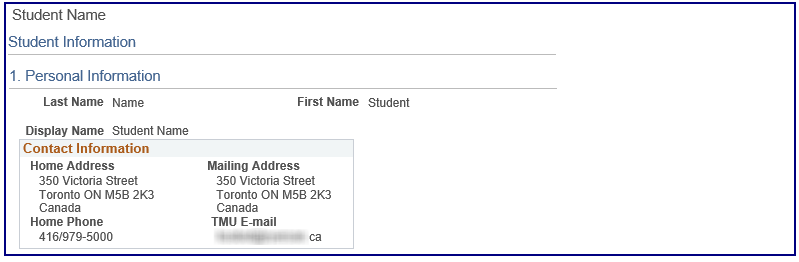
If your home/mailing address is wrong or incomplete, stop now, return to the main Student Home page and update your personal information through your Student Center before attempting your request again. Be sure to include any apartment, unit or suite number when you update your address.
Please see Personal Information for step-by-step instructions on updating an address.
-
a. Review the available award documents.
If more than one award document is available, all documents will be couriered in a single request, to one address only. (If you graduated with a double major in Business, it may appear that there are multiple documents. You will receive only one document which shows conferral of the double major.)
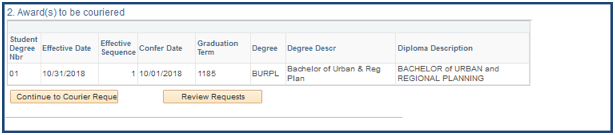
b. Select Continue to Courier Request.
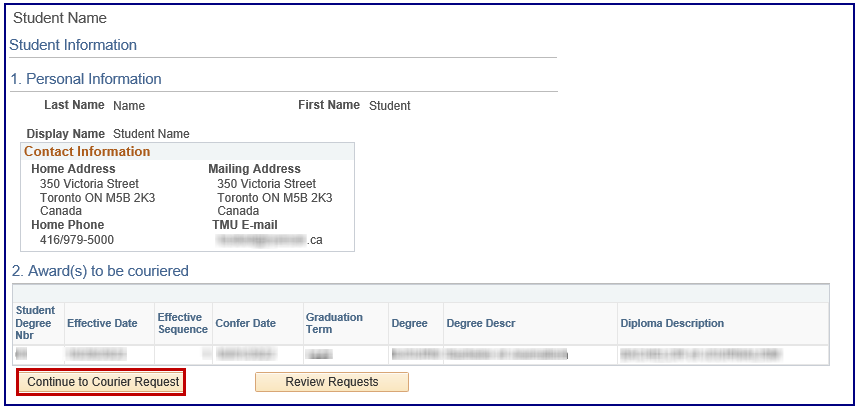
-
Select your delivery address option.
If you select Another Address Below, you can enter it. You must also provide a telephone number where you can be reached by the courier. When you are satisfied with the contact information, click the Save and Review Requests button. You are responsible for any errors/omissions in this information. Be sure to include any unit/suite number.

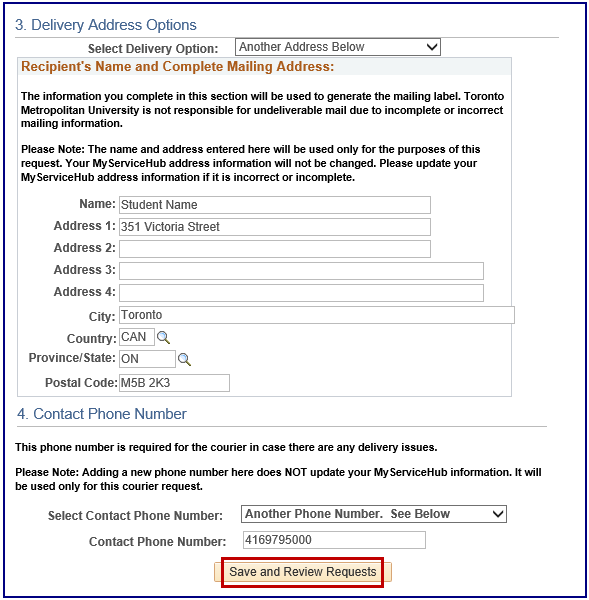
-
Review your request, including the information on the Handling and Recipient Information tab, then select Make Payment.
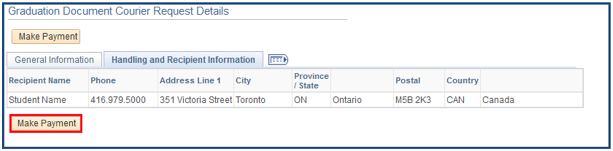
-
Review the Courier Request Agreement.
If you agree, click the I agree checkbox. If you do not agree to the terms, click Cancel.
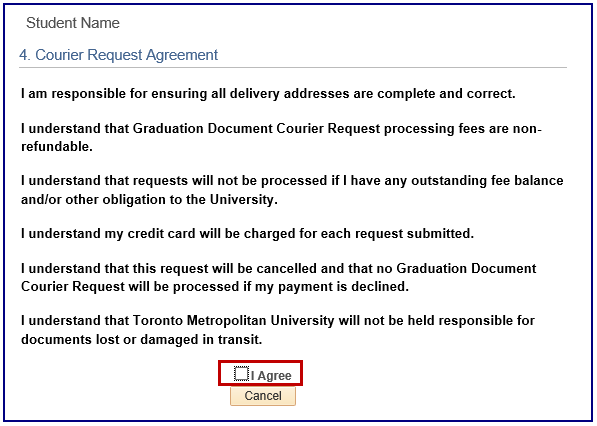
-
Enter your payment details and click Make a Payment. Do not enter spaces in the credit card number.
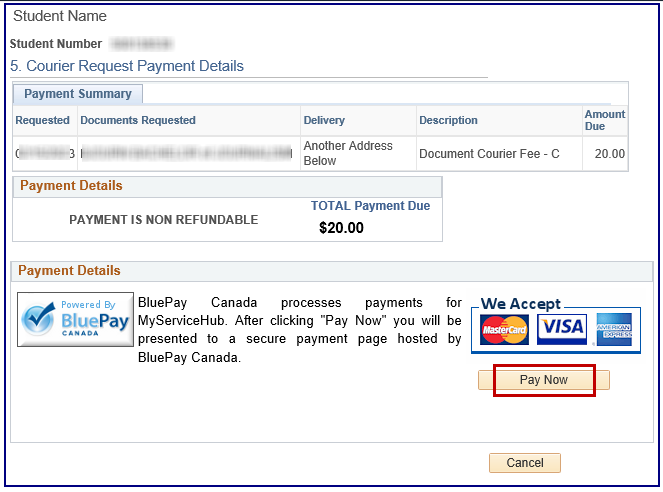
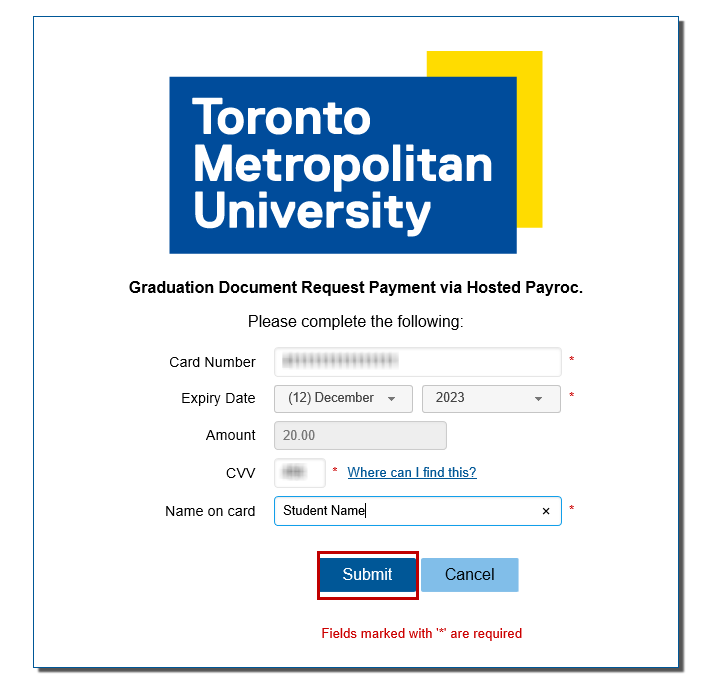
-
Print and save the Courier Request Payment Confirmation page for your records.

-
To review your request at a later time, select the Document Courier Request menu option from the Student home page.

Scroll down the page and choose the Review Requests button.

Once your document has been packaged and transferred to the Courier Service, the Processing Status will change to "Couriered." Please allow at least five additional days (10 additional days for international service) for delivery of your document after this dispatch date. Once the Tracking Number is displayed, you should direct all enquiries to the courier company.
