How to Search for Classes
This tutorial is for undergraduate and graduate students.
For Continuing Education student tutorials, please refer to the Continuing Education Academics page.
You can search for classes to add to your Shopping Cart by clicking the Search link in the Academics section of your home page.
-
Click the Search link.
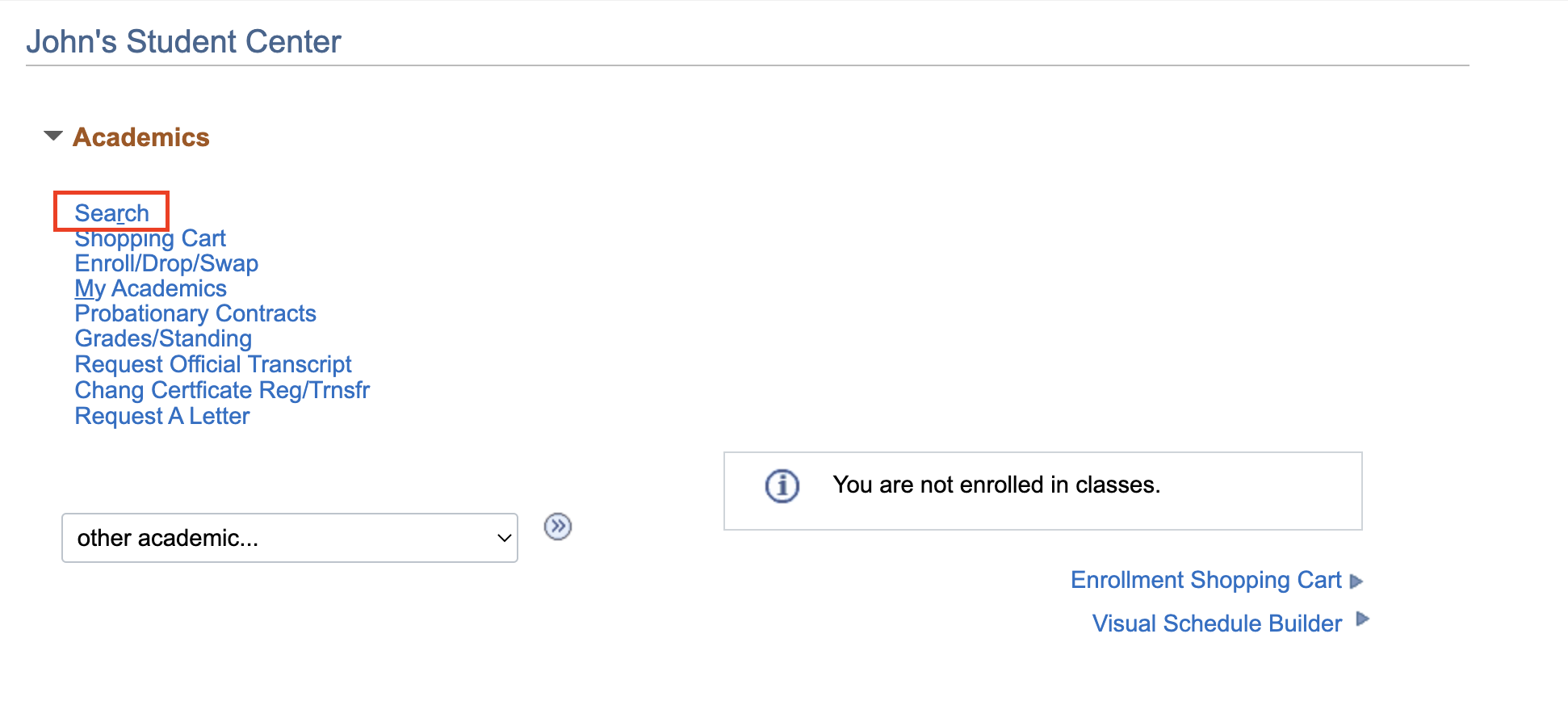
You start your search by entering the search criteria for the class you want. You can do a simple search by specifying a Course Subject and Course Number.
If you want a more advanced search, click
 beside Additional Search Criteria. You can then search on items such as class schedule, location, instructor, etc.
beside Additional Search Criteria. You can then search on items such as class schedule, location, instructor, etc. -
Select a Term from the drop-down.
-
Enter the three or four-letter code for the Course Subject.
If you don’t know the three or four-letter code for the Course Subject, you can view the academic calendar online by clicking the Browse Course Catalog tab.
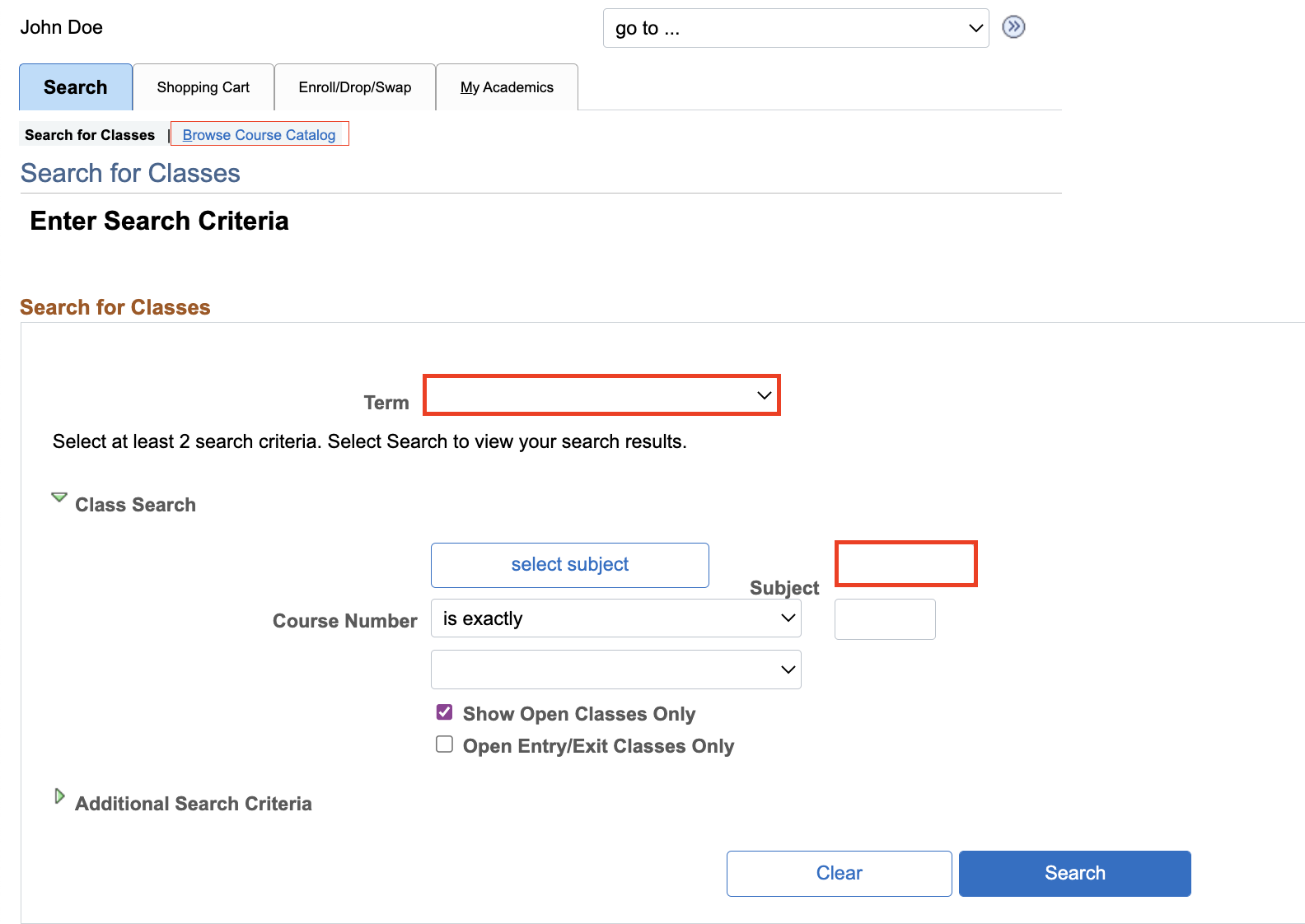
-
Select a filter for the Course Number from the drop-down and enter a corresponding number. Then click Search.
All the classes that meet your search criteria display. You can browse the list and select the one that best meets your needs.
If you want to include all classes including those classes closed for enrolment in your search, click the check-box beside Show Open Classes Only to de-select this option.
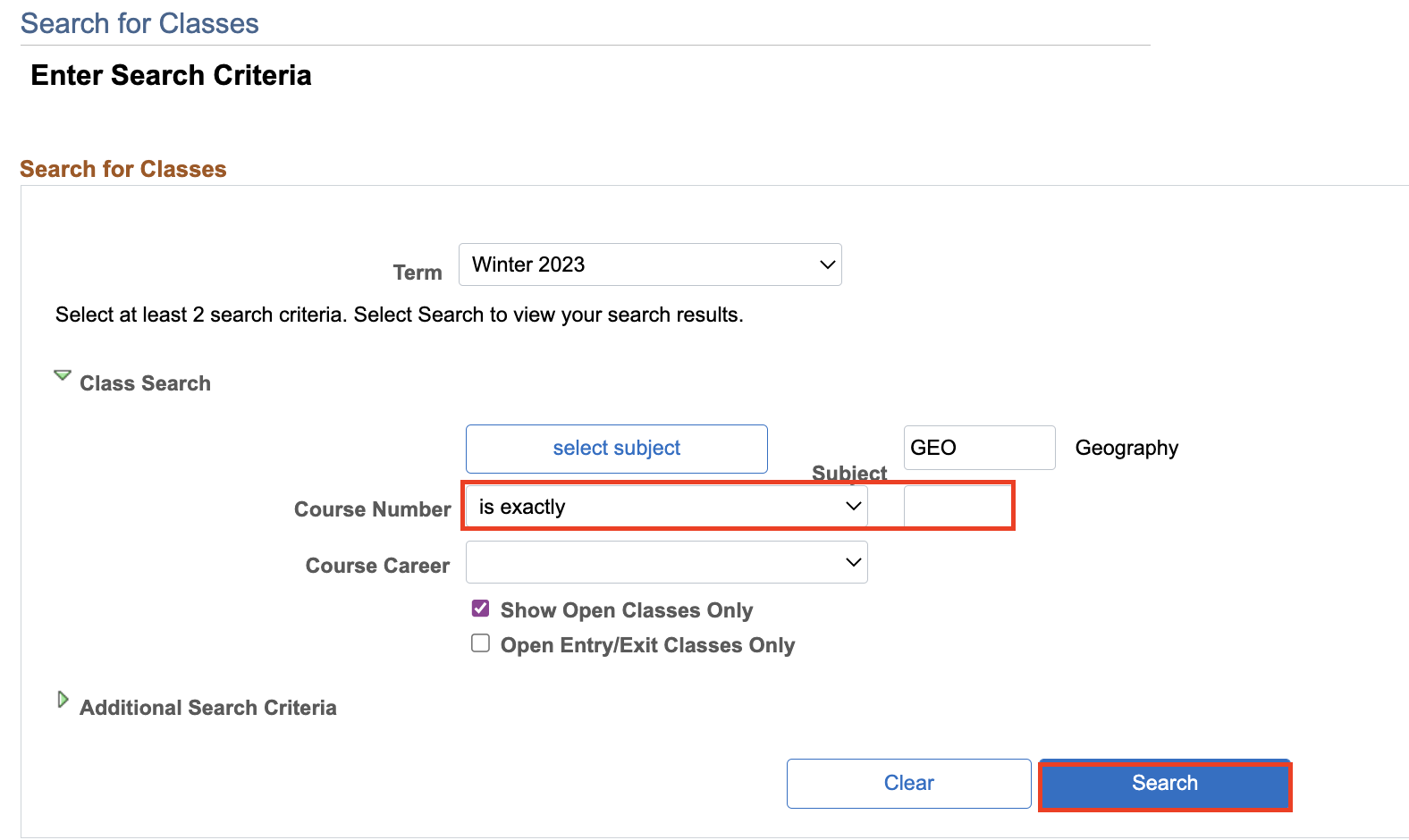
-
Click the Select button beside the class you wish to choose.
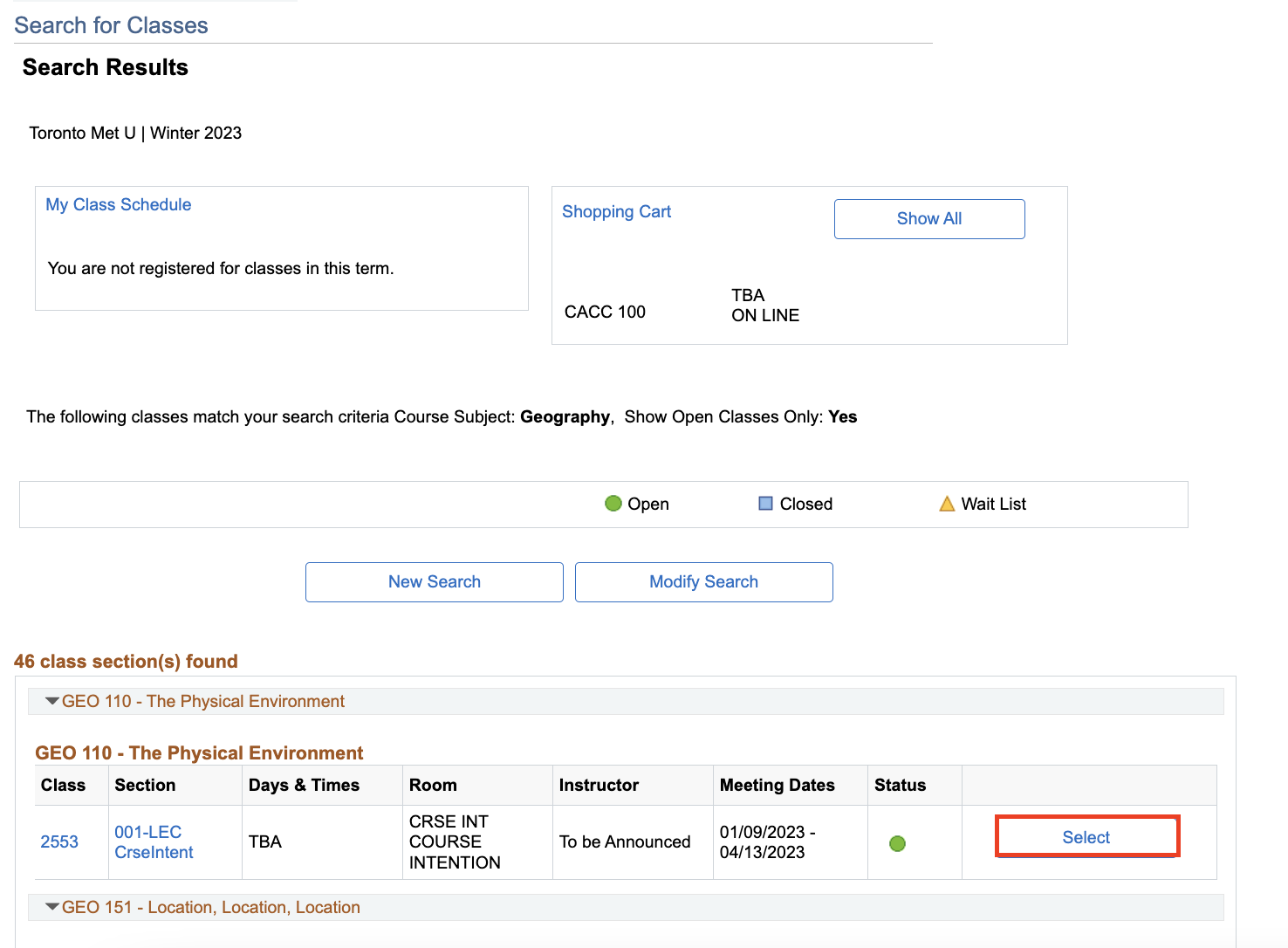
-
Verify that you have selected the correct class. Then click Next.
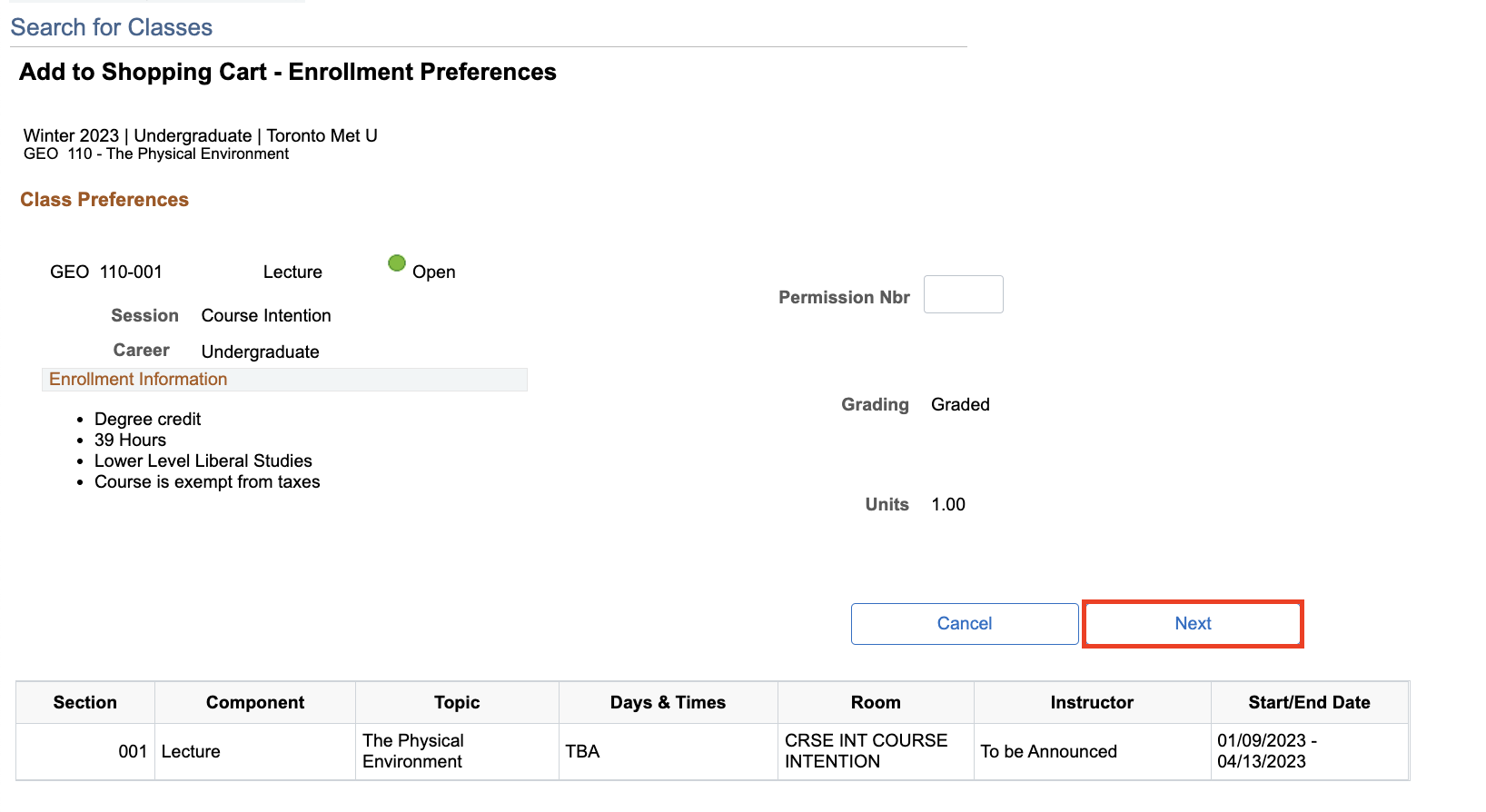
The classes you selected have been added to your Shopping Cart. You can continue to add classes to your cart by searching for and adding classes as described above. You are not enrolled in the class at this time.
To search for another class click the New Search button.
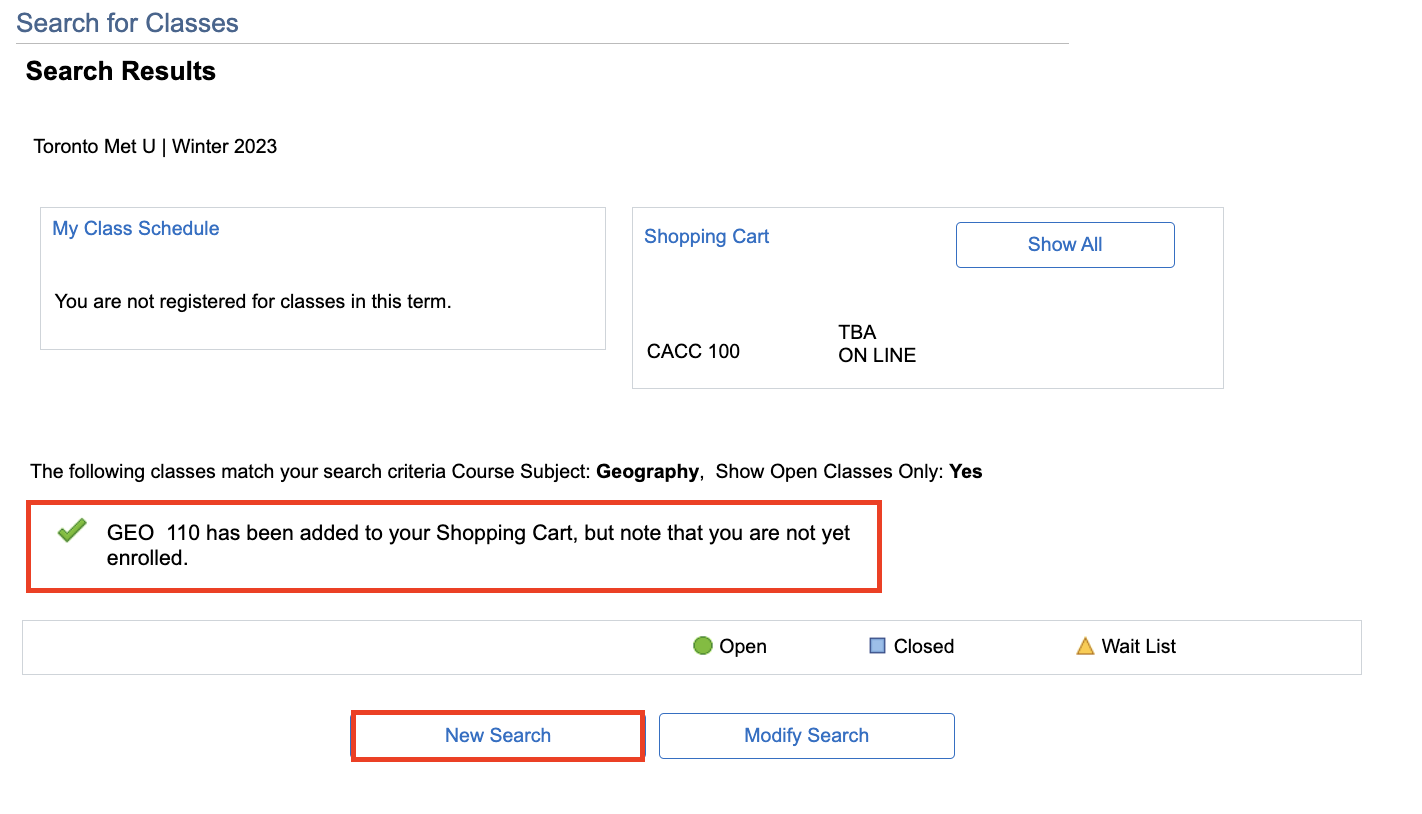

We're part of the Office of the Vice-Provost, Students.
Your university experience is made up of many opportunities to learn, grow and thrive — academically, personally and professionally. From orientation to graduation, we’re all yours.