How to Drop a Class
This tutorial is for Continuing Education students.
For Undergraduate and Graduate student tutorials, please refer to the main Academics page.
If you need to drop a class, you can do this from the Enrol/Drop/Swap link in the Academics section or your home page.
-
Click the Enrol/Drop/Swap link.
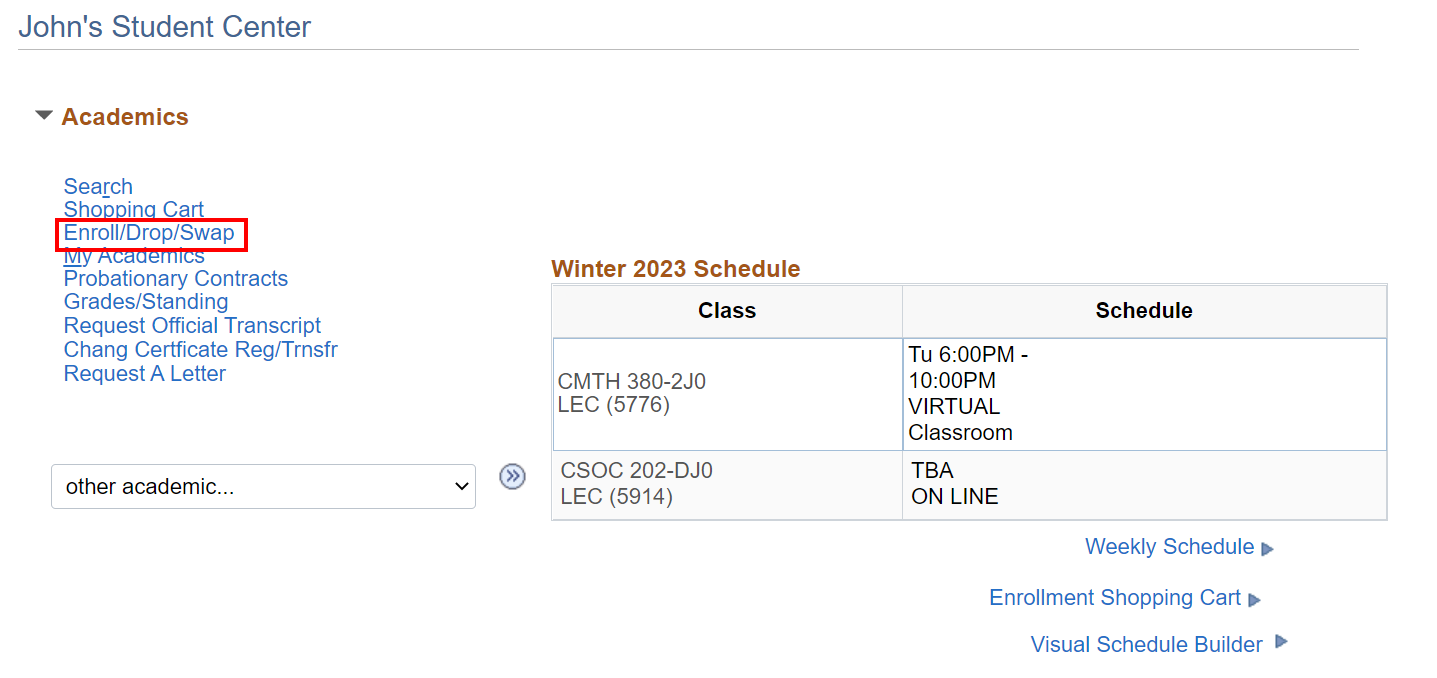
-
Click the Drop tab. Select the appropriate term and then click Continue.
This shows the classes that you are currently enrolled in. You can select classes to be dropped by clicking the check-box to the left of the class.
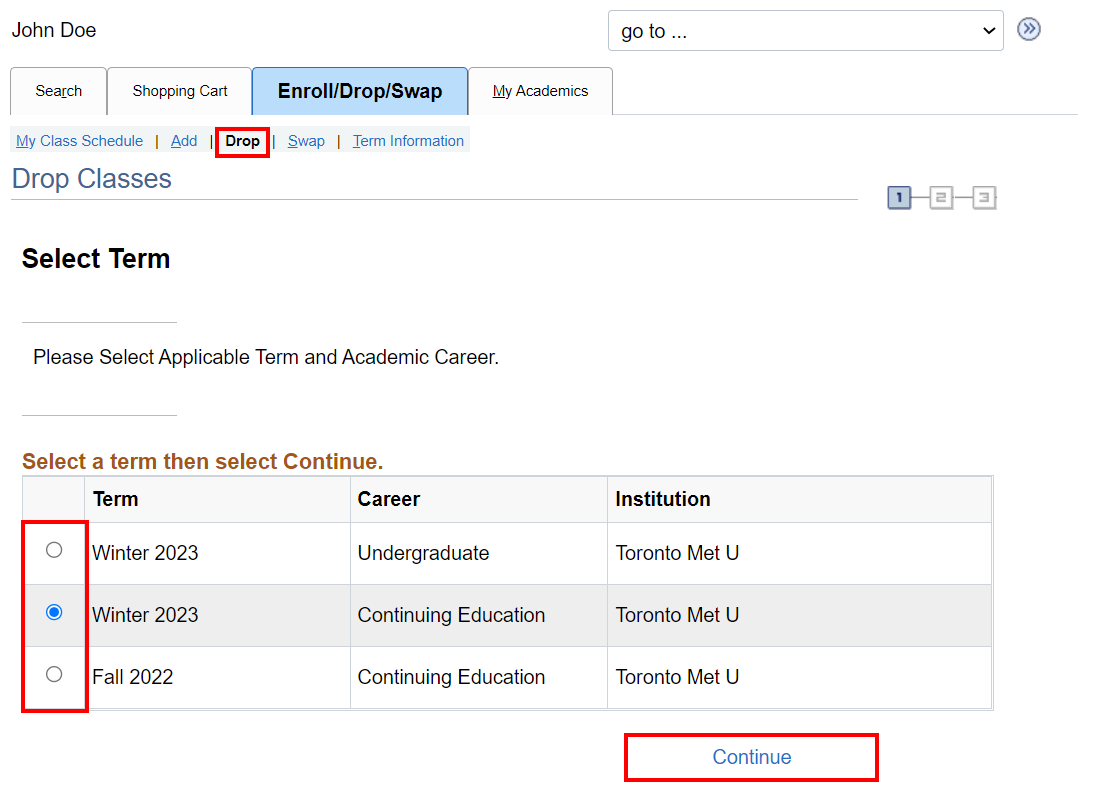
-
Click the check-box beside the class or classes to be dropped. Then click the Drop Selected Classes button.
This shows the classes that you have selected to be dropped so that you can confirm that you have selected the right class to be dropped.
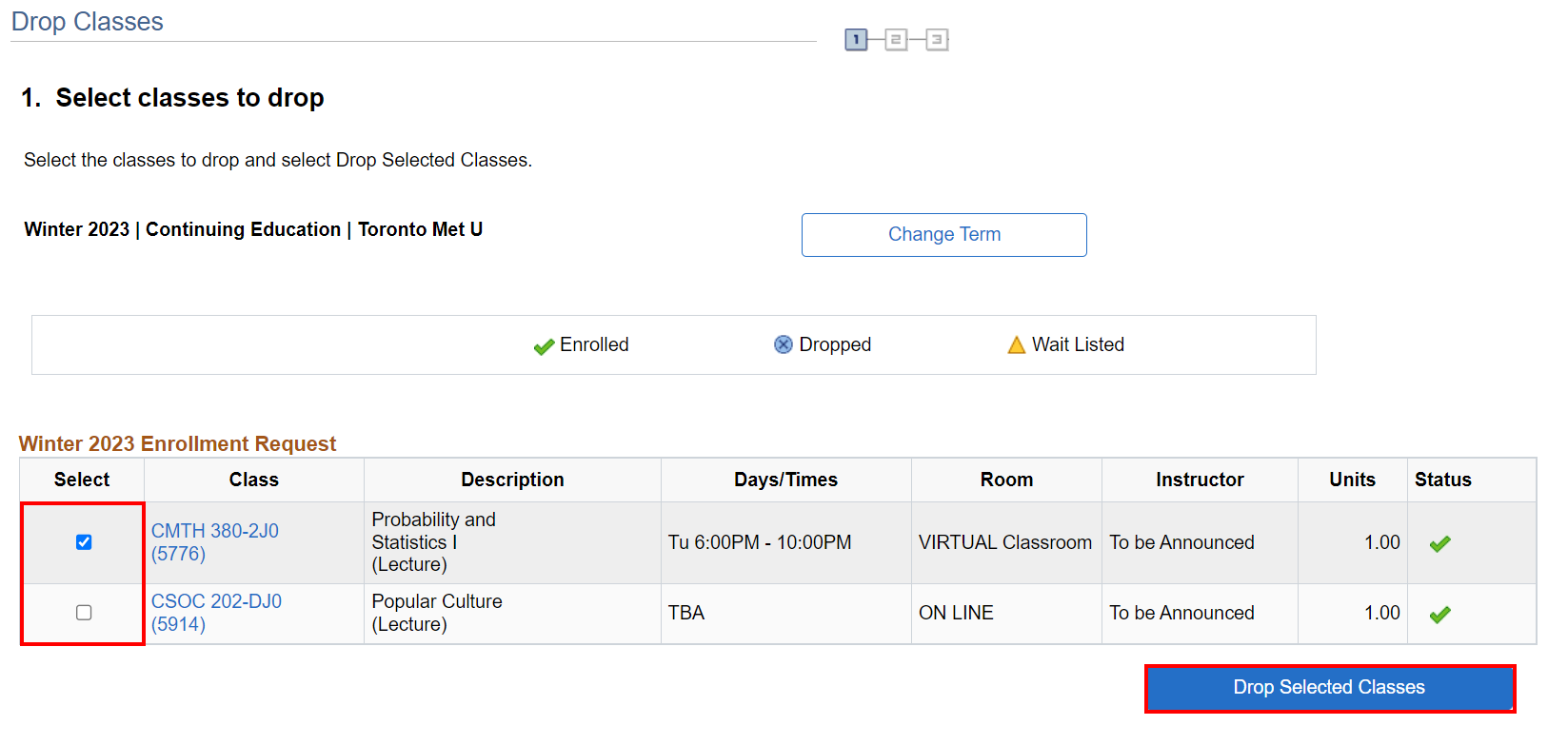
-
Confirm that you have selected the correct classes to be dropped by clicking OK.
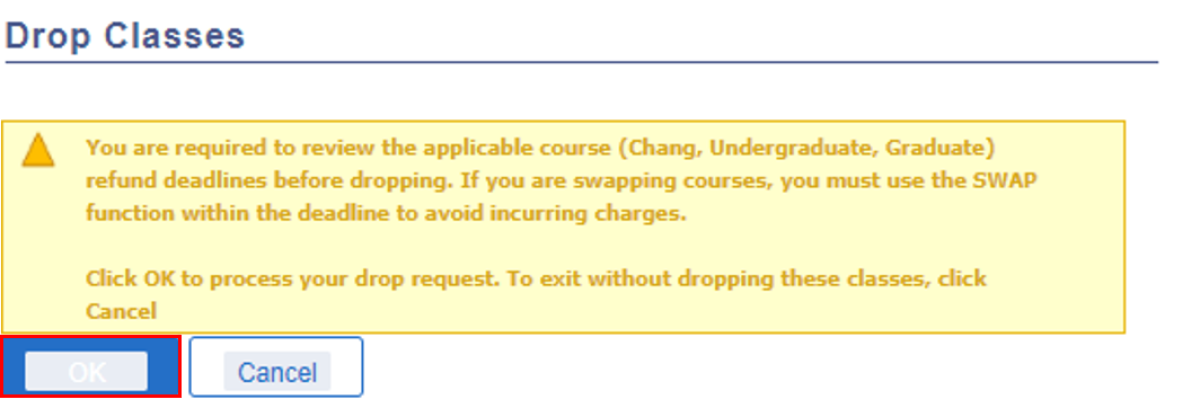
-
Click Finish Dropping.
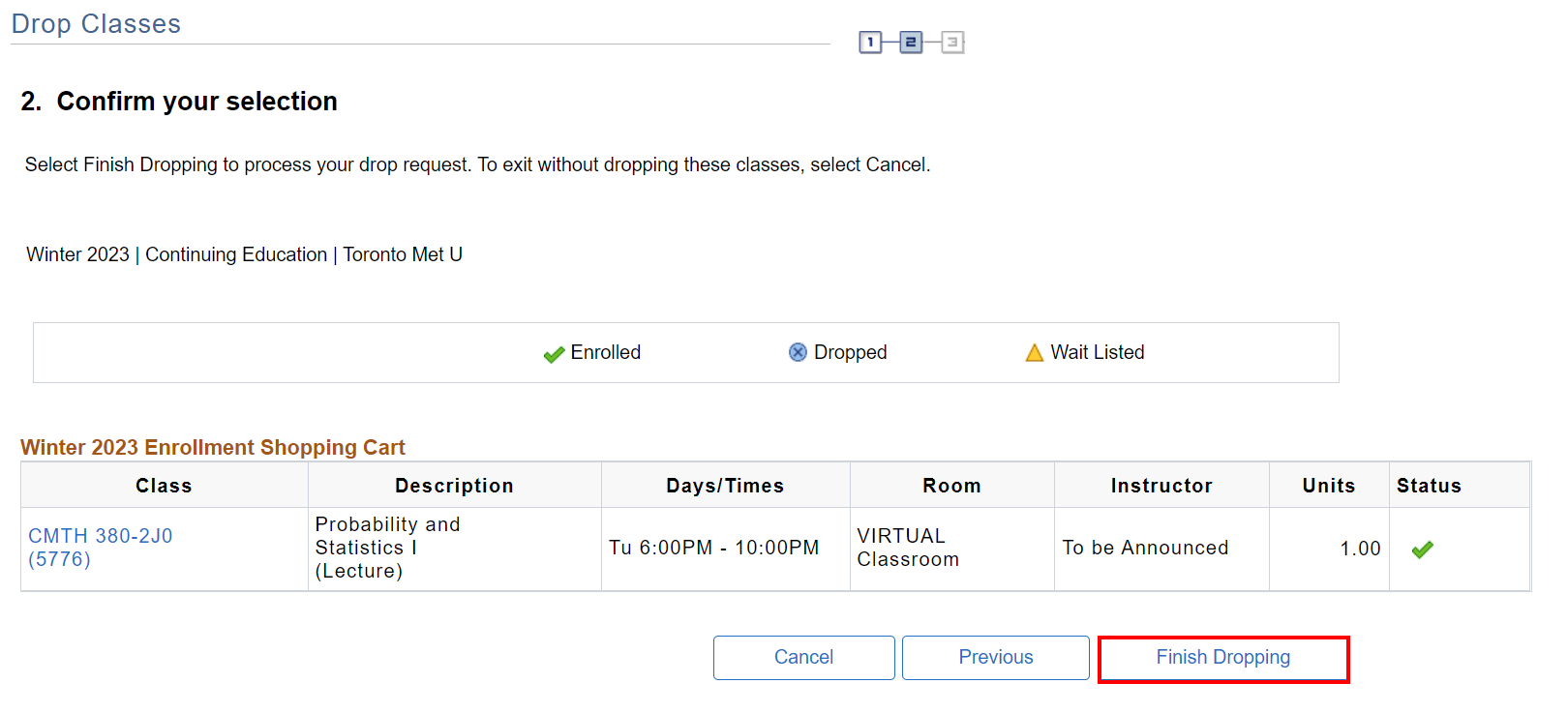
Your submission has been evaluated and the result is shown in the Message column.
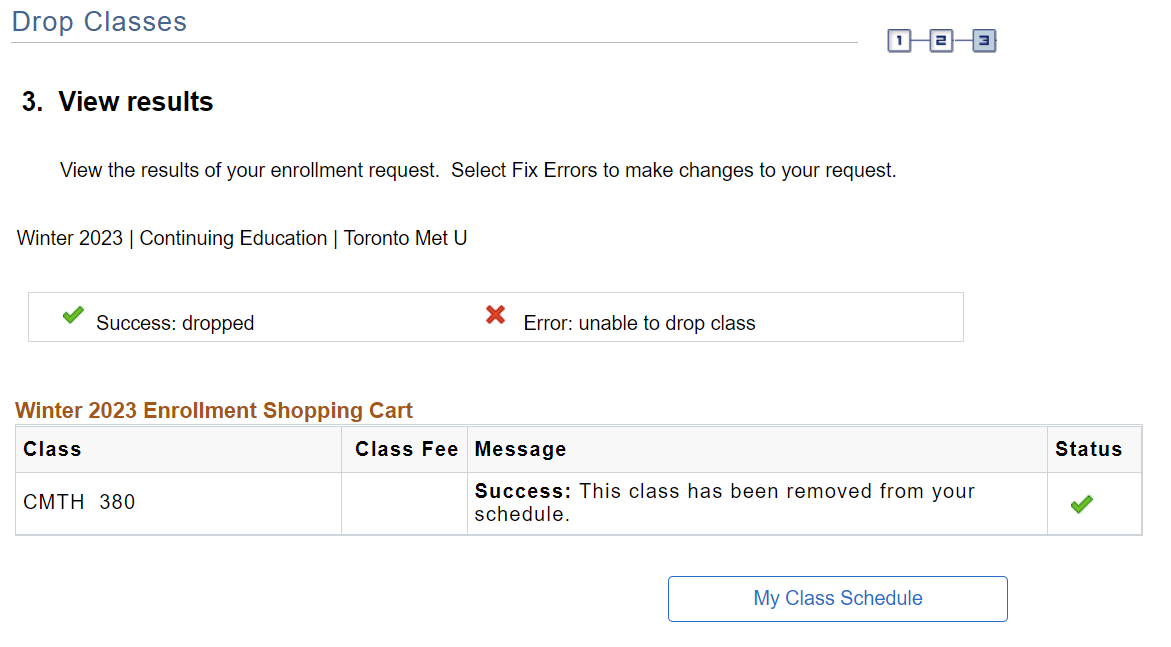
There are two types of messages that you might receive:
| Message | Status |
|---|---|
| Success - You have dropped the class with no problems | |
| Error - A potential problem has been found that has stopped you from dropping the class | or |
Click the My Class Schedule button to see the effects of dropping the class on your class schedule.