Akindi On Paper assessments

Akindi is an assessment tool used to deliver bubble sheet or online multiple-choice examinations, accessed through your D2L Brightspace course shell.
This resource focuses on the instructor use of Paper Bubble Sheet Akindi Assessments, which are created and graded via Brightspace.
To learn more about Online Assessments, visit the Akindi Online assessments resource.
Support
- Akindi Help Centre (external link)
- Akindi’s Getting Started Guide (external link)
- Contact Akindi Support using the blue live-chat button in the bottom right corner of the screen while using the tool.
- If you have any further questions, email us at courses@torontomu.ca
Update your course outline
Several key considerations must be addressed when using educational technology tools in your course. It is your responsibility to ensure that students are fully informed about the tool, its costs, and other details to align with University policy and Provincial acts.
We strongly encourage you to include all of this essential information in your course outline, to ensure students are aware of how it impacts them.
Refer to the TMU course outline template for some ways to incorporate this information into your course outline and to the Senate Course Outline Policies for guidance on what needs to be included in your course outlines.
Sample course outline content: Akindi On Paper Assessments
This course utilizes Akindi, an external educational technology tool in addition to D2L Brightspace, to deliver physical assessments. This tool is used to enhance your course learning experience by automatically scoring multiple choice assessments on designated test-response sheets.
- Costs: The tool does not result in additional costs to you.
- Other requirements: Students should complete Akindi assessments with a dark writing utensil, such as a pencil.
- Account creation: No account is created to use this tool; your TMU Brightspace account is used to access Akindi.
- Data privacy and usage: This tool will have access to your name, student number, TMU email address, and academic work using the tool, and it is visible to course instructors, Academic Assistants, and Graders in your course.This information will be retained for 2 years, in case of potential appeals or FIPPA requests.
- Opt-out options: If you have concerns about your ability to use Akindi On-Paper assessments, please raise them to your instructor in advance of the assessment.
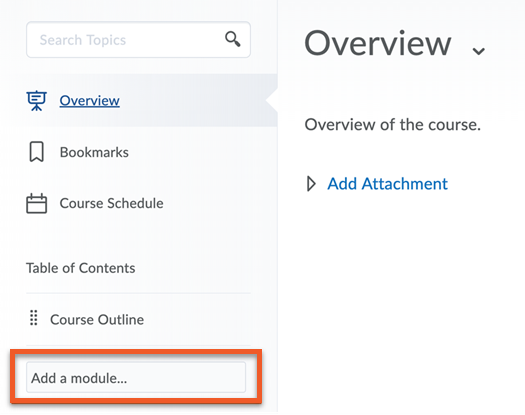
Access the Content tab in your D2L Brightspace course shell. Add a module to the left-hand navigation bar by clicking Add a module… and give it a name.

Inside your new module, click on the Existing Activities drop-down menu and select External Learning Tools.

Select Launch Akindi.
This will add a link with the same name to your module; click it to open the tool.
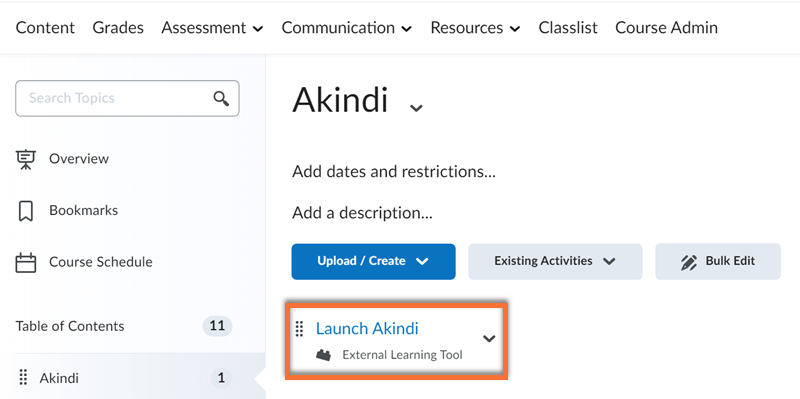
Access the tool by clicking on the Launch Akindi link in your module.
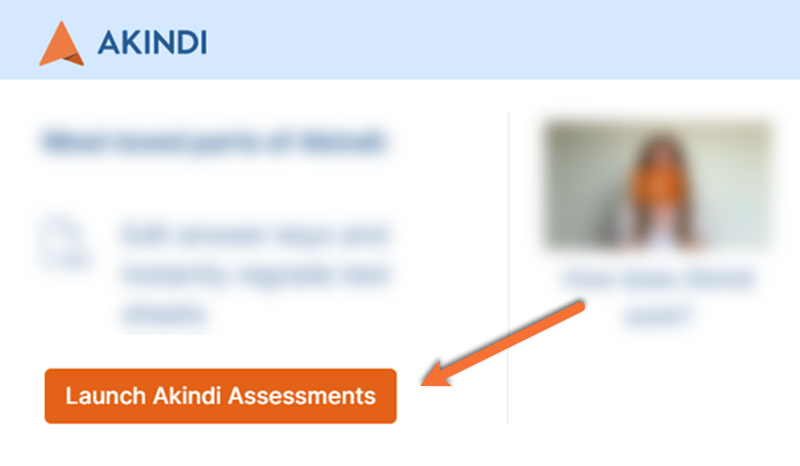
Click on the big orange Launch Akindi Assessments button in the bottom left of the new window.
This will open your Akindi Dashboard.
Response (bubble) sheets made in Akindi are linked to one assessment in your Brightspace course. They cannot be re-used for multiple assessments, or shared between courses.
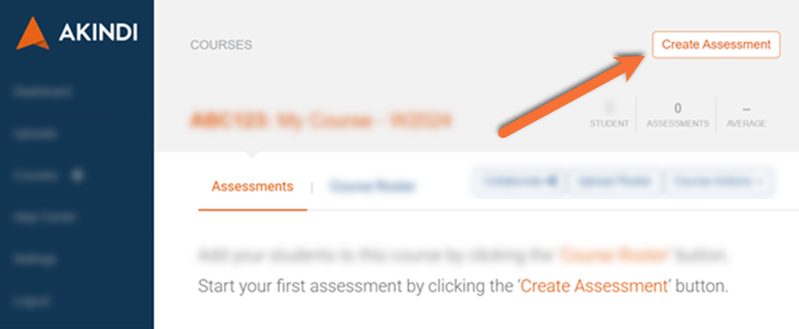
Access the Akindi Dashboard through the link you added to your course.
Click the Create Assessment button in the top right corner.
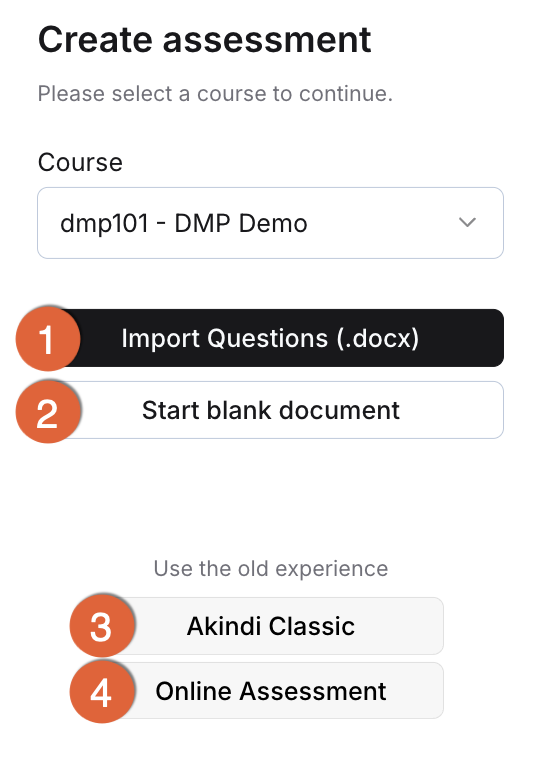
There are multiple ways to create an Akindi assessment:
Option 1: Import Questions (.docx)
Use this if your questions are already written in a Word document (.docx). You can import the file to create your answer key and optional printable question sheets at once.
Option 2: Start a blank document
Use this if you plan to write your assessment questions directly in Akindi before you create the answer key and optional printable question sheets. Note: You are required to input your questions and answers directly into the Akindi interface. Alternatively, if you only wish to provide Akindi with the answer key, you can opt to use the Import Questions feature or Akindi Classic instead.
Option 3: Akindi Classic
The original Akindi On Paper experience. This allows you to only use Akindi for the bubble sheets and answer key(s), without uploading your question text. Visit the (google doc) Akindi Classic (external link) section below to learn more.
Option 4: Akindi Online
Use this to create and deliver an Akindi Online assessment. Visit our Online quiz tool comparison guide to determine if Akindi Online is the right fit for your assessment.
Continue with the steps directly below to use options 1 or 2.
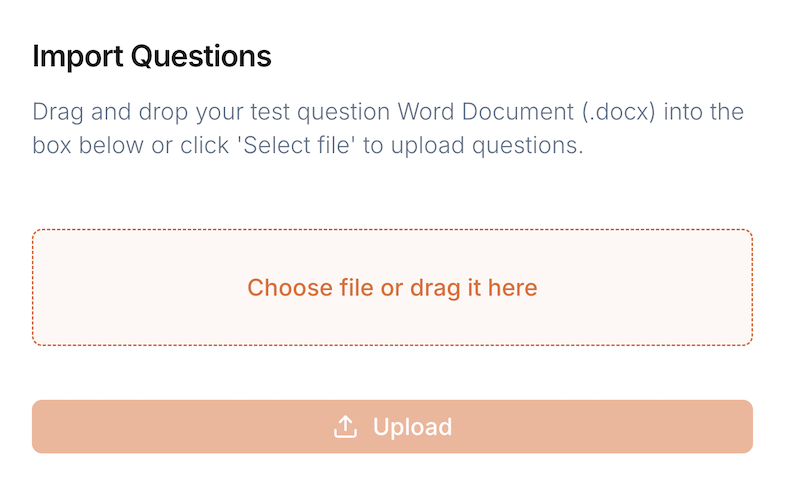
Option 1: Import Questions (.docx)
If your questions are already written in a Word document (.docx), follow the in-tool prompts to select and upload your question file.
Once uploaded, review the in-Akindi version to ensure all questions and answers are correctly identified, and any errors are resolved.
Any question flagged with a red exclamation mark (!) has an error that requires your attention. These may include missing answer options, no correct answer, or formatting issues from the imported document. Use the question editor to correct each error.
For detailed guidance on preparing your file, visit Akindi’s Formatting Word Documents (external link) resource.
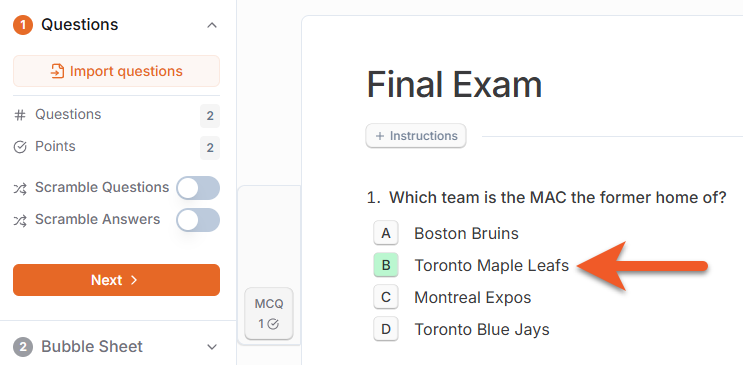
Option 2: Start a blank document
Write your questions directly in Akindi’s online editor.
- Name your assessment.
- Use the on-screen editor to add each of your Akindi questions and answers.
- Identify the correct answer option(s) by selecting the letter beside the text of the option.
Please note that with this option, you will have to enter both your questions and answers directly into the Akindi interface. If you prefer to provide Akindi with the answer key alone, you can opt to use the Import Questions feature or Akindi Classic instead.
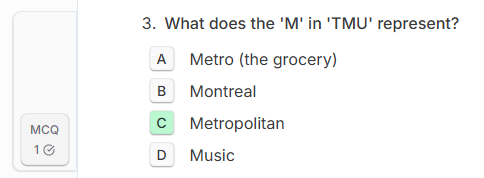
Grading Settings
Customize grading with Advanced Marking, accessed through the MCQ or Match button beside each question.
Settings include:
- Enabling partial or either-or marking.
- Changing the point value of the question.
- Setting the question as a bonus question.
- Grouping related questions, to keep them together when scrambled.
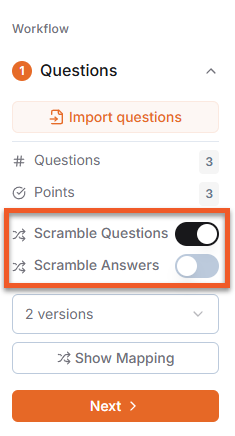
Use the panel to the left of the screen to randomize the order of your questions or answers. If you choose to scramble your content, you will be prompted to specify how many versions of the assessment you wish to generate.
When all questions have been added, select the Next button in the Workflow panel to the left of the window to proceed.
If issues are detected, use the question editor to correct each error flagged with a red exclamation mark (!).
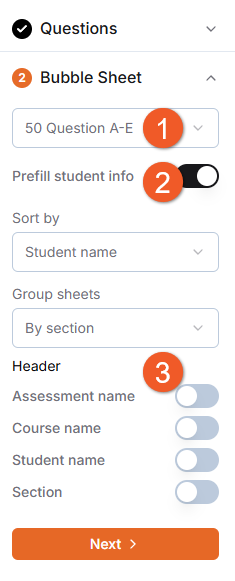
Bubble sheet settings
Customize the bubble sheet students will use to answer the questions.
- Layout: Use the dropdown menu to set the total number of questions and answer options. Select a layout that matches or exceeds the number of questions in your assessment.
- Prefill student info (optional): Add each student’s name and student ID number to their response sheet before it is printed. If selected, each student will need to be provided with their personalized response sheet at the time of the assessment.
- Header: Display information on each sheet. Only the “Assessment name” is recommended, as all others already appear elsewhere on the sheet.
As changes are made, the on-screen preview will update. When the preview sheet is aligned with your assessment, click Next to proceed.
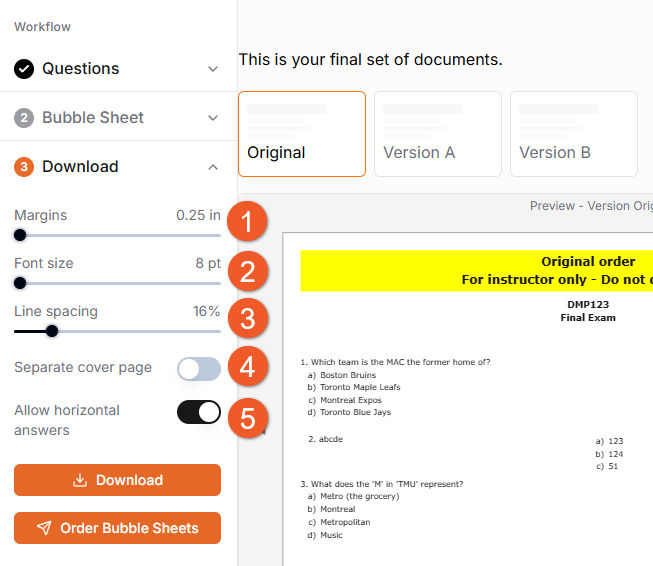
Question sheet settings
Recommended formatting settings for the question sheets are:
- Margins: Use between 0.5 in. and 1.0 in.
- Font size: Use 12 pt, if possible. Do not use below 10 pt.
- Line spacing: 20 - 30% is easiest to read.
- Separate the cover page: If you want to remove the questions from the first page.
- Allow horizontal answers: If you would like short responses to be listed beside each other.
Download: Save a folder of your assessments for printing on your own. Note that only the question sheets are eligible to be submitted to TMU’s Exam Duplicating Form – the bubble response sheets are not.
Order Bubble Sheets: Request the printing of the response sheets by TMU’s Duplicating and Printing Services (DPS). These sheets can only be printed by DPS through an in-Akindi order.
Learn more in our Printing and Scanning resource below.
Use Akindi Classic if you only want to create an answer key, without including your question text.
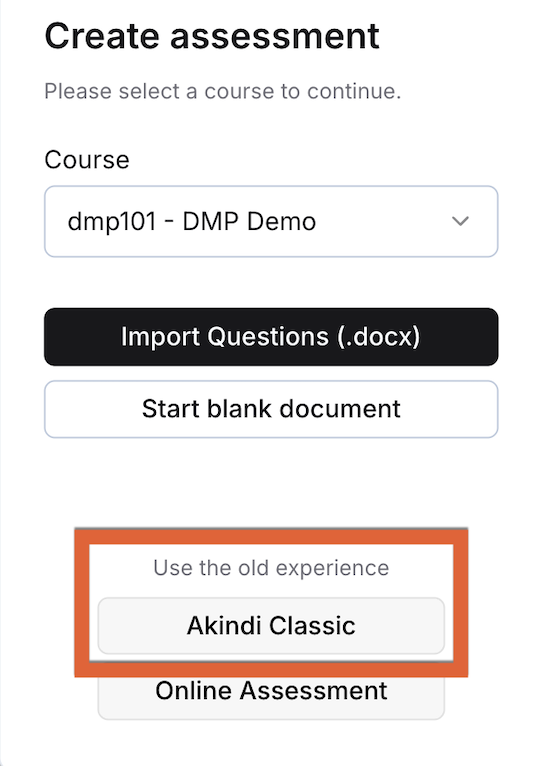
After completing the steps for Getting Started (above), access the Akindi Dashboard through the link you added to your course
Select the Create Assessment button in the top right corner.
Choose Akindi Classic from the assessment options.
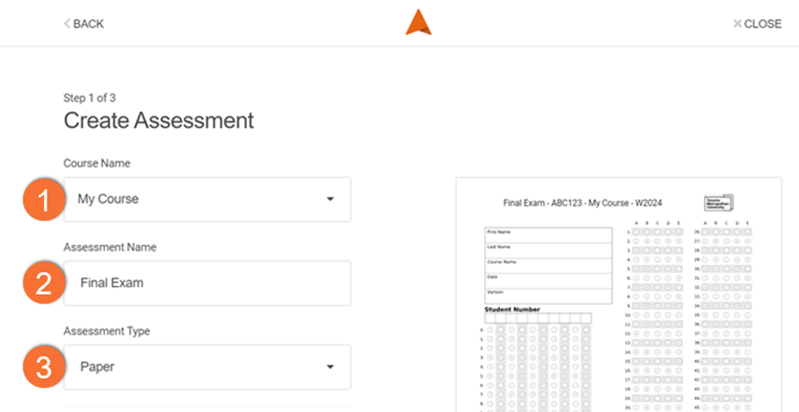
1. Course Name: Select the name of your course under the dropdown menu. Never use the + Add new course option as it will cause syncing issues with D2L Brightspace.
2. Assessment Name: Name your test (ie. Final Exam).
3. Assessment Type: Select “Paper” from the dropdown menu.
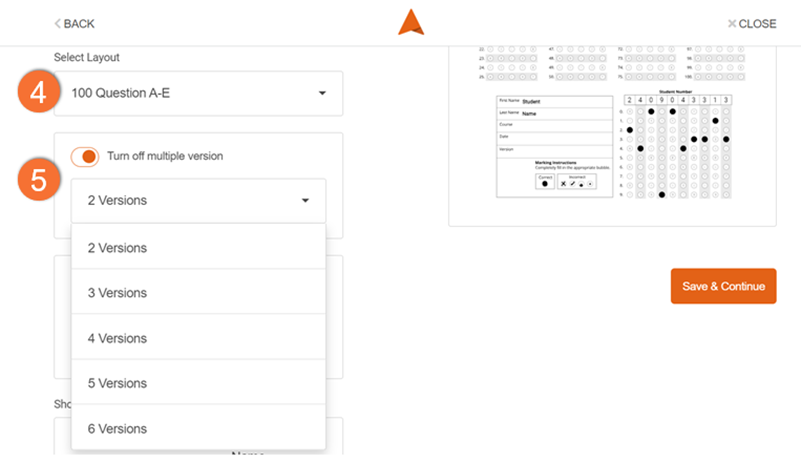
4. Select Layout: Select a layout that has equal to or more questions than your assessment. If your answer key has unanswered questions, it will skip the question during marking.
5. Turn on/off multiple versions: Allows you to select the number of versions of this test you would like to create, up to 6 versions.
Note: You will have to create a separate answer key for each version of the assessment. How you divide the different versions of question sheets in person is up to you. While writing the test, students will specify the version of the test they received by filling in the appropriate bubble on their bubble sheet.
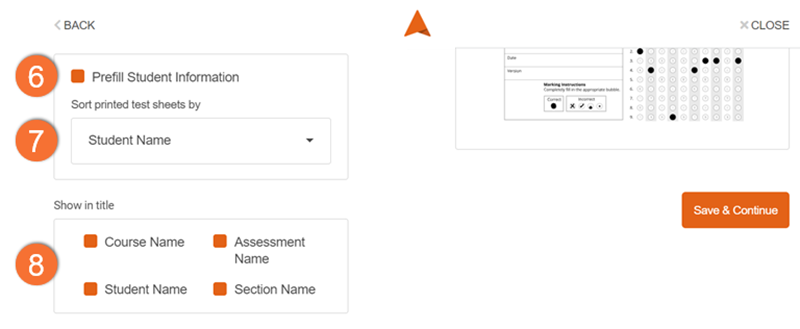
6. Prefill Student Information: Add each student’s name and student ID number to their response sheet before it is printed. IIf selected, each student will need to be provided with their personalized response sheet at the time of the assessment.
7. Sort printed sheets: If you have opted to prefill student information, you can choose to sort printed sheets by Student Name (ordered by last name) or Student ID number to facilitate exam sheet distribution.
8. Show in Title: Choose what information is automatically displayed at the top of every bubble sheet. The preview window on the right will automatically update to reflect these changes. As it can get quite long, we recommend displaying the Section Name and Assessment Name (and including the course code in the name of the assessment).
Click Save & Continue.
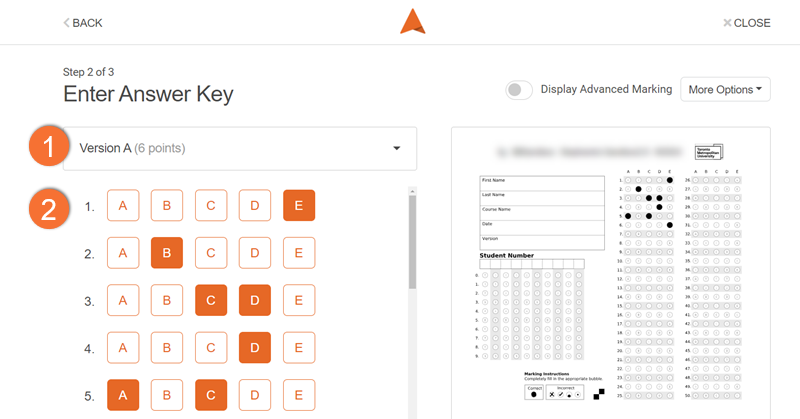
Option 1: Option 1: Manual input (recommended)
Click the letter beside each question number to manually input the answer. Select multiple boxes on each row if a question has multiple correct answers.
When you input the answers for each question, changes are immediately reflected on the bubble sheet previewed on the right.
If you have multiple versions, edit the different versions by selecting them in the dropdown menu at the top (Version A, B, etc).
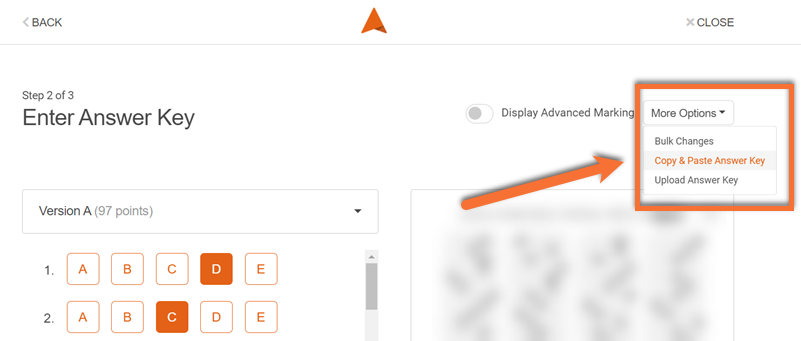
Option 2: Copy/Paste Answer Key
Import an answer key by selecting Copy & Paste Answer Key from the "More Options" drop-down menu at the top right of your screen. A new window will pop up.
Answer keys must be typed or copied and pasted into the text box using the format indicated in-application. If you have already filled out your answer key in the tool using a different type of input, this text box will be filled automatically.
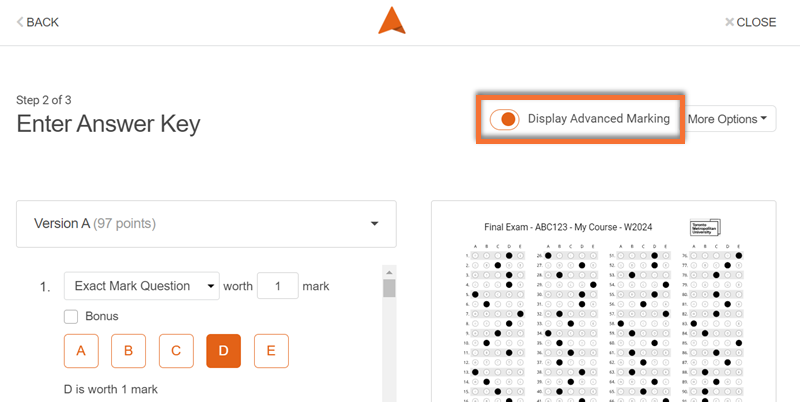
Advanced marking options are beneficial if your assessment has bonus questions, questions worth different point values, or questions with multiple answers.
Toggle advanced marking by clicking the on/off slider at the top right of your screen.
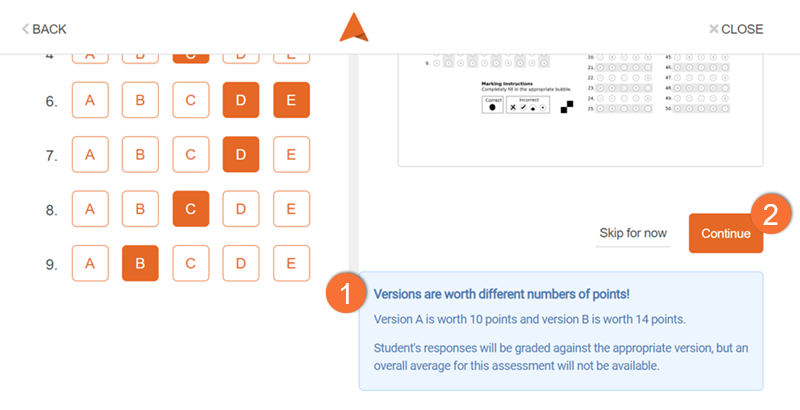
- If you have multiple versions of your test and they are worth different amounts of points, you will get a warning message.
It is possible for tests set up this way to be accurately graded, but you won’t be able to take full advantage of Akindi’s statistics dashboard after your assessment is complete.
- Click on the orange Continue button for printing options.
Printing and scanning of your Akindi response (bubble) sheets can be completed by Duplicating and Printing Services (DPS) on campus, at 105 Bond Street.
Ordering printed response sheets
On the main course page in Akindi or in the final stage of your assessment creation, select Order Sheets.
A pop-up will appear with options for your Print Shop Order. You can adjust your previous settings, opting to:
- add or remove the student information
- add spare pages
- include a note for DPS staff
After submitting, you will receive an email when the sheets are ready to be picked up from DPS at 105 Bond Street.
This process only orders the response (bubble) sheets. All print orders of question sheets must be downloaded and submitted to DPS separately via the (google form) Exam Duplicating form (external link) , as detailed in University Business Services’ Test and Exam procedure resource.
On-campus scanning service
Deliver completed response (bubble) sheets to Duplicating and Printing Services (DPS) at 105 Bond Street for scanning. There is no need to sort sheets by section or version.
An email will notify you when the results are ready to be viewed in Akindi. When you receive this notice, return to DPS to pick up your scanned sheets.
Considerations:
- If a student recorded their responses on a generic sheet provided by The Test Centre, it cannot be scanned by DPS. Please use the Independent scanning option for these sheets.
- DPS can only scan response (bubble) sheets. The corresponding question sheets cannot be scanned. To ensure only the correct materials are processed, collect response and question sheets separately after your assessment.
Download files for printing
On the main course page in Akindi, or in the final step of creating your assignment, select the Download option.
Your options to download will vary, depending on your assessment settings:
- If the prefill student information option is enabled, individual response pages will be created for each student in a single document.
- If you have prefilled student information turned off, Akindi will generate a single test page that you can print with as many copies as needed for the delivery of this assessment.
- If your questions are included in your assessment, you will be presented with the option to download your question sheet(s) as well.
Downloaded question sheets are eligible to be submitted to Duplicating and Printing Services via the (google form) Exam Duplicating form (external link) . However, the Exam Duplicating form does not accept Akindi response (bubble) sheet files; if you would like the response sheets to be printed for you, use the on-campus printing service.
Independent scanning
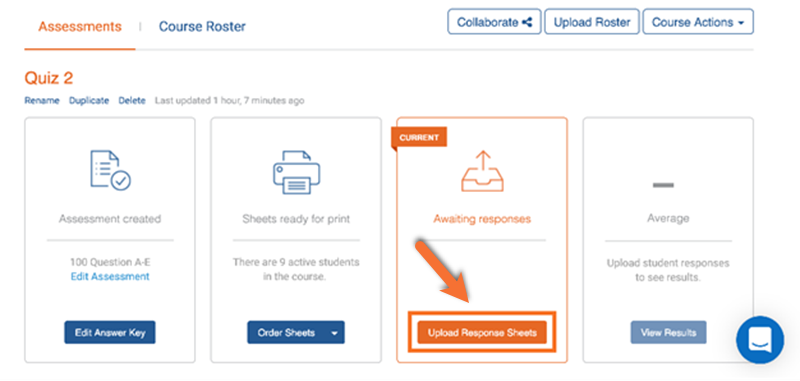
If you have access to a regular scanner, you can scan the response sheets in any order and upload the PDF to your Akindi Dashboard in the Upload Response Sheets option.
Note: As the scanned file includes student personal information (name, student ID, assessment answers), it is not eligible to be emailed. You must use secure methods to move the file from the scanner to your computer (such as a USB or your TMU Google Drive).
If you do not have a secure way to move the file from your scanner to computer, please use the on-campus scanning service.
Time-Based Accommodations
As this assessment is completed on paper, the timing is not managed by the tool, but through the facilitation of the exam.
Scanning make-up tests
If a second answer sheet is uploaded for a student (by the instructor or DPS), it will overwrite the earlier submission and automatically be scored towards the connected grade item.
Assessments completed in the Test Centre
- the number of questions (50 - 150)
- the number of possible answers (A-E or A-J)
This will allow the Test Centre to provide students with a generic bubble sheet that best matches the exam.
Once the exam is completed:
- Collect an envelope of the filled response sheets from the Test Centre.
- Scan them as a PDF.
- A course instructor must upload the completed exam sheets into the Akindi Dashboard using the "Independent scanning" steps (above).
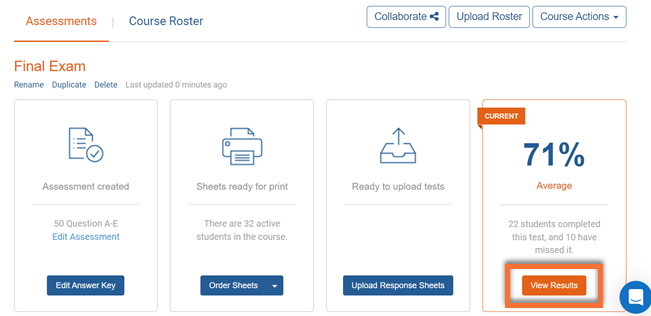
Once the assessment is scanned, you can access grading from the Akindi Dashboard by selecting View Results.
Akindi provides a detailed explanation of all the information presented, including how to use it, in their Akindi Results Resource (external link) .
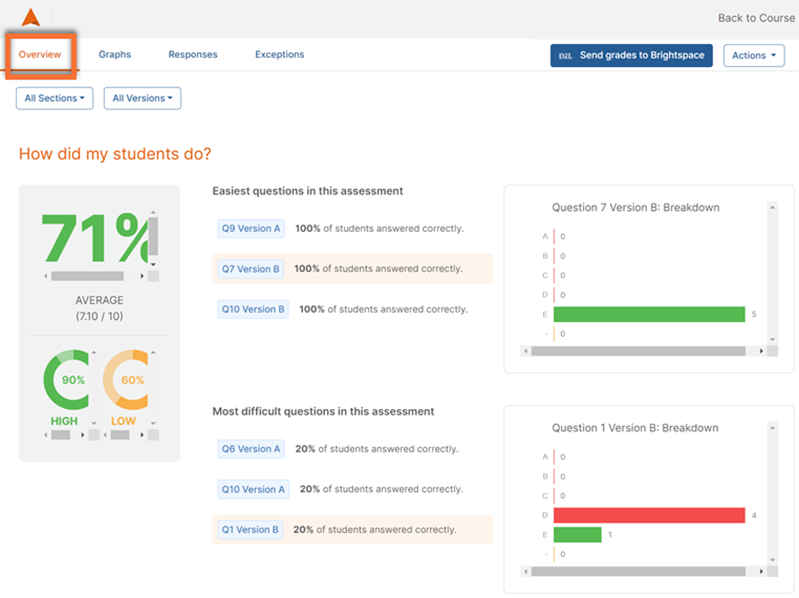
Overview
A birds-eye view of the assessment, presenting:
- Statistics on how well your students did on the test
- Which questions were easiest and most difficult
- A breakdown of your Akindi discriminatory score, summarizing how well your test was designed based on the results
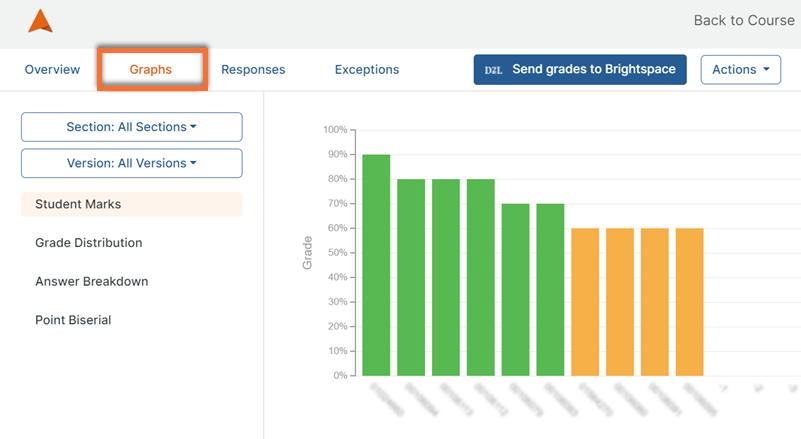
Graphs
View visualizations of your student marks, grade distribution, answer breakdown, and point biserial. Use this to identify questions that may need review.
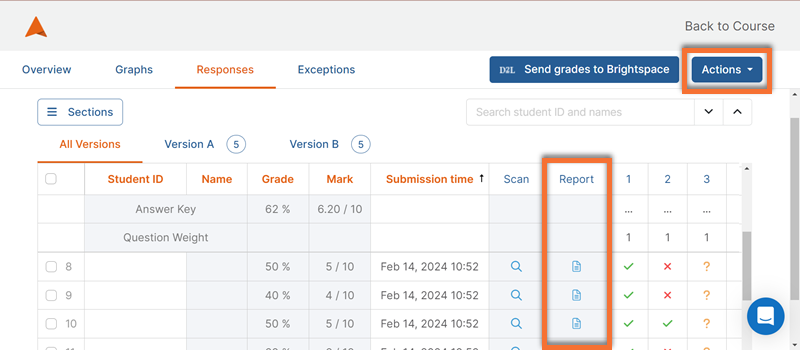
Responses
Details of each student's completed attempts, including graded responses to every question.
Select the icon in the “Reports” column to view a scan of a student’s response with grading annotations.
Use the Actions dropdown menu in the top right corner to make changes to the assessment and answer key.
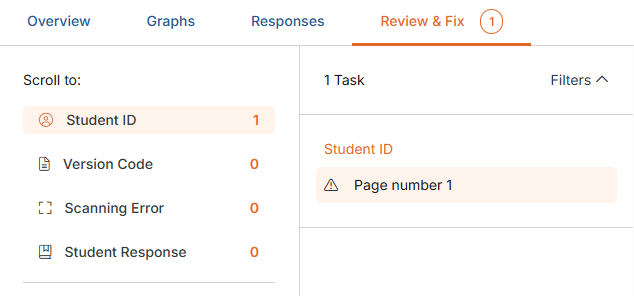
Review & Fix
Student responses scanned with missing information or errors are collected for manual review. This can include (but is not limited to):
- Ambiguous answers
- Multiple answer selections, when unexpected
- Missing version information
- Missing/unclear identification information
Be sure to review and address each issue before syncing the grades to Brightspace, as they may impact grading.
Akindi provides detailed explanations of how to process Exceptions. Learn more at the Akindi Resolving Exceptions Resource (external link) .
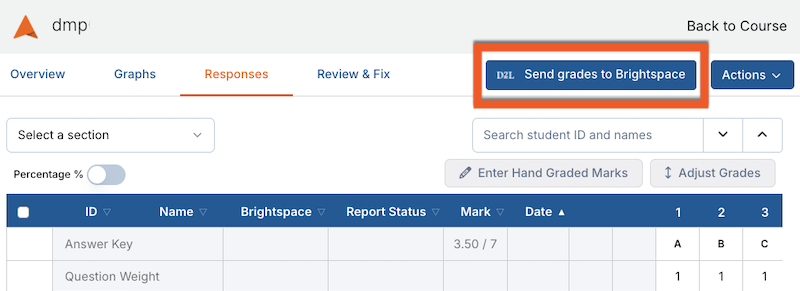
When you are ready to export the grades to your D2L Brightspace course shell, click Send Grades to Brightspace in the top right corner any "Results" page to send grades for all students.
Ensure that you have resolved all issues before beginning this process.
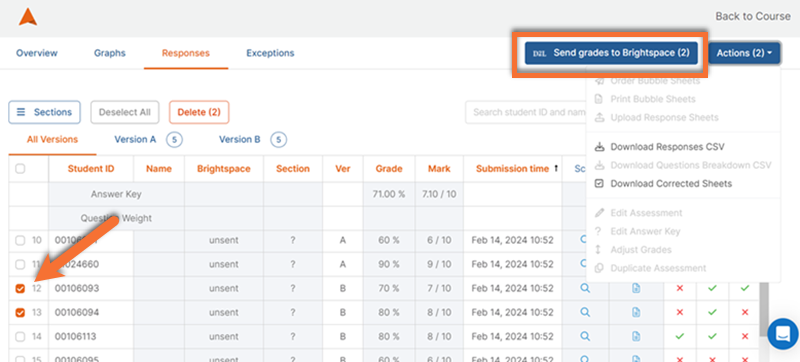
You can also send grades for individual students by navigating to the "Responses" tab and selecting individual students using the left column, before clicking Send Grades to Brightspace.
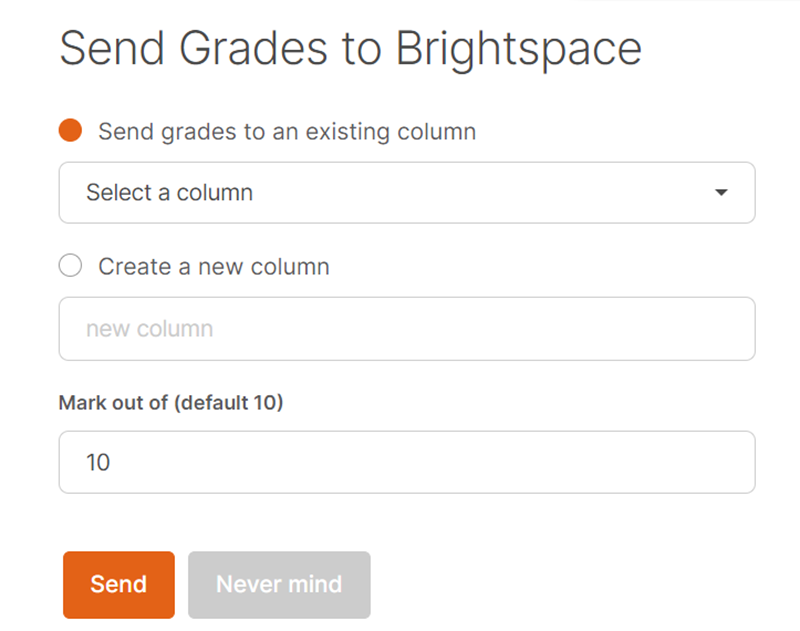
You can choose to:
- Create a new column (which will automatically be visible to students)
- Select an existing column from your Brightspace course
It is recommended to create your intended column in advance, as a "Numeric Grade" in the Brightspace Grades tool, then select it in Akindi.
This allows you to set visibility options and the intended overall course weight of the assessment before syncing the scores from Akindi.
Akindi general information
Learn about Akindi, an assessment tool used to deliver bubble sheet or online multiple-choice examinations. Akindi is integrated with D2L Brightspace, and is accessed through your course shell.