Email: Send email through D2L
If your instructor uses D2L Brightspace to create groups within the class, you can email your entire group. You can’t email individual students from the group.
The maximum attachment size is 500 kb.
The ‘Insert QuickLink’ tool, when composing a new email, only works with the URL option (when sending a link to an external website). It will not work if you select a link to content within your D2L course.
Recipients of your email will see your email address.
- There is no Sent box. To ensure that you receive a copy of all emails you send within D2L, click your name in top right of the minibar > Account Settings > Email and ensure the Send a copy of each outgoing message to username@torontomu.ca is checked off.
Find Groups in the top menu, under Communication.
If your instructor uses D2L Brightspace to create groups within the class, you can email all members of the group that you are enrolled in. You can’t email individual students from the group.
To email your group members:
- Click Communication > Groups from the course menu.
- Click the email icon next to the group you wish to email.
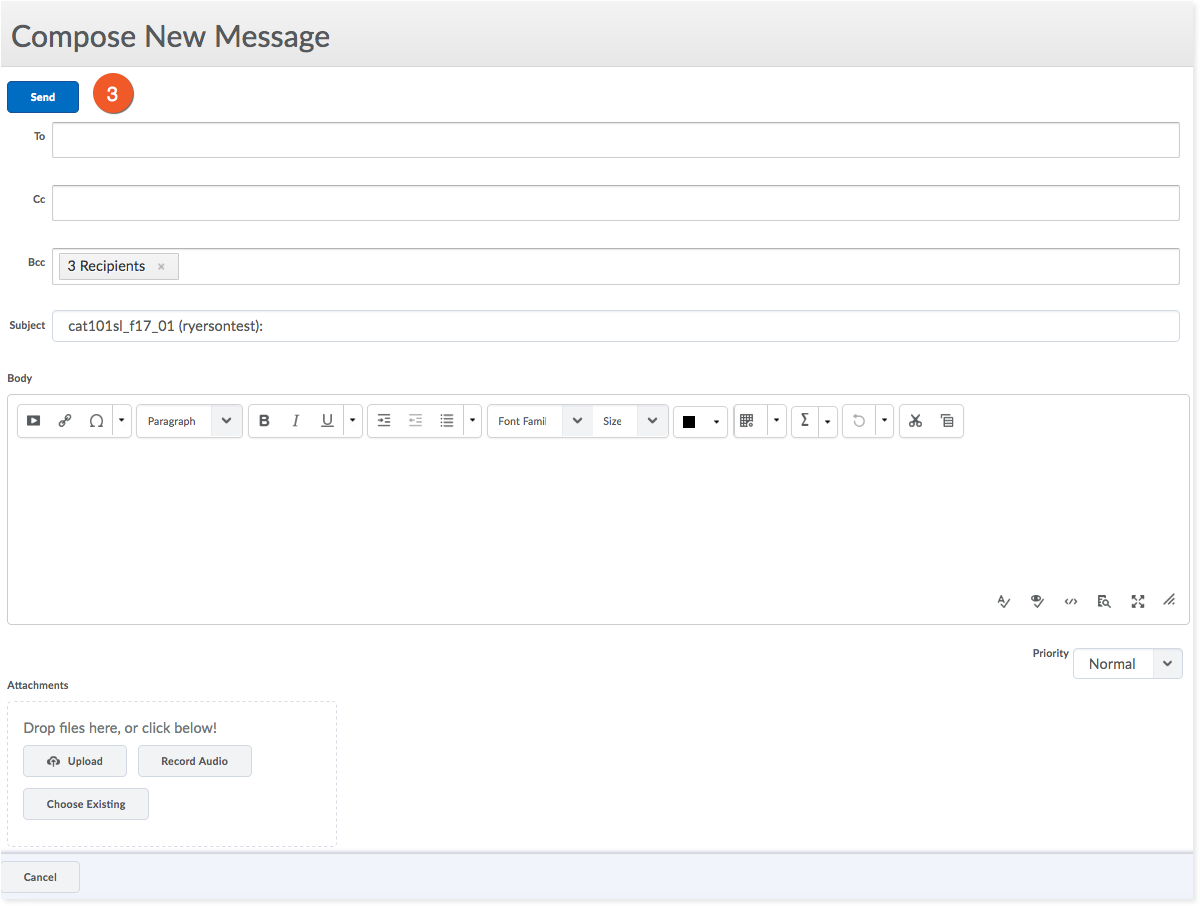
- Type your email and click send.
The number of recipients will be listed in the Bcc: column, but the actual email addresses will not appear.