Respondus LockDown Browser + Monitor Student Guide
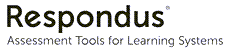
Respondus LockDown Browser and Monitor are tools your instructor might use to ensure a fair and secure online assessment environment, similar to writing a test in a proctored room.
Respondus LockDown Browser is a custom browser that prevents you from accessing other applications, websites, or from copying and printing during your assessment.
Respondus Monitor is an optional feature that records you and, in some cases, your screen as you complete the assessment.
You must install the Respondus LockDown Browser software on your device before your assessment. We recommend installing it and checking for updates a week in advance to avoid any last-minute issues.
To begin your test, log in to D2L Brightspace using a regular web browser. When you open the quiz, it will automatically launch the LockDown Browser application, where you can complete your assessment.
NOTE: We recommend that you use a desktop or laptop computer when writing an online quiz or test.
You should be aware that if you are logged into Brightspace, and leave it unattended for a while, and then try to perform an important or deadline-dependent task, such as submitting a quiz, you may encounter an error message, as your login has timed out. Try logging out and then back into Brightspace before performing any important tasks, to ensure that you have an active connection.
Respondus Monitor is currently the only approved tool for virtual proctoring at TMU, as determined by the Vice-Provost, Academic.
Before using Respondus LockDown Browser with Monitor (webcam proctoring), learn about your rights & responsibilities when virtual proctoring is being used, and who to contact if you have concerns.
Toronto Metropolitan University has agreements with Repondus Inc. that confirm IT security and privacy of the software.
Respondus LockDown Browser
Respondus LockDown Browser (without virtual proctoring) does not collect Personal Information from users. The only situations where personal information may be processed are:
- If you exit LockDown Browser before submitting your quiz attempt, your name is recorded and you are required to provide a reason for leaving the session early. This will be available to your course Instructor and Academic Assistants listed in D2L Brightspace for the duration of the course.
- If you provide it directly to Respondus when addressing technical issues through Respondus Help Center.
Respondus Monitor
Respondus Monitor (with virtual proctoring) processes Personal Information (PI) collected through your use of the tool, and Toronto Metropolitan University is the licensed controller. This PI includes:
- Images and video of your face through your webcam while completing the assessment (biometric data)
- Audio during the assessment through your microphone
- A photo of your OneCard
- Screen recordings of your activity in-assessment, if enabled by your instructor
- Session details, and technical activities.
The data collected is automatically processed using Respondus’ proprietary AI system, for the specific purpose of replicating a proctor's supervision when delivering assessments in a remote environment. Respondus Monitor’s AI system raises “flags” for human review of activity that may appear to be outside of your Instructor’s settings.
Note: No automatic actions begin as a result of flags; your course Instructor is required to review any sessions that result in a high number of flags, and determine the next steps.
Respondus Monitor only displays the information collected in this manner to authorized users in alignment with the university’s Information Protection and Access Policy, such as the Instructors and Academic Assistants in the D2L Brightspace course. In line with policy, and in case of potential appeals or FIPPA requests, your PI is stored for a set amount of time in Respondus’ systems, before being permanently deleted.
- Recorded media (voice, video, screen recordings, and the image of your OneCard) is retained within Respondus’ systems for 12 months after the assessment.
- Additional personal information associated with the attempt (flags, information about your attempt, and your name/TMU username) is stored for 18 months after the assessment.
If a recording is to be used in an Academic Integrity matter, your instructor can request to download the recording from Respondus, pending the Academic Integrity Office (AIO)'s approval. Note: This download does not automatically initiate a formal concern with the Academic Integrity Office. Learn more about academic integrity at TMU at the AIO's Student Resource.
For more information, please visit the (google doc) TMU Respondus Monitor Notice of Collection (external link) , which formally identifies what personal information is being collected, why it's needed, and how it will be used and protected.
Install Respondus in advance
The same software is used to “lock” you into the screen with and without the webcam proctoring; your instructor’s settings for the quiz in D2L Brightspace will determine if Monitor is or is not used with the LockDown Browser.
Download and install Respondus LockDown Browser before the day of the assessment, either through the provided link, or when initiating a sample quiz in your D2L Brightspace course. If a sample quiz is not provided, please contact your course instructor, as they are required to provide one.
Prior to installing Respondus LockDown Browser and using Respondus Monitor, students are encouraged to read and understand the (google doc) Notice of Collection (external link) , as it identifies what personal information is being collected, why it's needed, and how it will be used and protected.
Technical requirements
- Device: A device that meets Respondus’ Technical Requirements (external link) . This includes computers, iPads, and Chromebooks.
- iPad: LockDown Browser app from the Apple App Store is required. Identify to your instructor that you will be using an iPad, as a specific setting is required to facilitate your use. Visit Respondus’ iPad resource (external link) for additional details.
- Chromebook: LockDown Browser Extension is required; either use the install link at the beginning of a practice quiz or click on the "Download Respondus LockDown Browser" link above. If you do not see the option to download, enable pop-ups in your browser (external link) . Visit Respondus’ Chromebook resource (external link) for additional details.
- Administrator access to your device is required to install the software.
- Web browser: Ensure that you are using the latest version of either Google Chrome or Mozilla Firefox to access your D2L Brightspace course prior to launching Respondus LockDown Browser.
- If the assessment requires Respondus Monitor:
- Web camera (internal or external) & microphone.
- A broadband internet connection.
- Good lighting.
- Web camera (internal or external) & microphone.
If possible, it’s recommended that you use a hardwired network connection, instead of wifi, to ensure a reliable internet connection throughout the assessment.
An effective testing environment helps prevent unnecessary flags during your assessment.
Before you start
- Find a private and quiet space. Respondus Monitor should not be used in a shared lab or classroom.
- You may be asked to show the area around your device; clear your desk and the area of any personal items, unauthorized devices, and notes.
- Have your OneCard and any permitted resources ready. This may include a calculator and scratch paper, if identified by your instructor. If you do not have a OneCard, use a piece of Government issued ID with all information blocked other than your name and photo.
During the webcam proctoring
- Stay in the camera frame.
- Don't let anyone else appear on camera, and avoid background conversation and noise (including playing music).
- Keep your face visible – no hats or sunglasses.
- Don't use any unauthorized devices, including phones or headphones.
- Don’t leave your device to take breaks, unless your instructor has provided instructions otherwise.
Videos captured will include you and the environment you are in, consider covering personal details in the background or move to an area you are comfortable showing on camera.

In your course shell, go to Assessment > Quizzes, then click on the quiz name.
For more information, visit our Prepare to take a quiz in Brightspace page.
If you can’t see the quiz, please see the Troubleshooting section (below).
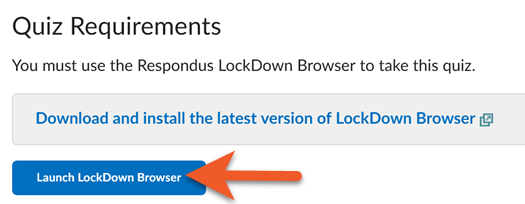
Instead of the “Start Quiz” button in Brightspace, you will see prompts to either launch or download LockDown Browser.
If not yet installed, use the “Download and install” link.
Otherwise, click on Launch LockDown Browser to open the software.
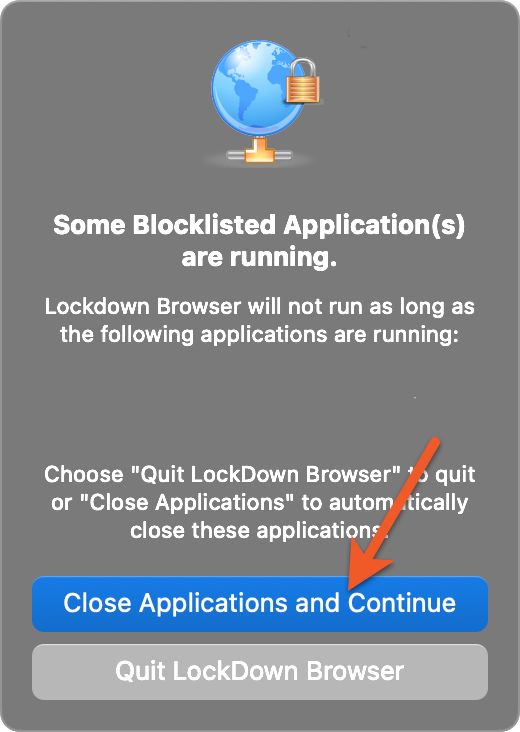
You may need to disable some settings or close applications for LockDown Browser to launch.
The tool can close them for you. In the pop-up window, select Close Applications and Continue to continue with LockDown Browser.

Respondus Monitor: Webcam setup
Follow the on-screen steps to complete the startup sequence.
Some steps are mandatory, and will be included in all quizzes:
- Terms of Use: Before each quiz, you must agree to the TMU-specific Terms of Use for Respondus Monitor.
- Webcam Check: A short video is recorded to test your webcam’s functionality, then immediately deleted.
- Face Detection: Confirms that your lighting and framing allows your face to be seen.
If issues arise in the setup, select It’s not working to access the in-tool troubleshooting.
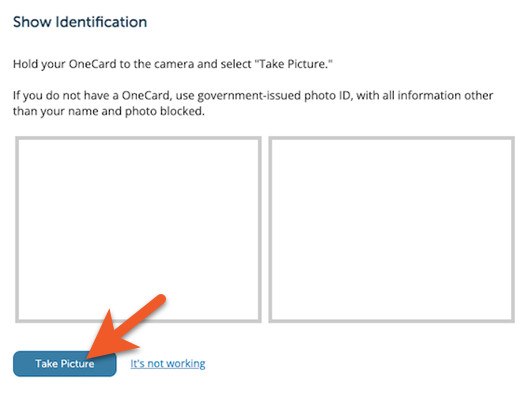
Your instructor may choose to include additional steps in as part of your setup.
- Student Photo: A photo of you to compare to your OneCard photo, for identity verification
- Student ID: Hold your OneCard (or redacted government ID) to the camera and select "Take Picture."
- Environment Check: Once recording, move your webcam so video can be made of the area around your computer. If the webcam is built into the monitor, do your best to show the surrounding area.
Any media collected in this process is stored for the same duration as your proctoring recording (12 months).
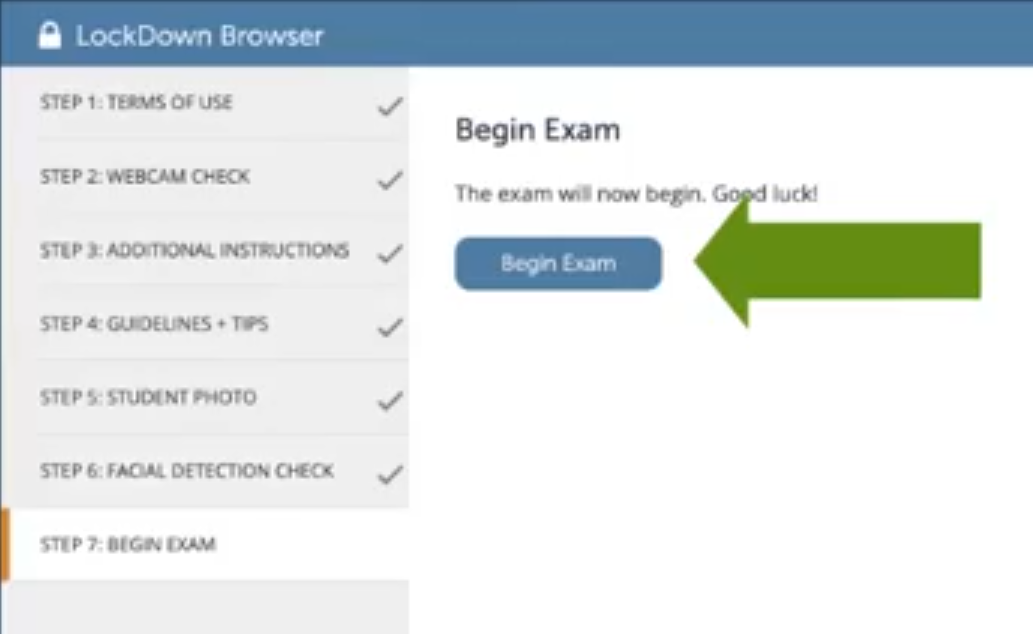
After the final step, click the Begin Exam button to start your quiz.
The D2L Brightspace Quiz will open in LockDown Browser, already logged in to your TMU account.
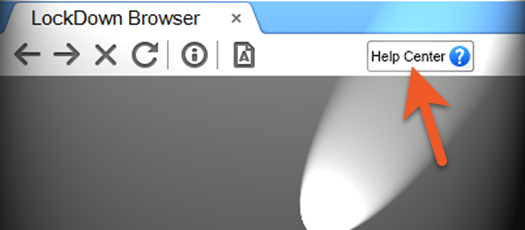
When taking the quiz
Screen Recording
If your instructor has enabled screen-recording, a "Recording" icon will appear at the top right of the screen once you begin the exam.
Getting Help
If you experience technical issues with the Respondus software, use the Help Center button in the navigation bar of the browser for support from Respondus.
Submit your quiz
When you are done with the quiz, click the Submit button. After your submission is complete, you will be prompted to quit LockDown Browser.
If you are a student registered with Academic Accommodation Support (AAS), please inform your instructor with your accommodation needs or any assistive technology that you use (including text-to-speech, dictation, or literacy software). Some software may require additional configurations or approval by the instructor, so it is important you inform them in advance and leverage the sample quiz to ensure the tools are compatible with the Brightspace Quiz in LockDown Browser.
However, not all Assistive Technology tools sanctioned by AAS work well with Respondus' software; if your experience of the sample quiz does not function as expected, please notify your instructor and/or Accommodation Facilitator.
- Screen Readers: The function and security of LockDown Browser will remain the same with screen readers in use. Respondus LockDown Browser conforms to WCAG 2.0 and will likely work with most screen readers.
- Text-to-Speech: These programs are not blocked but some functionality may be limited while using LockDown Browser.
- Speech-to-Text (Dictation): Nuance Dragon software is not blocked by LockDown Browser but some functionality may be limited during the assessment.
- Text Magnification: Zoom Text feature works to magnify text during a quiz in LockDown Browser
For more information, visit LockDown Browser and Respondus Monitor Accessibility (external link) .
If you encounter issues with a course or quiz within D2L, please contact your instructor.
If you have technical issues using Respondus LockDown Browser and Monitor, please refer to the section below that best corresponds with your issue. This will help you troubleshoot or provide further instructions to contact your instructor.
If you navigate to Assessment > Quizzes within the specified D2L Brightspace course for your quiz at the scheduled start time of the assessment and cannot see it, this is not a Respondus LDB issue, but a result of Brightspace quiz settings.
Please contact your instructor, and let them know that you cannot view the quiz.
If you can see the quiz in Brightspace, but are NOT able to start the quiz in Respondus LDB:
- If you receive a vague error message when you try to launch the LockDown Browser from your course, contact your instructor, and share the error message. This will likely require their intervention to resolve.
- If you receive an alert that you are in violation of the “End User Agreement (external link) ” please ensure that you are not launching the tool from within a virtual platform or sandbox. Note: More than one attempt to access the tool within a system of this manner will result in you automatically being banned from use of Respondus.
- If you do not see an error message, please confirm that your device is compatible with Respondus LockDown Browser by checking your device’s compatibility on the Respondus website (external link, opens in new window) , and that you are using the most recent version of Respondus LockDown Browser. If it is not compatible, please let your instructor know.
- If it is compatible, restart your device. If the issue persists please open a ticket with Respondus Support (external link, opens in new window) , and email your instructor about the issue you are experiencing. Note: The “LMS Web URL” requested in the form is: courses.torontomu.ca.
If you experience an issue with the Respondus Monitor webcam onboarding:
1. Confirm your device’s compatibility on the Respondus website (external link, opens in new window)
2. If it is compatible, restart your device
3. Uninstall Respondus Lockdown Browser (external link, opens in new window) , then reinstall it
- The link to reinstall can be found when you launch your Brightspace Quiz, or at the TMU/Respondus Software Download page (external link, opens in new window)
4. If the issue persists, you will need to open a ticket with Respondus Support (external link, opens in new window)
- Note: The “LMS Web URL” requested in the form is: courses.torontomu.ca
Please be sure to notify your instructor of the issue, as they may have their own approach to resolving the issue (outside of the Respondus software).
If you are in a quiz and the LockDown Browser application stops responding, you will need to restart LockDown Browser.
Please be sure to make a note of the time that this occurs. If possible, document the error by taking a photo of your screen (including your name and the time), even if you are being recorded through your webcam. This photo may be beneficial when informing your instructor or Respondus Support about the issue.
- Try force-quitting the software. If you cannot, restart the entire device.
- When you relaunch Brightspace, you should be able to re-enter the quiz.
Note: If you cannot see the quiz under Assessment > Quizzes, contact your instructor to let them know about the issue, including the time that you lost access to the quiz. Note that they can verify this time on their end.
If you cannot resume a quiz that has not yet been submitted, the End Date of the Brightspace Quiz is likely preventing your re-entry. Only your instructor can extend your access to continue the quiz. If they choose to do this, your previously answered questions are saved.
Please let your instructor know if you cannot re-enter a quiz in progress, including your documentation of the time that you lost access.
If a question is displaying oddly (you cannot read it, and are unable to answer it):
1. Document the error by taking a photo (even if you are being recorded through your webcam)
- Be sure to include your name and the question number in the image
2. After your quiz, notify your instructor of the error, including the image of it. Note that your instructor will not be able to adjust this issue during the quiz.
If you installed Respondus LockDown Browser on a personal device, you can remove it after your assessment.
Steps to uninstall the software can be found at Respondus’ How do I uninstall or remove LockDown Browser? (external link) resource.
The recordings and images collected while you use the tool are only available to your course’s Instructors and Academic Assistants.
The data collected during your assessment is automatically processed using Respondus’ proprietary AI system. This system raises “flags” for human review of activity that may appear to be outside of your Instructor’s settings. No automatic actions begin as a result of flags; your course Instructor is required to review any sessions that resulted in a high number of flags, then determine the next steps.
If a recording is to be used in an Academic Integrity matter, your instructor can request to download the recording from Respondus, pending the Academic Integrity Office (AIO)'s approval. Note: This download does not automatically initiate a formal concern with the Academic Integrity Office. Learn more about academic integrity at TMU at the AIO's Student Resource.
Respondus LockDown Browser
If you completed an early exit while in Respondus LockDown Browser, your name and reason you provided will be retained in TMU’s instance of Brightspace for two years after the course ends. This is in alignment with TMU’s retention of D2L Brightspace courses.
After the end of the course, the Instructors and Academic Assistants will not have access to this record, except in situations where the course has been extended, such as appeals. After this period, the course is permanently removed with no ability to restore it, as is the Respondus Dashboard data, as detailed in the The life cycle of a Brightspace shell resource.
Respondus Monitor
In line with TMU policy, and in case of potential appeals or FIPPA requests, the Personal Information that is collected through your use of the Respondus Monitor tool is stored for a set amount of time in Respondus’ systems, before being permanently deleted. The duration of the storage varies, based on type of data:
- Recorded media (voice, video, screen recordings, and the image of your OneCard) is retained within Respondus’ systems for 12 months after the assessment.
- Additional personal information associated with the attempt (flags, information about your attempt, and your name/TMU username) is stored for 18 months after the assessment.
For more information, please visit the (google doc) TMU Respondus Monitor Notice of Collection (external link) , which formally identifies what personal information is being collected, why it's needed, and how it will be used and protected.