Respondus LockDown Browser + Monitor Instructor Guide
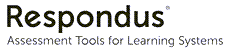
What is Respondus LockDown Browser (LDB)?
A system that “locks” students into a browser while completing D2L quizzes. It prevents access to other applications and websites during an online Brightspace Quiz with in-person proctors.
What is Respondus Monitor?
Additional features enabled with Respondus LockDown Browser to facilitate automated virtual proctoring with the student's webcam, making it suitable for remote exams.
LockDown Browser and Monitor is enabled in D2L Brightspace courses by request; visit the Getting Started section to learn more.
Support
Instructors
- Instructor Guide
- Use of LockDown Browser and Monitor is by-request only; submit a request (external link) to use the tool in your course.
- Virtual proctoring at Toronto Metropolitan University
Students
- View the Student Respondus Guide for support.
Using Respondus LockDown Browser (without webcam)
When
- Assessments that are proctored in person, such as in a lab or classroom.
Why
- Lock the user into a Brightspace quiz window.
- Prevent access to other parts of the device and web while completing an assessment.
- Use without the webcam proctoring feature does not incur additional costs per course.
Consider
- Does not increase academic integrity for remote assessments, as other devices can be used for aid, unlike a proctored lab/classroom.
- If the assessment does not use TMU Lab devices, students must install the software on their own devices. If any student is uncomfortable or unable to download and install Respondus LDB, instructors must provide an alternative way of taking the test. For example, by allowing the student to complete it in a TMU lab or using a loaner laptop.
Using Respondus Monitor (with webcam)
When
- Conduct automated virtual proctoring to facilitate remote assessments.
- Additional feature used with Respondus LDB, which is already limiting access to other parts of the device and web.
- Used in private spaces; is not appropriate for use in shared spaces, such as classrooms or labs.
Why
- Automated proctoring uses AI to flag unexpected behaviour in the webcam recording of a student while they complete their assessment.
- Acts as a deterrent to use of external tools/devices and resources.
- Recordings can be used as evidence in Policy 60: Academic Integrity matters.
Consider
- Before requesting, review the Centre for Excellence in Learning and Teaching’s virtual proctoring guidance for important considerations and requirements for instructors around Virtual Proctoring at TMU.
- After the assessment, instructors must review recordings with high levels of flags – failing to do so may be considered misuse of the tool and impact your ability to use it in the future.
- Each course that uses Respondus Monitor incurs a per-student cost to the university; if opting to use Monitor, please ensure that it is used appropriately. If you are unsure of appropriate use-cases, review the comparison table below, and contact courses@torontomu.ca with any questions.
- Students must install the software on their own devices. If any student is uncomfortable or unable to download and install Respondus LDB, instructors must provide an alternative way of taking the test.by allowing the student to complete it in a proctored lab or using a loaner laptop.
Overview: LockDown Browser vs LockDown Browser + Monitor
| Tool | Respondus Lockdown Browser | Respondus Lockdown Browser + Monitor |
| What it does | “Locks” the device into a browser window with a D2L Quiz for the duration of the attempt. Prevents access to other resources on the device. Does not restrict use of additional devices, print resources, or communication with others outside the assessment device. |
Records students (via webcam, microphone, and optionally screen activity) in addition to Lockdown Browser. Provides a method of identity verification for the person completing the assessment (using OneCard). Actions outside of the expected behavior are automatically “flagged” by an AI system for review by the Instructor after submission. Note: Only recordings made within Respondus Monitor can be used as evidence in Policy 60: Academic Integrity matters. |
| Assessment location | In-person: Attempts at the D2L quiz can be restricted to only devices in a specified TMU Lab, if desired. |
Remote: Outside of a supervised environment. Not suitable for use in classrooms or public spaces, where the learner has no control over the environment. |
| Delivery options | Can only be used with D2L Brightspace Quizzes. Optional: Can enable links to approved web pages outside of D2L Brightspace. |
Can only be used with D2L Brightspace Quizzes, when LockDown Browser and its accompanying optional features are also enabled. Optional: Permit use of Excel for quiz-related spreadsheets (with screen recording). |
| After assessment | Instructor reviews a record of “Early Exits” (a note from each student who left the browser before submitting the quiz attempt). | Instructors must review attempts with significant flags, and follow up with the student or Academic Integrity Office (AIO) if concerning behaviour is identified. |
| Cost | TMU has a site license, so no additional cost is incurred with use. | TMU incurs an added cost for each student in each course that uses Respondus Monitor. |
Update your course outline
Several key considerations must be addressed when using educational technology tools in your course. It is your responsibility to ensure that students are fully informed about the tool, its costs, and other details to align with University policy and Provincial acts.
We strongly encourage you to include all of this essential information in your course outline, to ensure students are aware of how it impacts them.
Refer to the TMU course outline template for some ways to incorporate this information into your course outline and to the Senate Course Outline Policies for guidance on what needs to be included in your course outlines.
Sample course outline content: Respondus LockDown Browser (without Monitor)
This course utilizes Respondus LockDown Browser (LDB), an external educational technology tool in addition to D2L Brightspace. This tool is used to enhance your course learning experience by limiting access to the internet and your device while completing an assessment.
- Costs: The tool does not result in additional costs to you.
- Additional requirements: If used in a TMU Lab, no additional requirements apply.
If used on a personal device, the application must be installed with administrative access to your device. Additional technical requirements for its usage are listed at the TMU Respondus Student Guide. - Use on personal devices: If using Respondus LDB on your personal device, you will be installing and running the software at your own risk. While CCS believes this risk is minimal, they are unable to monitor your personal devices for malicious activity. Always use the most recent version of the tool, and review the steps to uninstall the application at the TMU Respondus Student Guide.
- Account creation: A record of your usage is automatically created through your use of the tool through the D2L Brightspace course.
- Data privacy and usage: In most cases, no user data is collected. However, if you initiate an “early exit” your name, TMU username, and corresponding comment will be retained within Respondus’ systems. In these cases, your information will be visible to all Instructors and Academic Assistants in your D2L Brightspace course. This information will be retained within TMU’s Brightspace for two years after the end of the course, in case of potential appeals or FIPPA requests.
- Opt-out options: This tool does not have an opt-out policy, and you may inquire with your instructor regarding alternative assessment options, if available.
For technical support regarding Respondus LockDown Browser, please visit the Troubleshooting section of the Respondus Student Guide.
Sample course outline content: Respondus LockDown Browser with Monitor
This course utilizes Respondus LockDown Browser (LDB) and Monitor, an external educational technology tool in addition to D2L Brightspace. This tool is used to enhance your course learning experience by facilitating remote assessments by replicating a proctor's supervision.
- Costs: The tool does not result in additional costs to you.
- Additional requirements: The application must be installed with administrative access to your device. Additional technical requirements for its usage include a compatible device, webcam, and microphone. Details are provided at the TMU Respondus Student Guide.
- Use on personal devices: If using Respondus LDB and Monitor on your personal device, you will be installing and running the software at your own risk. While CCS believes this risk is minimal, they are unable to monitor your personal devices for malicious activity. Always use the most recent version of the tool, and review the steps to uninstall the application at the TMU Respondus Student Guide.
- Account creation: A record of your usage is automatically created through your use of the tool through the D2L Brightspace course. At the start of each assessment, you will be required to agree to the TMU-specific Respondus Student Terms of Use.
- Data privacy and usage: This tool will have access to your name, TMU username, biometric data (face, voice), and may require you to record your environment, your screen during the quiz, and display your OneCard. This collected data is visible to all Instructors and Academic Assistants in your D2L Brightspace course.
Recorded media (voice, video, screen recordings, and the image of your OneCard) is retained within Respondus’ systems for 12 months after the assessment, and additional personal information associated with the attempt (flags, information about your attempt, and your name/TMU username) is stored for 18 months in case of potential appeals or FIPPA requests. For additional details, please review the (google doc) TMU Respondus Monitor Notice of Collection (external link) . - Opt-out options: This tool does not have an opt-out policy, and you may inquire with your instructor regarding alternative assessment options, if available.
For technical support regarding Respondus LockDown Browser and Monitor, please visit the Troubleshooting section of the Respondus Student Guide.
The Respondus Dashboard must be requested by the instructor of each course that uses Respondus LockDown Browser and/or Monitor.
All requests must be submitted at least two weeks before the first intended use of the tool, to ensure sufficient time for consultation and activation.
Once activated, the Respondus Dashboard is available for the duration of the course.
Respondus LDB can only be used with D2L Brightspace Quizzes.
Create your quiz using the D2L Quiz tool before applying Respondus LDB.
Settings applied to a D2L Brightspace Quiz will determine the students’ experience of the quiz in the browser, including availability and Special Access. Respondus LDB or Monitor does not prevent the use of any Brightspace Quiz settings, but a few require special attention if the system is enabled.
Quiz setting considerations
- End Date
- Set to after the attempt is expected to be over. This allows students to re-enter an ongoing attempt at the quiz if their device freezes and needs to be relaunched.
- If a shorter End Date is set, there will be a window of time where timely intervention from an instructor or TA is required if a student experiences freezing and needs to re-launch the browser.
- Synchronous Quiz
- This timing setting in the Brightspace Quiz settings is not recommended when enabling Respondus Monitor. When enabled, the student's webcam setup time is included in their quiz completion time, which varies for each student.
- Question types
- All question types available in the Brightspace Quiz can be used for Respondus LDB-enabled quizzes
- Essay questions
- Delivered in a Brightspace Quiz, using the Written Response question type.
- Enable the HTML editor, to allow students to format their text
- Set the “custom response box size” to allow a larger text-input box
- Optional: Use a rubric to grade the question
- Note: No originality report (like Turnitin) available with this method.
Use of Respondus LDB outside of a TMU Lab will require students to download software on their personal devices.
Most technical issues that arise from the use of Respondus LDB and Monitor are due to device compatibility issues on personal devices. To allow students to confirm that they have a device that works with the software in advance of the assessment, provide them with an ungraded practice quiz.
Important:
- The practice quiz must be delivered in the same D2L Brightspace course and match all settings of the real assessment.
- Make the practice quiz available for the duration of the course with unlimited attempts, to allow students to check their setup from different devices.
Special Access
The Special Access settings for your D2L Brightspace Quiz allow you to set extended quiz-timers or alternative periods of time to take the quiz. These settings automatically apply to the relevant student’s attempt at the quiz within Respondus LDB.
If Respondus LDB is enabled for a D2L Brightspace Quiz, an additional Special Access option is provided that allows you to exempt individual students from completing the quiz within Respondus LDB.
Learn more about applying Special Access settings to D2L Quizzes in our Create online quizzes: Availability Dates & Conditions resource.
Assistive technology guidance for Respondus
Respondus LDB meets all web content accessibility guidelines, and works with many assistive technologies including screen readers, Text-to-Speech, Voice-to-Text, and more. Details of suggested software can be found at Respondus’ Accessibility with LockDown Browser (external link) resource.
However, not all Assistive Technology tools sanctioned by AAS work well with Respondus' software as LockDown Browser changes the operation of Brightspace quizzes. If a student's Accommodation Plan includes Assistive Technology (AT), consult their Accommodation Facilitators to confirm compatibility with your specific quiz in Respondus LDB.
In alignment with Policy 159, if a student's accommodation is not compatible with Respondus LDB, you must provide an alternative assessment format to the student.
Impact of specific virtual proctoring features
Please review all settings within the Respondus Dashboard, taking each student’s accommodation needs into account, as certain features may be difficult or impossible to use for someone who is blind or has a physical disability.
Required preparation
The Getting Started steps (above) must be completed prior to accessing the Respondus Dashboard, to request activation in each course.
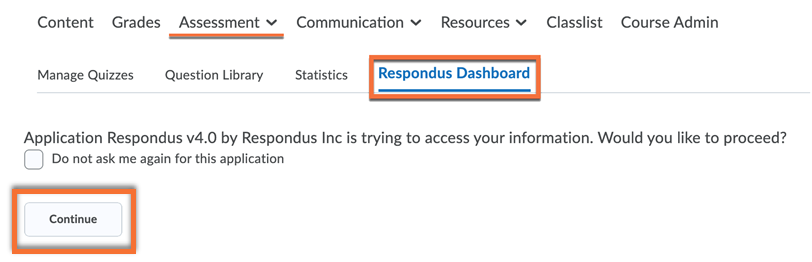
In your D2L Brightspace course, and navigate to the "Assessment" dropdown, and select "Quizzes"
Click on the "Respondus Dashboard" tab.
If you have not previously used the tool, you will be asked to confirm that the tool can access your information; click on the "Continue" button.
If you receive an "Error: Not authorized" message, the Respondus Dashboard is not yet enabled in the course.
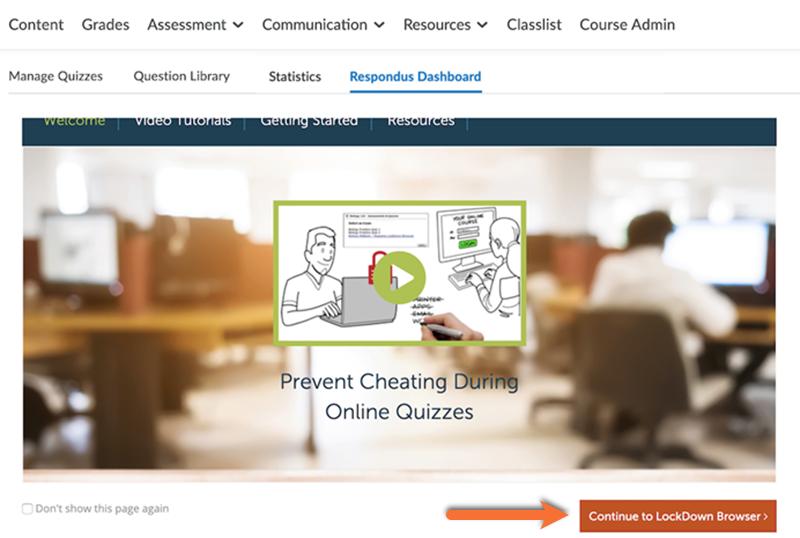
You may be prompted with a "Welcome" page. Click on "Continue to LockDown Browser" at the end of the page.
Required preparation
The Getting Started and Course Setup steps (above) must be completed prior to enabling Respondus LockDown Browser.
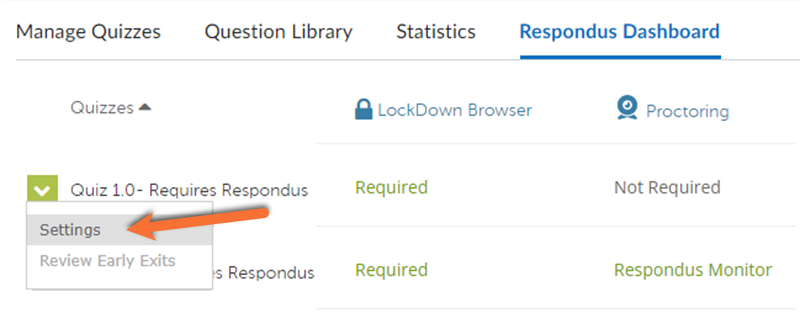
A list will be displayed with all D2L Quizzes in this course:
- Quizzes labeled with “Required” require students to use LockDown Browser.
- Quizzes labeled with “Not Required” don’t require LockDown Browser.
To change the settings on a quiz, select "Settings" from the context menu to the left of the quiz title.
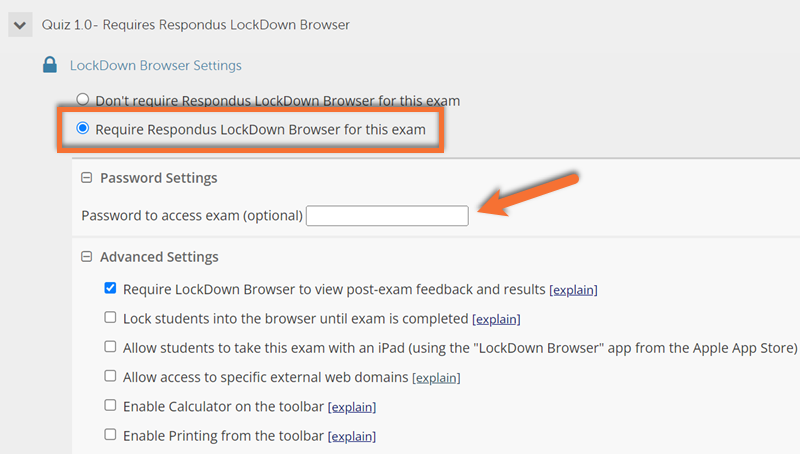
Optional: Create a password that students must enter to start the quiz. This is best suited to in-person assessments, where the password can be shared with students in the room.
Review the "Advanced Settings" and enable any features you would like for your assessment.
Additional details in support of the “Allow access to specific external web domains” option can be found in the “Share resources in-browser” section (below).
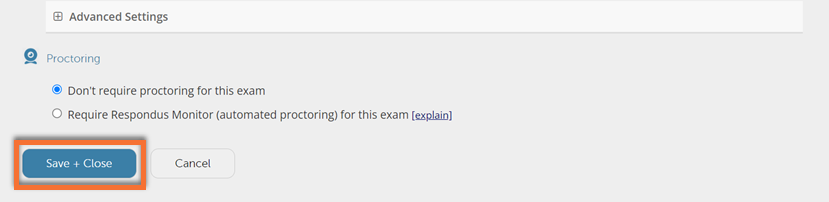
If you would like to use Respondus LockDown Browser without automated virtual proctoring, scroll past the "Monitor Webcam Settings" and click the "Save and Close" button.
This will return you to the Respondus Dashboard, and “Requires Respondus LockDown Browser” will automatically be added to the title of the quiz.
If you would like to enable Respondus Monitor (webcam feature), please follow the “Use Respondus Monitor (automated proctoring) for an exam’’ instructions below.
Completing the quiz as with a student account before releasing it to students allows you to identify and avoid course-wide technical issues.
Setup (with your regular TMU account)
- Add your Demo Student account (if not already added) as an Auditing Participant to your D2L Brightspace course shell, using the Manage Shell Members tool.
- The “View as Student" option will not allow you to test the quiz in Monitor.
- If you do not have a Demo Student, visit our Try the course as a student resource to learn more.
- If enabling Respondus Monitor for your quiz, identify your Demo Student username in the Respondus Dashboard, as outlined in the steps in the Use Respondus Monitor section below. Registering your Demo Account in this manner prevents your testing from utilizing a Respondus Monitor spot purchased for your students.
- D2L Quiz settings:
- Use Special Access settings on the quiz to permit your Demo Student account to complete the quiz in advance.
- Optional: If questions are pooled or split across many pages, temporarily adjust all pools to the maximum value and consider displaying more per page, so all questions are displayed for easy review.
Complete the attempt (with your Demo Student account)
- Login to my.Torontomu.ca as your Demo Student (ds_[your username] ) and the account's password.
- If you do not know the password to the account, contact the IT Help Desk.
- After logging in, launch D2L Brightspace and access the course. The quiz will be visible to you, and you can attempt it as a student.
- Visit the Respondus Student Guide for details of using Respondus LDB and Monitor as a student.
- The Special Access settings previously applied should allow your Demo Student user to complete the quiz early; if you cannot see the quiz or begin it, revisit the Special Access settings from your regular account (which is an Instructor in the course).
- Considerations in your testing:
- Confirm that all questions are displayed as expected, including any images, graphs, or equations.
- If added, click on all external links and resources to ensure the “whitelisting” is working as intended and the pages linked are compatible with the browser. If any do not work as expected, please review our "Share resources in-browser" section (above).
- Once all aspects of the quiz have been reviewed, submit your attempt.
After your attempt
- Logout of the Demo Student, then log back in with your regular TMU username and password.
- Be sure to reset any quiz-settings that were adjusted (paging, pools) to your intended settings.
Required preparation
The Enable LockDown Browser on a quiz steps (above) must be completed prior to enabling Respondus Monitor.
If students used Monitor with a quiz, instructors must review the flags after the assessment.
Failing to review at least the "High Priority" flags is a misuse of the tool, and may impact your ability to use Monitor in the future.
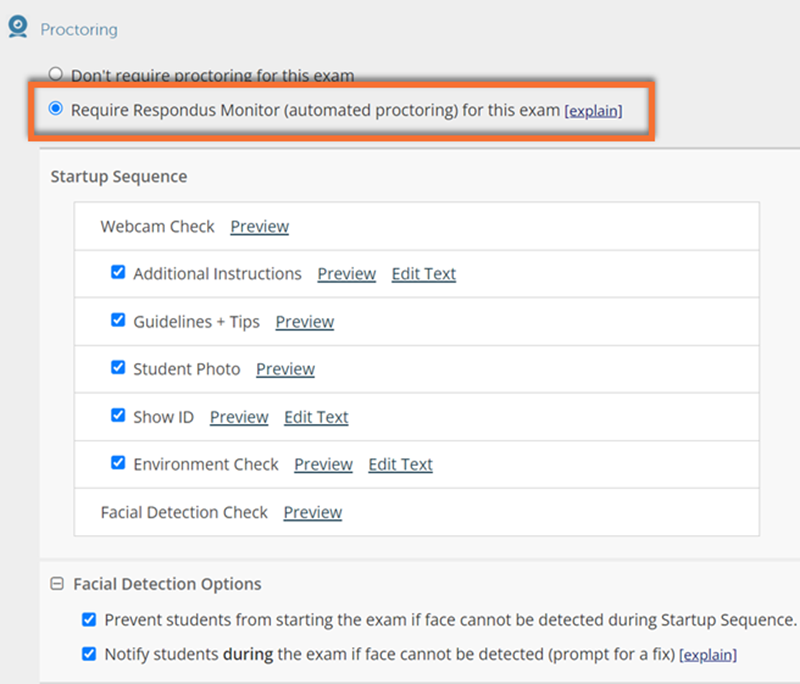
Select "Require Respondus Monitor for this exam" to enable automated virtual proctoring as students complete the quiz.
If you would like to record the on-screen activity, select "Webcam + Screen" (required if using Excel within a quiz). If you choose to enable this feature, students must be notified in advance. Recordings are available for viewing by the instructor after the student has completed their assessment.
Select your desired "Startup Sequence" settings to identify steps students will complete before they can begin the quiz.
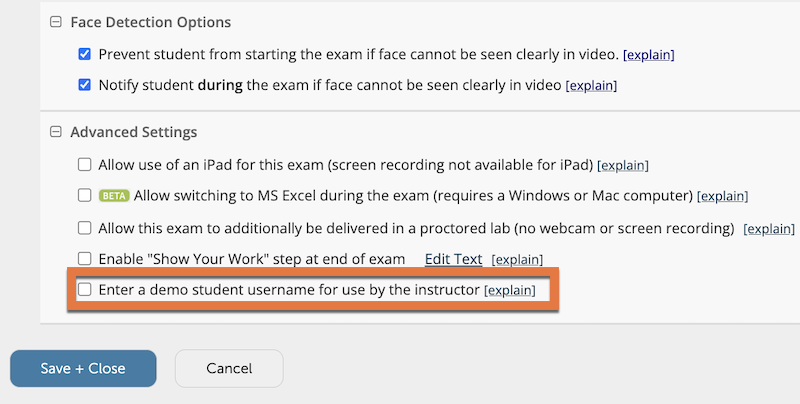
“Face Detection Options” and “Advanced Settings” will allow you to further customize the quiz-taking experience. For specific details of the available options, please visit Respondus’ Respondus Monitor (webcam) instructional resource (external link)
To test the quiz from your demo student account, select the “Enter a demo student username for use by the instructor” option, and add your demo account's username: ds_[your username]
Registering your Demo Account in this manner prevents your testing from using a Respondus Monitor spot purchased for your students. Learn more in the "Test your quiz" section above.
Click the "Save and Close" button. This will return you to the Respondus Dashboard, and “Requires Respondus LockDown Browser + Webcam” will automatically be added to the title of the quiz.
If students used Monitor with a quiz, instructors must review the flags after the assessment.
Failing to review at least the "High Priority" flags is a misuse of the tool, and may impact your ability to use Monitor in the future.
Remote automated virtual proctoring systems, like Respondus Monitor, require the collection of student Personal Information (PI) to function. Use of this tool must align with provincial and institutional privacy standards for collection and use of the student PI.
Within these standards, Respondus Monitor is only permitted to collect the personal data of TMU students for the specific purpose of replicating a proctor's supervision for assessments delivered in remote environments. The collected data is only used for this purpose if actions identified as being outside of the expected behaviour are reviewed after the assessment has ended.
As a result, reviewing the flags on recordings is a requirement of instructors who choose to use Monitor. If at least the "High Priority" flags are not reviewed, the student personal information was collected for no purpose, making the use of Monitor outside of the approved use for the collection of student PI.
If you do not intend to review the "High Priority" flags, Respondus LockDown Browser (without Monitor) may be a more suitable option.
Note: Respondus Monitor is intended to be a deterrent, so it is up to the instructor to determine next-steps following their review of the flags.
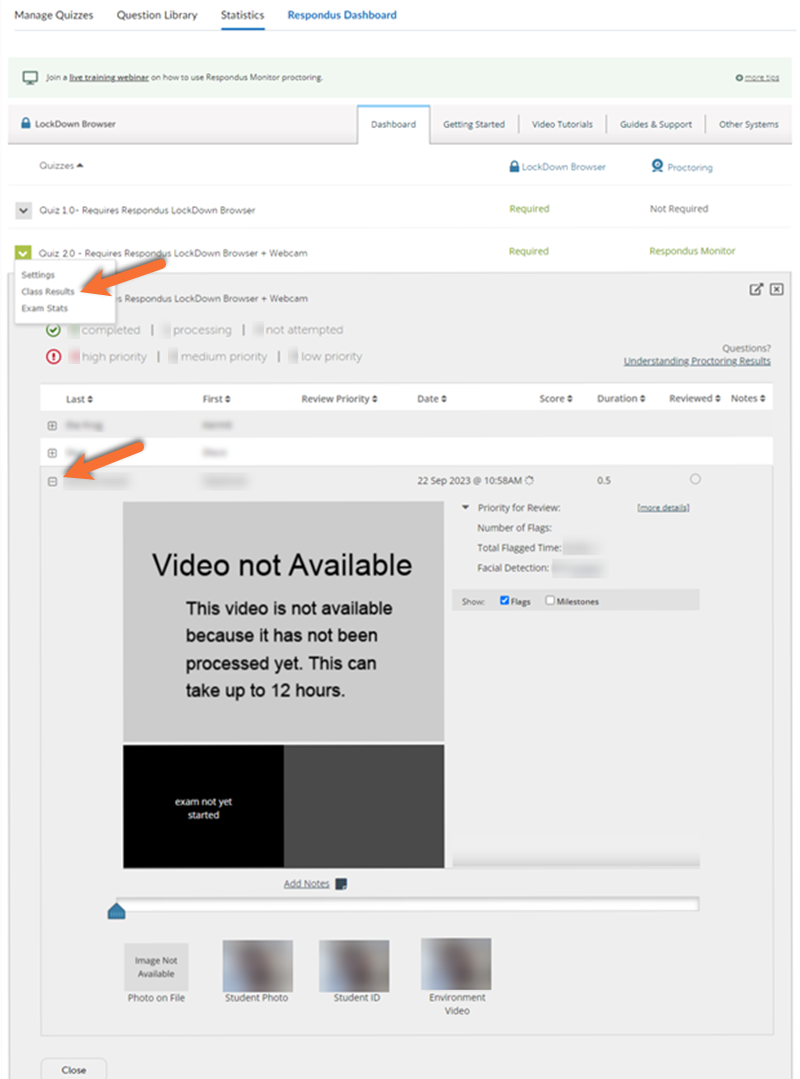
After the quiz has ended, return to the Respondus Dashboard in the Brightspace course.
From the context menu to the left of the quiz title, select "Class Results" to view a roster of the students in the course along with the review priority.
Click [ + ] to expand the section for a student you would like to review:
- Select the video you would like to view, either the student’s main webcam video recording or student’s screen recording, if enabled during setup.
- The Student photo, Student ID, and Environment Video from the startup sequence are available for review.
- Priorities for review are listed to the right and can be expanded to view Flags and Milestones.
- If the video is listed as not available, please be patient as long recordings can require longer than expected processing times.
If a copy of the recording is required for an Academic Integrity issue, click the "Request video download" link. This request is sent to the Academic Integrity Office (AIO).
As issues with Respondus LDB and Monitor are typically device or course-shell specific, students should be instructed to contact their instructor in the event of an issue. Please provide students with a recommended method of contacting you or the appropriate member of your teaching team during the assessment, and use the guidance provided below to address their issue.
All unable to launch LDB
If all students are unable to access the quiz, launch the Respondus Dashboard in your course and ensure that the intended settings are enabled for this specific quiz. Completing this step will often resolve some issues.
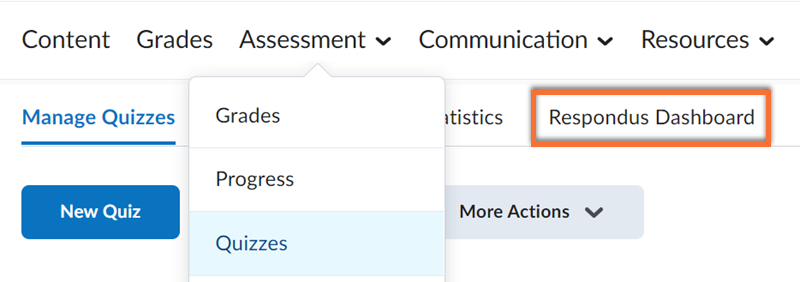
To launch Respondus Dashboard:
In your course shell, navigate to Assessment, then Quizzes, and select the Respondus Dashboard tab.
If your Respondus Dashboard does not launch, and you have previously received confirmation that the Dashboard was enabled in this course (in this term), contact courses@torontomu.ca with your course shell code.
If you receive an "Error: Not authorized" message, please be sure to complete the request form in the Getting Started section (above). Once processed, you will receive a confirmation email that the tool has been enabled in your requested course.

On the Respondus Dashboard, scroll through the list of your course’s quizzes to check for additional potential problems:
Your exam should be listed as "Required" under the Lockdown Browser and/or Proctoring columns.
- If it is listed as Not Required, select Settings from the context menu to the left of your quiz to enable the desired setting options. See Enable Lockdown Browser (above) to learn more.
- If you see Fix It next to a quiz, clicking this button will often resolve the issue.
After checking for all of the above, exit the Dashboard and ask your students to refresh their Brightspace quiz page and attempt to launch LDB again.
All unable to view quiz in Brightspace
This is not a Respondus LDB issue; the settings of your D2L quiz are restricting visibility for students.
Visit our Brightspace Exam Guide: D2L Quizzes resource for troubleshooting steps.
Question display issue
If all students cannot see a question, the question itself is likely corrupted. This cannot be updated mid-assessment.
After the assessment, if you would like to learn more about the display issue for this specific question, contact courses@torontomu.ca with your course shell code, quiz name, and the details of the question.
To avoid this issue, test the quiz in advance as a Demo Student using LockDown Browser (and Monitor, if relevant) to ensure that all questions function as expected; see the "Test your quiz" section above to learn more.
Unable to launch Respondus Monitor or webcam issue
If a student reports that they can see the quiz in Brightspace, but are NOT able to start the quiz in Respondus LDB, or experiences an issue with the webcam onboarding:
- Direct them to confirm their device’s compatibility on the Respondus website (external link) .
- If it is compatible, ask them to restart their device.
- They can then Uninstall Respondus LockDown Browser (external link) and reinstall it using the link in your Brightspace Quiz or at TMU/Respondus Software Download page (external link)
- If the issue persists, they will need to open a ticket with Respondus Support (external link) .
Let them know that the “LMS Web URL” requested in the form is: courses.torontomu.ca
Unable to view quiz in Brightspace
This is not a Respondus LDB issue; adjustments to the Quiz settings in D2L Brightspace are required. Troubleshooting steps are found at the Brightspace Exam Guide: D2L Quizzes resource.
Note that if this is impacting an individual student, likely causes may be:
- The End Date being in the past
- Individual Special Access settings that provide an incorrect date/time to start the quiz
- The student may have already submitted an attempt
Frozen LDB or cannot resume quiz
If a student’s quiz is frozen, they will need to restart their LockDown Browser, and sometimes their entire device. Direct students to follow the Student Respondus Troubleshooting resource. If they cannot re-launch the tool, please follow the steps outlined in Unable to Launch Respondus Browser header (above).
While attempting to resume a quiz in progress, if a student cannot see it listed, the End Date setting of the Brightspace Quiz is likely stopping them. As the instructor, only you can extend their access to allow them to continue the quiz. If you choose to do this, their previously saved answers will be included, and they can resume answering those they had missed.
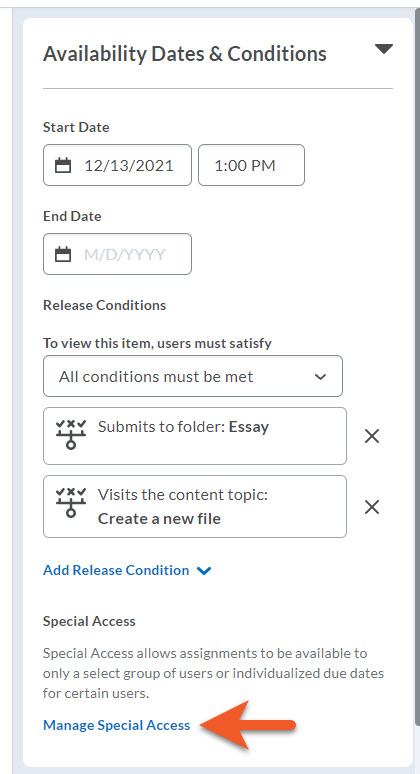
When a student reports a technical issue to you after they have started their attempt, please take note of the time.
If your exam has an Enforced Time Limit, the student’s timer will continue to count down the entire time they are outside of the exam. You can increase the student's total time to allow them to resume with the same amount of time remaining as when they lost access.
Modify quiz timer settings for individual students by adjusting the Special Access settings:
- Provide them with an end date in the future
- Override the time limit by manually adjusting the New Time Limit to include a new total time:
The original quiz time + the amount of time lost while locked out.
If you are unsure how to add Special Access for an individual student, please visit our Brightspace Quiz: Special Access resource.
Question Display Issue
If only one student experiences a display issue with a question, it is likely based on their device.
The student will need to open a ticket with Respondus Support (external link) (sharing their own information).
- Let them know that the “LMS Web URL” requested in the form is: courses.torontomu.ca
If multiple students experience display issues with the same question, there may be an error in the setup of your quiz question. Please contact the TMU Brightspace Support Team, courses@torontomu.ca, and share the details of the question.
If you are a student experiencing an issue, please visit the Student Troubleshooting Guide for support.