Course Wait List
The wait list is an enrolment function that can assist you in managing your time more effectively by monitoring and coordinating the enrolment into a full class. It is available to all undergraduate program students enrolling for a class that has an available wait list.
Each wait list has up to 20 spaces and you can be on the wait list for up to two classes (with a maximum total of two units) per term.
The wait list functionality has many benefits:
- Get in line and save time
- Take control of your academic future
- Track your position
- Stay informed
You can view your wait listed classes and position on your class schedule in your Student Center in MyServiceHub (opens in new window) . Ensure that you select the Show Waitlisted Classes checkbox.
Note: If you drop a class that you are on the wait list for, the class will be removed from your class schedule and you will lose your position on the wait list.
Adding Yourself to a Wait List
Reserving a spot on a wait list using the swap a class function is not recommended.
-
Log in to MyServiceHub (opens in new window) .
-
Select Student Center.
-
Select Enrol/Drop/Swap within the Academics section within your Student Center.

-
Select the appropriate Term.
-
Click Class Search.
-
Uncheck the Show Open Classes Only checkbox.

-
Select the class. Please note that classes that have the wait list option and are full will be indicated with a
 symbol.
symbol. -
Check the Wait list if class full checkbox
 .
.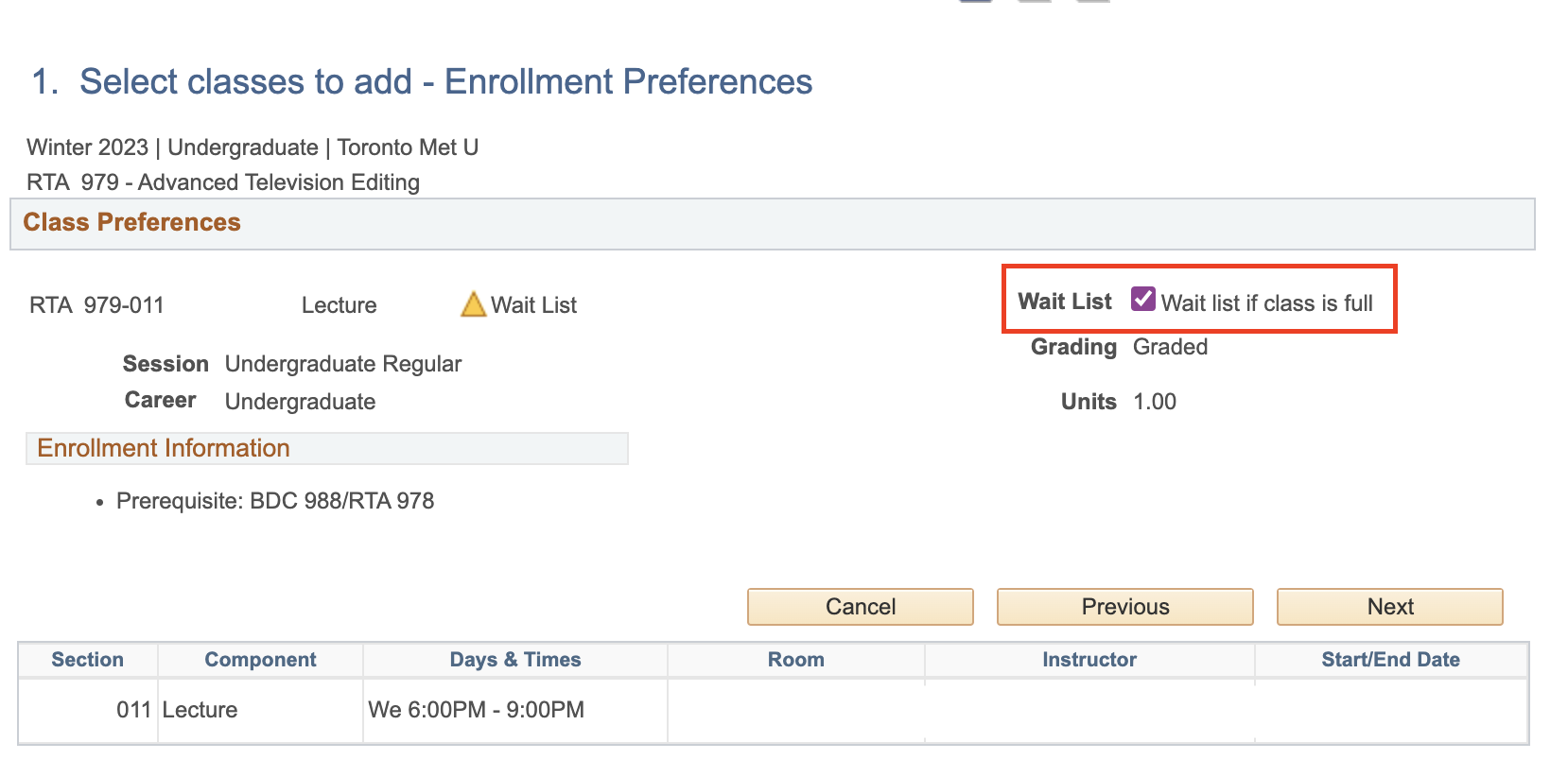
-
Complete the Wait List class enrolment by:
- Ensure that the wait list class section is placed in your shopping cart.
- Complete the transaction and click Finish Enrolling.
Note: You cannot be enrolled in more than one section of the same course or in more than one class scheduled at the same time. To resolve this issue, you will need to drop the other section or conflicting class.
The wait list opens at the beginning of the undergraduate enrolment period and closes on the last day to add to wait lists. The last day to add wait lists can be found in the Significant Dates section of the current Academic Calendar.
You are responsible for ensuring that you are eligible for any course that you are on the wait list for and that there will not be any conflicts with the rest of your class schedule. You will not be able to add a wait list class to your schedule in MyServiceHub if you do not have the prerequisites or meet other eligibility requirements.
If you become ineligible to take a class after you join the wait list (e.g. by dropping a prerequisite), the conflict will prevent the system from enrolling you in the class when a position becomes available.
Notification of Enrolment
The wait list functionality allows you to place yourself in line for a space in a full class. When you are in Position 1 and a space becomes available, the wait list functionality will attempt to enrol you. Notification of this enrolment transaction will be sent to your TMU email account.
Potential Conflicts
In some cases, the wait list functionality may be unable to enrol you as a result of one of the following conflicts.
- Timetabling conflict: You cannot be enrolled in more than one class scheduled at the same time. To resolve this conflict, you will need to drop the conflicting class.
- Hold on your account: You will not be enrolled from the wait list if there are any holds on your TMU student account that prevent enrolment. A hold is a restriction placed on your MyServiceHub account related to outstanding fees owed or other unresolved obligation with the university. To resolve this hold, you will need to review your holds in your Student Center and contact the appropriate department for further advisement (as indicated in the hold description).
- Missing pre-requisites or co-requisites: You must meet all pre-requisite or co-requisite requirements in order to be enrolled in a class from the wait list. To resolve this issue, you will need to review the requirements listed in the Undergraduate Calendar, and make any necessary changes to your class schedule.
- Enrolment in another section of the same course: You cannot be enrolled in more than one section of the same course. To resolve this issue, you will need to drop the other section of the same course that you are wait listed for.
Note: You might see spaces become available in a class if you look on MyServiceHub, which will be filled in sequence from the wait list. As the process to enrol students from the wait list is run at specific times of day, the available spaces may not be filled immediately.

We're part of the Office of the Vice-Provost, Students.
Your university experience is made up of many opportunities to learn, grow and thrive — academically, personally and professionally. From orientation to graduation, we’re all yours.