Export TMU Gmail and Contacts to an External Gmail account

This step will allow your TMU Gmail to be connected/imported via POP/IMAP protocols.
1. Click on Gear icon  in the top right.
in the top right.
2. Select Settings in the drop down menu.
3. Click Forwarding and POP/IMAP tab.
4. Select Enable POP for all mail in "POP Download:" section, keep all other settings as is.
5. Click on Save Changes button.
So far, you have completed setup on your TMU Gmail. Now, log out of your TMU Gmail account by selecting your account icon (top right) and selecting ‘Sign out’ button.
This step needs to be done on your external (personal) Gmail account. Before making changes, make sure you are completely logged out of your TMU Gmail account. Please complete the following:
1. Sign in to Gmail at gmail.com.
2. Click on Gear icon  in the top right.
in the top right.
3. Select Settings from drop down menu.
4. Click on Accounts and Import tab.
5. Under "Import mail and contacts:" section, click the Import mail and contacts link.
6. A new Pop-up window will open up asking "What account do you want to import from?". Type in your TMU email address in the box and click Continue.
7. In "POP username:" - enter your TMU email address.
In "POP server:" - enter pop.gmail.com
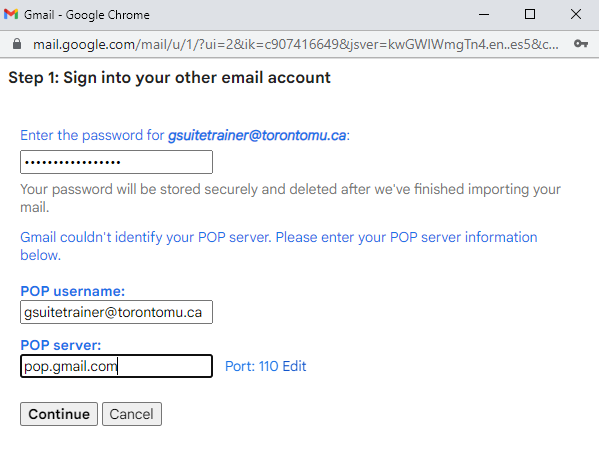
8. Click on Edit link to expand the POP server settings and change the port to 995 and add check mark to Use SSL.
9. Click Continue.
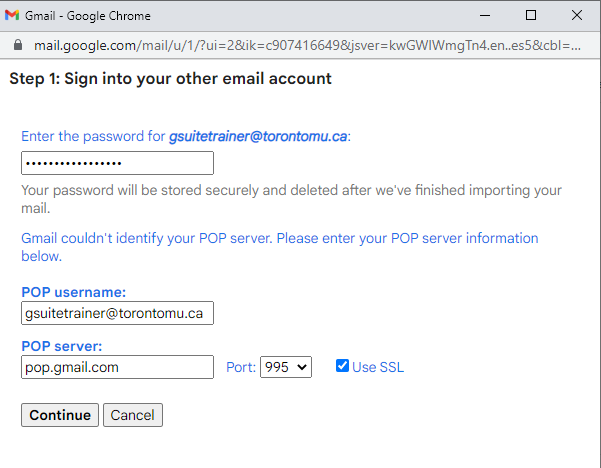
10. Check on Import mail, uncheck Leave a copy of retrieved message on the server, and click Start import.
11. Wait for a confirmation screen showing completion of import mails. The time it will take to have all your messages imported will vary depending on amount of emails that resides on TMU Gmail account.