General FAQS
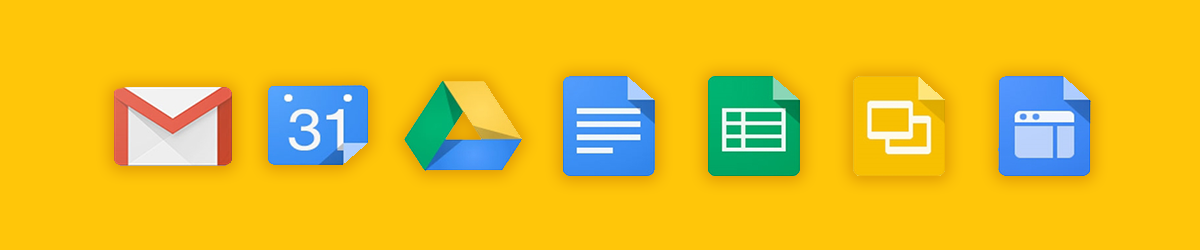
Getting Started
- Go to: my.torontomu.ca in any web browser.
- Click Log into my.torontomu
- You will be prompted by TMU's Central Authentication Service (CAS) to log in with your TMU credentials. Log in with your user name and password.
- Once logged in, select Applications tab and chose which Google Apps you wish to use
If you chose not to opt-in to use Gmail (students and faculty only), you will still log onto this service the same way explained above to access your apps, but you will not see Gmail.
To upload an image for your Gmail account:
- Click the gear in the top Gmail navigation bar.
- Select Mail settings.
- Make sure you're on the General tab.
- Click Select a picture under My picture.
- To use an image from your computer:
- Make sure My Computer is selected on the left.
- Use the Browse... or Choose file... button to select the desired image.
No. Unfortunately Chrome Web Store is a consumer service and subject to the consumer version of its terms of service. Consequently, TMU does not have offline access to this service
If you use the Chrome browser, links will open in new tabs by default. If you're using another browser, you can change the browser settings to open new tabs instead of new windows. In Internet Explorer, for example, go to Tools >Internet Options>Tabs>Settings, and click Let Internet Explorer choose how to open pop-ups.
You you will log in to Google Apps at Toronto Metropolitan University through my.torontomu.ca using your my.torontomu users Id ans password. The only time you will have to set up a different password is if you choose to access your email account using a desktop client (IMAP or POP) or through your mobile device.
Migration
There are several Canadian universities who have already made the transition to adopt Google Apps For Education:
- University of Alberta
- Wilfred Laurier
- Lakehead
- OCAD
TMU has gone live with Google Apps since October 9, 2012. Google Apps became available from Friday October 5th. To use Google Apps log into the My.TMU portal (opens in new window) and select the Apps tab.
Yes, with the following exceptions that have been outlined in more detail in our Pre-Migration section.
Yes. Multiple address books, your personal contacts and groups will all be migrated and available in Google under "My Contacts."
By default calendars are set to private with one exception: All employee calendars (including faculty, staff, and academic assistants) are set so they can look up each other's free/busy status when booking a meeting.
Students cannot see employee's free/busy status unless the employee allows them to. You can also remove sharing of your free/busy status or share your calendar with people if you like.
System Requirements and Languages
Google Apps supports the following browsers:
- Google Chrome
- Internet Explorer 9+
- Mozilla Firefox 2.0+
- Apple Safari 3.0
The interface for Gmail and Google Calendar are available in over 50 languages. For a list of the available languages and instructions on how to set a different language, see the Gmail Help Center (external link) .
No. Because Google Apps runs in a web browser, you just need to use a supported browser.