We Space
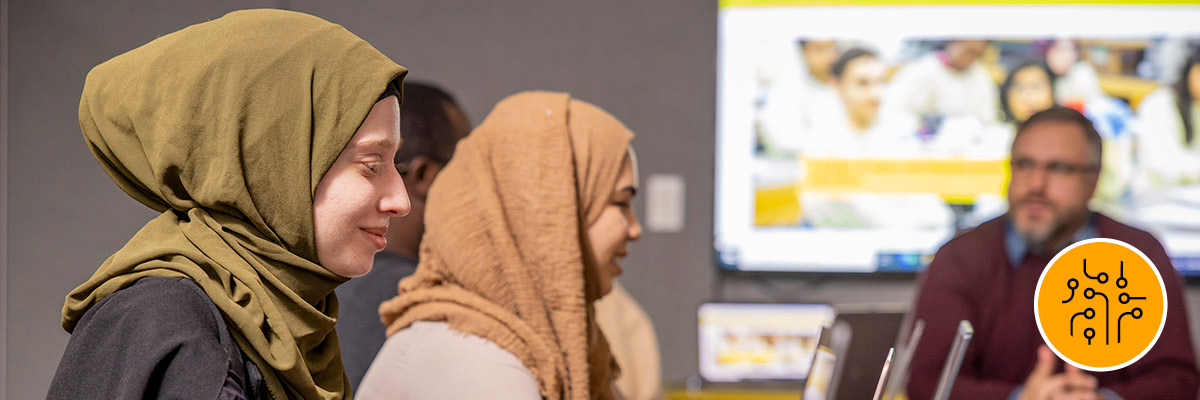
We Spaces are on-campus locations that support collaboration, like meeting rooms, work lounges, group work tables and conference spaces.
The goals of an effective We Space
Since the key to an effective meeting is providing everyone the equal opportunity to participate and engage actively in meetings, also known as meeting equity, our goal is to create shared spaces conducive to achieving meeting equity.
An accessible meeting room will facilitate meeting equity, where meetings are inclusive and effective for all participants, regardless of how they participate (in-person/remotely) and their abilities/disabilities.
General considerations for hybrid meeting rooms
Effective hybrid meeting rooms should be designed to support the following principles:
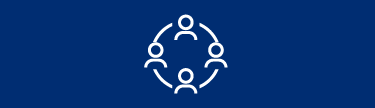
Inclusion, where all participants feel included and connected to other participants in the meeting.
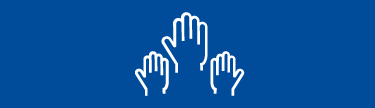
Equal opportunity for participation and engagement, where all participants are able to listen, speak and contribute regardless of whether they are joining the meeting in-person or remotely.
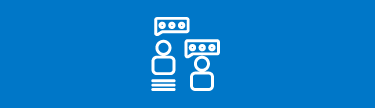
Focused discussions, where all participants are engaged.
In a hybrid meeting, these principles can be challenging to uphold due to the fact that meeting participants are not all in the same room. To ensure inclusion, equal opportunity and focused discussions are facilitated, it is recommended that a hybrid meeting room has the following features available for both in-person and remote participants:
- Effective audio that allows everyone to hear and contribute by speaking normally.
- A shared screen, viewable and readable by all participants.
- A shared whiteboard or flipchart for collaborating on content and materials.
Technologies and A/V equipment recommended for hybrid meeting rooms include:
- Effective audio, including speakers and an omnidirectional microphone.
- A camera with a wide angle/wide shot feature capable of capturing everyone in the meeting room.
- A large screen that can be seen by all in-person participants. Access guidance on choosing the most appropriate screen based on the size of your hybrid meeting room (external link) .
- Strong internet connectivity, especially for the computer that is being displayed in the meeting. We recommend a wired connection for hybrid meeting room computers. Wifi internet should also be available for all in-person meeting participants.
- A dedicated computer located in the meeting room. If an employee’s work laptop will be used instead, they will require a docking system to connect to the hybrid meeting room’s A/V equipment.
Please be aware that CCS does not have a specific product recommendation for hybrid meeting room A/V equipment. However, CCS Media Services has compiled (google doc) notes on web conferencing hardware recommendations (external link) . Prior to purchasing, you can contact Media Services at avhelp@torontomu.ca for product selection assistance. Product availability and pricing may change based on availability.
In most cases, existing meeting rooms and some offices can be used as hybrid meeting rooms. However, the room’s physical size will not only determine the number of participants that can use the room, but will also determine the specificities of required A/V equipment. This includes taking stock of:
- Existing display screens and determining if a secondary screen is required
- Existing dedicated desktops or laptops in the room
- Required web conferencing platforms
- Camera and microphone requirements
- Is a control system required?
- Training and support costs
- Hardware and installation costs
When designing a hybrid meeting room, it is also important that department’s review the room’s lighting and acoustics.
A set of instructions on how to use the hybrid meeting room effectively, including logging in to the room’s computer (if applicable) and connecting to A/V equipment can help your in-person meeting participants. For those using the meeting room for the first time, it is helpful to invite them to test or do a dry run of the meeting using A/V equipment in advance of their meeting.
We also recommend displaying contact information for where employees can receive assistance with A/V equipment while using the meeting room.
- Be mindful that some participants calling in may be blind or have low-vision
- Introduce all meeting participants by stating each participant’s name
- Ask if anyone has any accessibility needs
- Verbalize any in-person or on-screen visuals or actions you are taking
- When speaking, participants should speak clearly and face the camera
- If necessary, consider having in-person participants use headphones or earbuds to assist with speaker identification and to minimize audio feedback
- In larger meetings, designate a moderator to help keep things on track and prevent participants from talking over or interrupting one another
- For more information and other important considerations, please visit the Accessibility website - How to conduct accessible virtual meetings.
Tips for facilitating an inclusive hybrid meeting
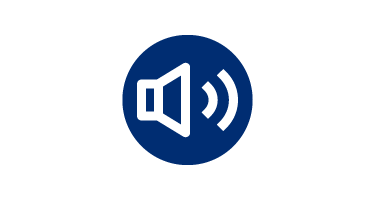
Tips for effective audio
- Use an omnidirectional microphone capable of capturing everyone’s voices in the room.
- Use audio speakers that clearly project sound to all in-person participants.
- For meeting with multiple in-person participants, be mindful of audio feedback and echoes.
- Recommend that all participants use headphones when possible.
- When not speaking, participants should mute their microphone.
- Live captioning features will not be able to identify multiple in-person participants all using one microphone.
- Avoid speaking too fast or speaking at the same time as another speaker.
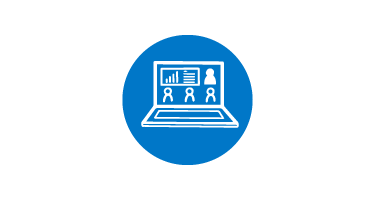
Tips for effective visuals
- Ensure the room is equipped with a camera capable of capturing in-person participants and a screen that can display remote participants, meeting notes, etc.
- Be mindful that some participants calling in may be blind or have low-vision and be unable to see all materials or participants displayed on camera.
- In-person participants should try and face the camera as much as possible when speaking. Some participants may rely on lip reading for better comprehension, including those who are Deaf or hard of hearing.
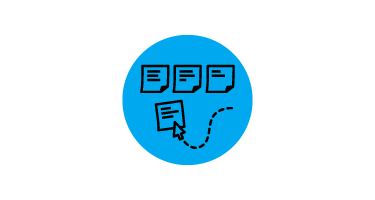
Tips for using collaborative tools
- Use a digital collaborative tool like Jamboard to track ideas or notes in real time.
- If using a physical whiteboard, use a second dedicated camera to display the white board to remote participants.

Tips for fostering accessible meetings
- Share the meeting agenda, presentation and meeting documents in advance via the Google Calendar invitation.
- Provide all meeting materials in an accessible format.
- When presenting a physical document in a meeting room, use a second dedicated camera displaying the document so remote participants can see it.
Consult with CCS when planning your hybrid meeting room
- To make upgrades to your existing room, including meeting room hardware purchase considerations and installations, please contact the CCS Media Services team at avhelp@torontomu.ca;
- For assistance with setting up shared computers, consult with CCS by contacting the CCS Help Desk at help@torontomu.ca;
- For additional guidance and tips on hosting inclusive meetings, access the conducting accessible virtual events and meetings page;
- If you experience issues with wireless connectivity in meeting rooms, contact the CCS Help Desk at help@torontomu.ca for assistance; and
- For a consultation on using university supported collaborative systems like Google Workspace or Zoom, contact the CCS Help Desk at help@torontomu.ca.