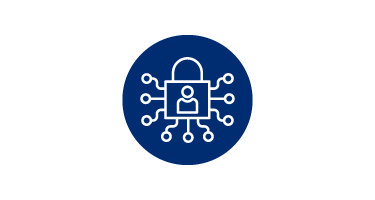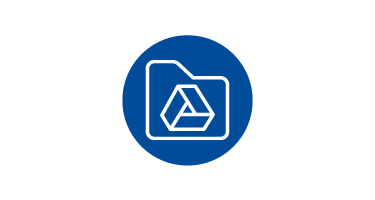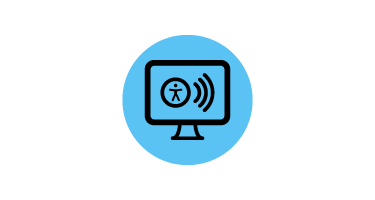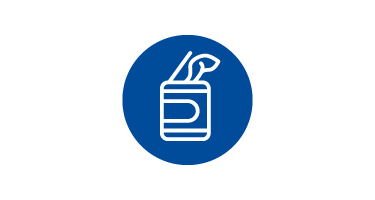Me Spaces

Me Spaces are on-campus locations that support an individual employee’s work, like an office, a bookable or assigned workstation or touchdown spaces. Effective Me Spaces allow for flexible IT solutions that allow employees to seamlessly transition between working at home and on-campus.
In a Me Space, providing dedicated desktops for each employee is usually impractical. Laptops are preferred and recommended for the greater flexibility they offer.
When a laptop is provided for each employee and it is not shared:
- It can be customized to individual needs.
- It allows the employee to move between hoteling stations, meeting rooms and home with greater ease. However, employees assigned a laptop will need to bring their laptop everywhere they work.
The following peripherals can further support an employee when working in shared spaces:
- External monitor(s): An additional monitor or two can be very helpful for laptop users who must otherwise work on a smaller screen.
- Docking station: A docking station may facilitate the use of external monitors and other devices (e.g. keyboards, computer mouses, speakers, headphones, etc.).
Consider the compatibility of the peripherals with an employee’s laptops
Compatible peripherals change regularly. Learn more and consult CCS resources for laptop peripherals.
Hygiene considerations
Having keyboards and mouses used by multiple employees requires some care to ensure cleanliness. Appropriate cleaning supplies should be readily available in shared spaces.
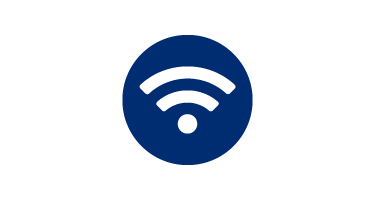
Connect to the TMU wireless network
Instructions for connecting to TMU’s wireless network on campus.
Note that if wireless access in certain areas cannot be provided, CCS may recommend using wired connections. In these cases, CCS can help configure laptops to connect to TMU’s wired network.
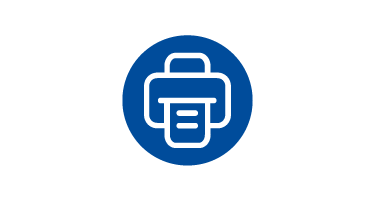
Printing
Employees have two printing options:
- Departments may sign-up for the Central File and Print Services (CFAPS), allowing multiple computers to print from the same network printer.
Print from academic computer labs, available via their laptop or the lab’s desktop computers.
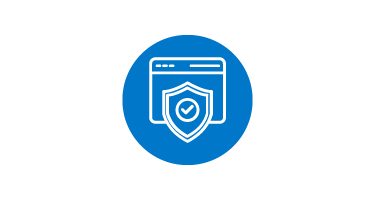
Connect to restricted resources
Access to restricted resources from a laptop may require the use of the university’s Virtual Private Network, TMU-VPN.
For instructions on how to install a VPN, please visit:
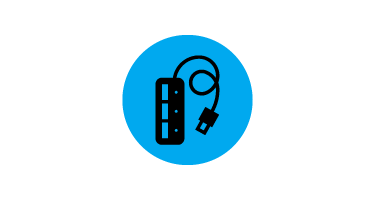
Bring individual peripherals
Departments may need to provide employees with other individual peripherals, such as headsets or U2F keys.
CCS strongly recommends that laptops be issued to employees as CSS is unable to support shared desktop computers. However, if employees from your unit have not been assigned a work laptop, a shared desktop computer will need to be made available. Here are some considerations when providing a shared desktop computer:
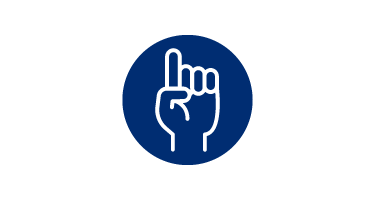
1. How will the employee log in to the computer?
A shared computer should provide each employee access using their own TMU account. Please note that employees using shared computers will not have administrative rights on the device.
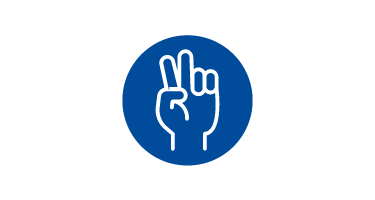
2. What common software needs to be made available?
Please note that software installed on a shared computer will be accessible to all computer users and cannot be restricted to particular users.
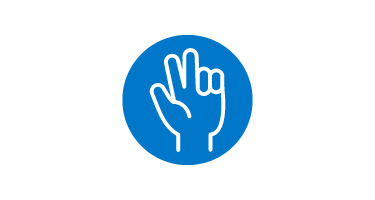
3. How will the employee access printing and restricted systems?
Shared computers should be configured for printing and accessing restricted systems (e.g. FIS, eAppoint) by using the TMU-VPN.
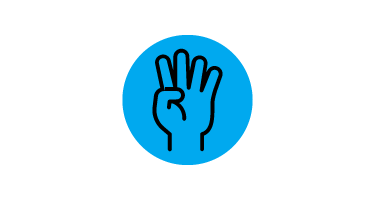
4. What about accessibility features?
All major operating systems include built-in accessibility features. If needed, CCS can help with the installation of third-party assistive technologies or software.
When planning your unit’s Me Spaces, it’s important to consider software licensing if you’re planning to provide a combination of work laptops or shared desktops to employees. While security software like Sophos is available to all employee devices at no charge to the department, supplying software from companies like Adobe or Microsoft on work laptops and shared desktops may require unit’s to purchase additional licenses.
When planning your Me Space, ask yourself:
- What software is required on an employee’s work laptop vs. shared desktops?
- Are additional software licenses required to accommodate work laptops and shared desktops?
CCS is available to assist units in coordinating site license agreements with software vendors, including new license agreements or adding your unit to existing license agreements. Learn more by visiting the site Licensing page on the CCS website.