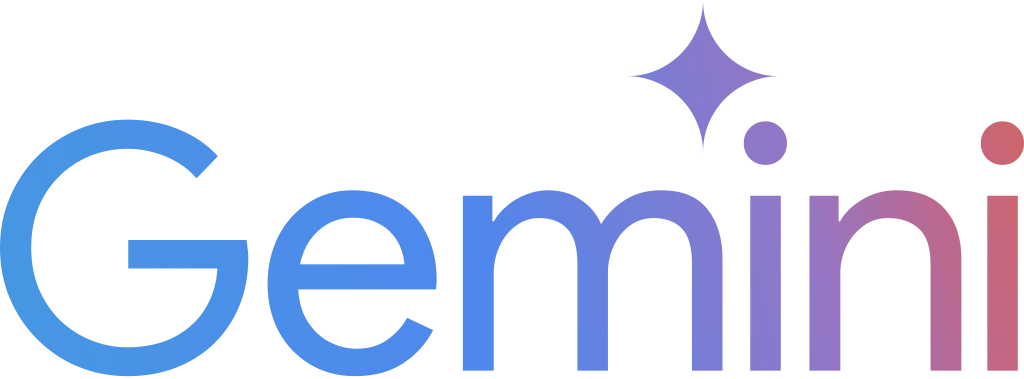Google Gemini Help Centre
Google Gemini App (“Gemini”) is a conversational generative artificial intelligence (GenAI) tool that processes information and responds to prompts you provide. It cannot access the content of your Google Workspace (Drive, Gmail, or Chat).
The Gemini App can be used to:
- Assist with writing tasks
- Summarize documents
- Repurpose content for various uses
- Support brainstorming and idea-generation
TMU's Gemini access is a safer alternative to other GenAI tools such as ChatGPT or Microsoft Copilot, as it is covered by our Google Workspace for Education Terms of Service (external link) . Your activities will not be used to train Gemini's AI models.
Protect TMU data by only using public or low-sensitivity information with Google Gemini. Sensitive and confidential information should never be used in prompts, attached files, or other activities in Gemini.
Gemini's responses are likely to have inaccuracies. You are responsible for reviewing and correcting them before using or sharing them with others.
What is Gemini?
Gemini gathers information from the web and resources that you provide. Unlike when you perform a web search and get a list of specific data sources, Gemini constructs novel responses to your prompts based on patterns in language, like other large language models (LLMs). As such, this system can make mistakes, and you are unlikely to get the exact same result twice.
The prompt-based Gemini app is available to all TMU employees as of April 29, 2025, with a potential rollout for students at the end of August.
Accessing Gemini using a web browser
If you are already logged into your TMU account, you can access Gemini by going directly to gemini.google.com (external link) .
Alternatively, you can access it by logging in to the my.torontomu portal:
- Go to my.torontomu.ca in any web browser.
- Select the Log in to my.torontomu button. You will be prompted to log in with your TMU credentials.
- Select the Apps tab and select the application you wish to use.
- If this is your first time using Gemini with this account, you will need to agree to the Terms & Privacy page presented.
Before using Gemini, confirm that you are using your TMU account by clicking on your user profile picture in the top-right corner. You’ll want this to show your @torontomu.ca email address instead of your personal one. By using your TMU account, you can ensure that your data will not be used to train Gemini's AI models.
Accessing the Gemini mobile app
The official "Google Gemini" app is available for download from both the Google Play Store and the Apple App Store. Please note that the features may differ slightly between the web browser and mobile app versions.
Note: The features available in the Google Gemini App are frequently changing and may vary from those described here. Generally speaking, it can create results as text, image or even code. For more tips on writing prompts, please review TMU's (google doc) GenAI Prompt Design for Teaching document (external link) and Google's tips to write prompts for Gemini (external link) .
You are responsible for ensuring that any information you enter or attach is suitable for use with Gemini, and complies with TMU policy and legislation. With Gemini, you can:
- Find writing support: Get feedback or help adjust the tone, clarity, and length: “How can I improve the following passage? Make it shorter and more persuasive.”
- Create summaries: Summarize an existing document for a particular audience: “Collect the key points in the attached document in a bulleted list, making them appealing to post-secondary students.”
- Repurpose content: “Recreate the main points of the attached document as a blog post/podcast script/website.”
- Generate ideas: “What are some common questions about (topic)?”
- Write code: “Create a Javascript function that sorts an array in ascending numerical order.”
- Explore topics: “Provide sources that are in favour of and against (topic)”. Keep in mind that Gemini doesn't accurately search or cite academic articles, so it is best used as a starting point for finding sources and ways of writing about a topic.
There are many ways you can use Gemini to improve the accessibility of your communications and work.
You are responsible for ensuring that any information you enter or attach is suitable for use with Gemini and complies with TMU policy and legislation. Here are some examples of how to use Gemini to improve the accessibility of your work:
- Plain language writing: “Make this clearer by using active voice and plain language.”
- Alternative text help: Get help writing alt text descriptions for images for people who are blind or have low vision and use assistive technology. Upload your image with the prompt: “Provide alt text for this image.” Provide additional context in the prompt to improve the accuracy of the alt text.
- Captions for charts and visualizations: “Suggest a way to describe this chart for someone who can’t see it" or “provide a general summary or trend in the data.”
- Heading outline: Get help generating a good heading structure: “Break up this content into sections using meaningful and succinct headings.”
The "Activities" section in the Gemini app shows your full prompt history for 3 months, after which the activities are deleted. This includes prompts, attached files, instructions and responses from Gemini.
The version of Gemini available to TMU users does not allow the deletion of your prior activities. By default, your Gemini Apps Activity is set to "on" and cannot be disabled. All of your Gemini activities, including the files you attach to prompts, are retained in the "Activities" section of the app.
Gems - which comprise instructions and attached resources that are saved for ongoing use - can be deleted at any time. The prompts and responses that utilize a Gem are considered "Activities" and are deleted after 3 months.
Note: On the Gemini Apps Activity page, selecting “Manage My Activity verification” opens an option that may request a password but does not display TMU's login page.
Do not input your TMU password here, as it will not work. No additional action is needed to protect your Activity history.
When using Google Workspace, only enter your TMU password when presented with the TMU central authentication system (CAS) login page.
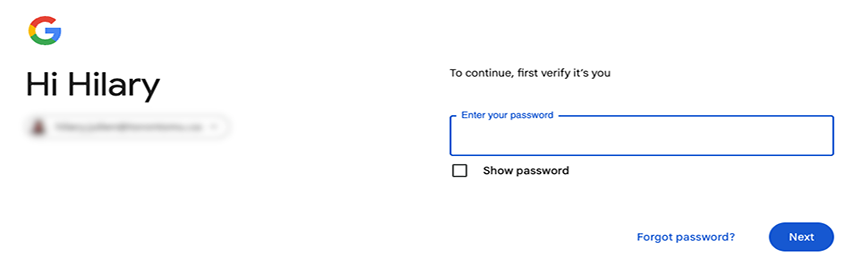
When accessing the Gemini app using your TMU account, your data is not used or human-reviewed to improve AI models. This feature is covered by the Google Workspace for Education Terms of Service (external link) .
Keep in mind that access to a Google Gemini account outside of TMU does not fall under these terms of service and therefore any data you enter to Gemini in an account outside of TMU is subject to review or be used to improve their AI models.
We recommend that you always confirm you are accessing Gemini from your TMU account each time you begin a new prompt by clicking your profile picture in the top-right corner. You’ll want this to show your @torontomu.ca email address instead of your personal one. By using your TMU account, you can ensure that your data will not be used to train Gemini's AI models.
Prior to the release of the Gemini app at TMU, we conducted privacy and AI impact assessments with the Office of the General Counsel and Board Secretariat, and a security risk assessment with the Office of the Chief Information Security Officer.
Although your activities in the Gemini app are not public, TMU's Google administrators in Computing and Communications Services can view prompt histories. Our administrators cannot, however, access any files you upload to Gemini. For more on how the university’s technologies are monitored, please visit TMU's Student Computing Guidelines under the "Privacy" section (for students) and TMU’s Electronic Monitoring Policy (for employees).
Please discuss the potential for the use of Google Gemini and other AI tools with your leadership to determine if they are right for your work.
We recommend that each school or department review the Responsible Use of Generative AI page to familiarize yourself with the benefits, drawbacks and responsibilities of using Generative AI tools.
GenAI systems are not the same as search engines; each prompt requires the system to process and generate an entirely new response. This makes Gemini a good choice when working with complex questions, creative tasks, and conversational interactions to improve productivity.
Search engines are effective tools to find specific information and browsing sources to identify reliable resources.
At its core, Gemini is a tool that generates responses based on prompts that you provide. The prompts and responses may include different and multiple formats, including text, documents, images, and code, all within one window.
Gemini includes various models and modes, allowing you to interact with the tool in different ways based on your needs:
- Generative AI chat: Share a prompt and optional attachment, and Gemini will generate a text or image response based on what you provide.
- Gems: Save a custom chat for reuse, containing the instructions and resources it needs to respond to prompts. Visit Google’s Use Gems in Gemini Apps (external link) guide to learn more.
- Canvas: An interactive space that allows you to write and edit text collaboratively with Gemini. Canvas also includes a code editor and preview option, to facilitate code-based testing and prototyping within the interface. Visit Google’s Create docs and code with Canvas in Gemini (external link) guide to learn more.
- Gemini Models: AI models are used to interpret your prompts and provide responses. Gemini offers a few different models, each with unique strengths. Visit Google’s list of Gemini models (external link) to choose one that best suits your task. Notably, the Deep Research (external link) model can provide more in-depth answers with citations.
Note: With our TMU license, we may not have access to all models or features listed in Google’s documentation.
At this time, Gemini's features do not permit targeted sharing of the content it generates nor the Gems that are created. Instead, you may consider one of the methods listed below to save or export the content so that it can be shared.
- Export responses from Gemini Apps (external link) to your Google Workspace apps, including a new Google Doc or Gmail draft.
Note: This method of sharing is best suited to plain-text responses, as non-text elements may not be included in the export. - Copy and paste Gemini’s response. Either use the inline “Copy” button (if generated), or select the ellipsis (...) under the response, and select "Copy".
- Images generated by Gemini can be directly downloaded by pressing the download button on the image.
When sharing with others, use a method that allows you to control exactly who has access, with the ability to revoke access at any time. To do so, you can export your Gemini work and use Google Drive to facilitate sharing (external link) with others.
Before sharing the results of your work with Gemini, be sure to review the Responsible use guidelines on this page.
Each person may use the Gemini app up to 1,000 times per month. This usage limit can't be shared with other people and it doesn't roll over to the next month. Your usage limit resets on the first day of each month. Find out how your use of Gemini affects your monthly limit (external link) .
Some of Gemini's AI models have additional usage limits imposed. For example, the Deep Research queries are limited to five per month.
Google has many different AI offerings under the Gemini brand and otherwise. The only component available to TMU at this time is the prompt-based Gemini app described here. In addition, some of the features of the consumer Gemini app are not available at TMU.
The following features are not available to TMU at this time:
- Gemini for Workspace, which provides Gemini functionality within your other Google Workspace applications, such as Drive, Docs, Calendar or Chat.
- The ability for the Gemini app to access your work stored privately in other Google Workspace applications or the ability to select a Google Doc to attach to a prompt.
- Access to developer tools and APIs, including Vertex AI.
- The ability to make your Gemini chats public or share them with others. You can, however, export responses from Gemini Apps (external link) to your Google Workspace apps.
- Personalization of Gemini output based on your Google Search history.
We continue to investigate Gemini's Workspace features and will be considering their impact on privacy and security, as well as potential cost.
Development and refinement of AI tools is moving quickly, and Google Gemini is no exception to this rule. You may find that the interface and functionality within Gemini changes frequently. We will do our best to update our resources to reflect significant changes, but may not be able to keep up with the pace of changes.
Google Gemini App is not an “AI detection” tool, and cannot identify if a body of text was written by a generative AI model like Gemini or ChatGPT.
For concerns around Academic Integrity and AI, the Academic Integrity Office (AIO) is the best resource at TMU. More information can be found in their Artificial Intelligence FAQs.
The data produced by Gemini cannot be relied upon and must be checked for accuracy. Before you use or share this content, you are responsible for ensuring it is accurate and appropriate.
Gemini is a family of multimodal large language models (LLMs) that generates responses by identifying patterns in the data it was trained on, including text, images, and more. Therefore, inherent biases or inaccuracies may exist. Unlike information retrieval systems that search and retrieve specific, existing data, all responses generated by Gemini are novel and should be verified independently rather than accepted as definitive fact.
Gemini cannot be relied upon to provide accurate information about itself, its abilities or TMU's access to its features.
- What is it you need Gemini to do? The intended tasks to be completed, with a clear understanding of the purpose.
- Who is the intended audience? An overview of the intended audience of the content. This context allows Gemini to tailor the generated content to the people that will engage with it, e.g. post-secondary students in a specific program or new employees at a university.
- How do you want the results to be formatted? Consider what type of document you need Gemini to create. You can instruct Gemini on the length of the document, the way the information is grouped and how it is styled.
- Will resources be referenced? If resources are to be used with your prompt, collect files in a format that is compatible with the Gemini App (external link) or a URL to a publicly accessible web page. As Gemini doesn't have access to TMU's Google Drive, it cannot read any file stored there, even if it is open to the public.
- Is all content provided appropriate to share? You are responsible for ensuring that any information you enter or attach is suitable for use with Gemini and complies with TMU policy and legislation.
This example demonstrates how to use Gemini Chat to identify information from publicly-posted resource documents and create an audience-appropriate summary.
- Create a prompt in Gemini Chat. Open the Gemini App; in a new chat, write your prompt.
For instance, try a prompt like this to start the conversation: "Extract the key points from the attached policy documents and present them in a bullet-point list for university administrators. Create a separate section highlighting any inconsistencies between the documents." - Provide your source material. Upload relevant documents from your device or paste the website URL or copied text into the chat below your prompt. Click Submit.
- Review the generated response. Does it meet your needs and expectations? If it does not, use a follow-up prompt to cue Gemini to generate a new response that includes missing information or is better suited to your audience.
For instance, try a prompt like this to follow up: “Make the tone more formal, and provide suggestions to resolve the inconsistencies” - Save your results and revise: When you are happy with the generated document in the Canvas, either export or copy/paste the content to your preferred format. Details can be found at the sharing and exporting my results from Gemini resource above. Be sure to review and update these results for accuracy and appropriateness before sharing with others.
Gems are customized chat tools within the Gemini App that allow you to save a set of parameters, instructions and resources that can be applied to prompts. They are useful when you’re frequently creating content for the same audience or using a particular format. This example demonstrates how to use Gemini to create a social media post for any event using publicly-available information; only basic information is provided in the prompt for Gemini to use.
- Create a new Gem. Launch the Gemini App; click on the “Gem Manager” option in the bottom-left corner and choose “New Gem”
- Define the Gem Instructions. Give the Gem a title, then provide your instructions. Identify main objectives, capabilities and response style. Visit Google’s Tips for creating custom Gems (external link) to learn about writing effective Gem instructions.
Try a prompt like this to set up the Gem: “Create a social media post for our new event, targeting young adults.” - Refine your Gem Instructions. Write your initial instructions, then click the pencil icon within the Instructions box to have Gemini re-write and expand your instructions to meet the intended structure. This will include sections related to the tool’s purpose and goals, as well as behaviours and rules. Read the new instructions, to ensure they still match your goals, then click Save.
- Test how the Gem works. In the preview window, enter a prompt for Gemini to respond to in the persona that you specified.
Try a prompt like this to start the conversation with your Gem: “Toronto Met Film Festival on May 16th” or "TMU IT Conference on May 21st". You should receive promotional content for the event and advice around how to post it to various platforms. - Make changes as needed. If the response isn’t as expected, revisit your instructions or resources. Adjust the content to be more precise or add additional rules and test again. Once you are happy with the responses you are receiving, you can access this trained chat under the “Gems” heading in the Gemini App’s left sidebar.
Canvas is an interactive space within the Gemini App that allows you to write and edit in your browser collaboratively with Gemini. It is useful for real-time content generation as a writing assistant, and allows you to edit text within the Gemini App. This example demonstrates how to use Gemini to collect ideas in a Canvas document that can be edited by the user and Gemini; specific resources are not provided in the prompt for Gemini to use.
- Engage the Canvas function. In the prompt textbox, click on the “Canvas” button to switch to the tool.
- Provide initial task information. Through a prompt and optional attached documents, outline the intended task. The window will be split into two sections; the content will be generated in the Canvas section, and Chat will remain open
Try a prompt like this: “Write a one page report summarizing the key trends in [your field of work].” - Edit the generated text. In the Canvas, you can make changes to the text and formatting as you would a Google Doc. While editing, you can direct Gemini to modify the content.
- Use the built-in features “floating” in the window to change length, tone, or request edit suggestions to the document. Gemini will automatically apply the changes, without review.
- To direct a prompt to specific text, highlight the relevant words and an “Ask Gemini” box will appear directly below. Input a prompt, such as "Check this statement for factual accuracy" then press enter. The response to your prompt will appear as a Gemini Chat in the on-screen panel; you can ask follow-up questions about the response provided.
- Analyze the content. Use the Gemini Chat window for prompts for assistance with the document as a whole, or to switch between Canvas documents generated in the Gemini Chat. Try these sample prompts:
- “How can I improve my document? I want to make it more engaging to people outside of the industry”
- “Reformat the entire document, making it easier to read ”
- Save your results and revise. When you are happy with the generated document in the Canvas, either export or copy/paste the content to your preferred format. Details can be found at the sharing and exporting my results from Gemini resource above. Be sure to review and update these results for accuracy and appropriateness before sharing with others.
An interactive space within the Gemini App that allows you to write and edit code in your browser collaboratively with Gemini in Python, HTML and more. This example demonstrates how simple interactive objects are coded; specific resources need not be provided as Gemini will gather the information needed to complete the task.
- Engage the Canvas function. In the prompt textbox, click on the “Canvas” button to switch to the tool.
- Provide initial task information. Through a prompt and optional attached documents, outline the intended code-related task and desired programming language. The window will be split into two sections; the content will be generated in the Canvas section, and Chat will remain open.
Try this sample prompt: “Generate a grid of circles using p5.js. Make the colour of the circles change to a random colour when I hover over them” - Make changes to the code. View the content as either an interactive window, or as the generated code. Use the Gemini Chat window to instruct changes or or ask directed questions by selecting relevant lines of code before prompting. Some sample prompts to try might be:
- “Make the circles move randomly, and bounce off of each other and the boundaries of the window”
- “Print the x,y coordinates of each circle that I hover over to the console”
- “What does this function do” (using the “Ask Gemini” box that appears after highlighting a section of code)
- Improve through iterations. With each requested change, an overview explanation is provided. Read it to understand the impact of the changes, then test the interactivity. If the functionality in the preview is not working as you would hope, identify the issue to the tool. Some sample follow-up prompts might be:
- “The circles aren't changing colour when I hover over them”
- “Only change each circle’s colour once per second.”
- Save your results and revise. When you are happy with the generated code in the Canvas, copy/paste it to your preferred format. Details can be found at the “Sharing & exporting my results from Gemini” resource above. Be sure to review and update these results for accuracy and appropriateness before sharing with others.
A tool that uses your prompt to plan research, search the web, show its progress, and then provide a research report to you. In this example, we are not providing specific resources; Gemini’s Deep Research collects relevant information from the web.
- Engage the "Deep Research" function. In the prompt textbox, click on the “Deep Research” button to switch to the tool.
- Provide the topic to research. This can be broad or specific; the level of detail you provide will determine how focused the research will be. As Deep Research queries are limited to 5 per month, we advise testing the tool with topics within your area of interest.
Try this sample prompt: “Collect benefits and drawbacks to using Generative AI for [your field of work]. Focus on concrete examples of situations where it was demonstrably useful and when it resulted in significant errors or limitations. Include Ontario-based considerations, including policies, and industry-specific guidelines.” - Review the research plan. The tool will create an overview of the steps to complete the research. Review the plan to ensure it aligns with your expectations; if it does not, choose the option to edit the plan, and specify the changes you would like. When the plan meets your expectations, click “Start Research”
- Watch as the plan is executed. Deep Research displays “thinking”. This is the tool reporting as it completes the steps outlined in the plan. It accesses resources on the web to collect and synthesize information from various websites.
- Use your report. Once completed, a report based on the research will be auto-generated in the same Gemini App window. You can choose to export the report’s content. See the “Sharing & exporting my results from Gemini” above for more details.