How to Update a Phone Number
You can have four different types of phone numbers set up:
- Business: the phone number where you are employed
- Cellular: your cell number
- Fax: your fax number
- Home: the phone number of your home
- Mailing: the phone number of a residence other than your home
The Toronto Metropolitan University (TMU) staff will use these phone numbers when they need to contact you.
You can add a new phone number from the Personal Information section of your home page using the Home Phone link.
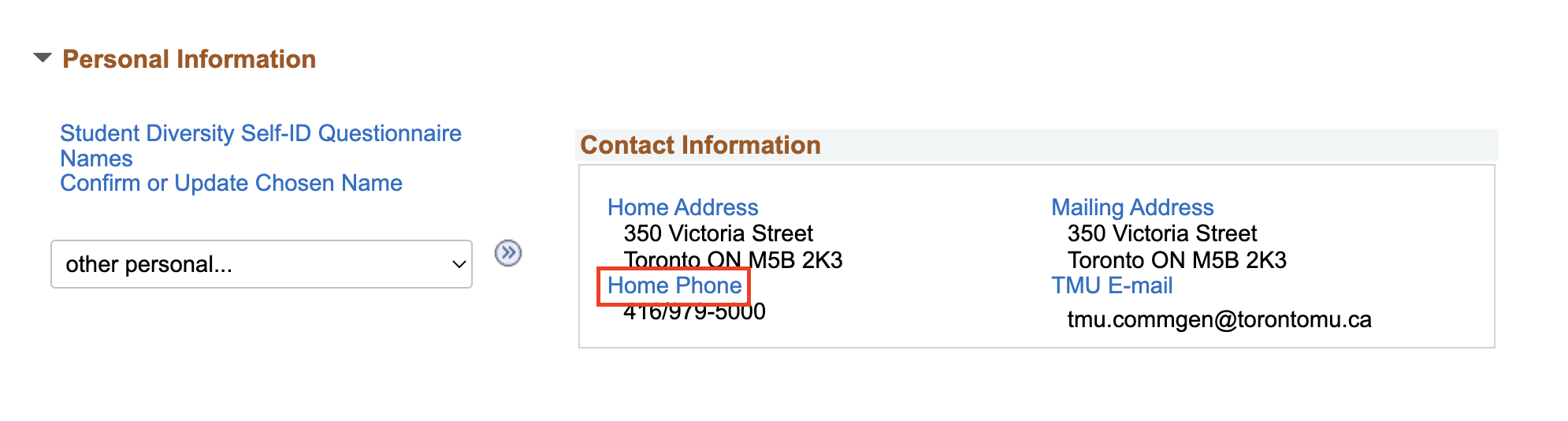
-
Click the Home Phone link.
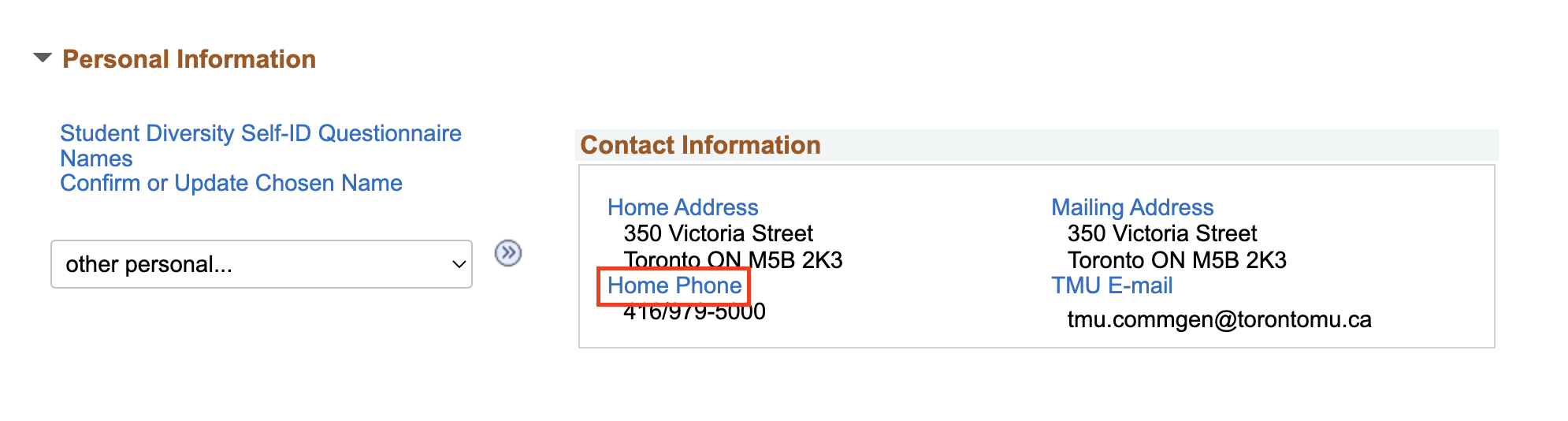
-
Click Add a Phone Number.
A new line is added ready for you to enter the new phone number.
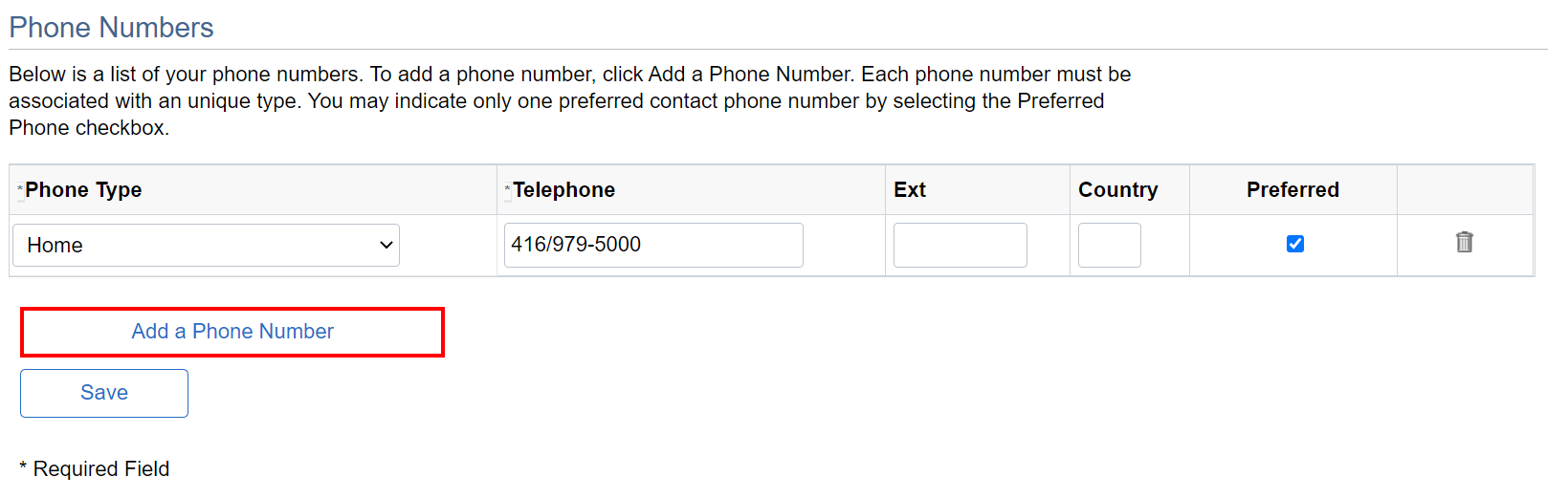
-
Select the Phone Type from the drop-down.
-
Enter the Telephone number and the Extension.
Note: You can type the telephone number in directly with no formatting. When you click Save, the number will be formatted automatically for you.
-
Click Save.
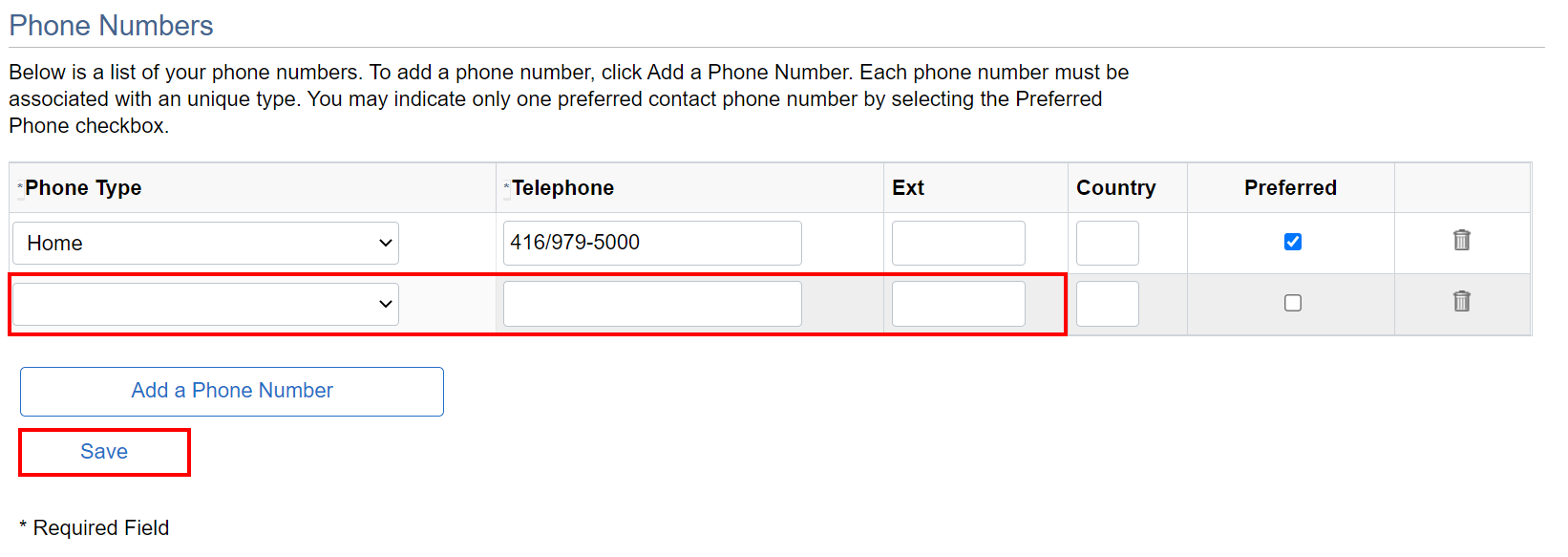
-
Click OK.
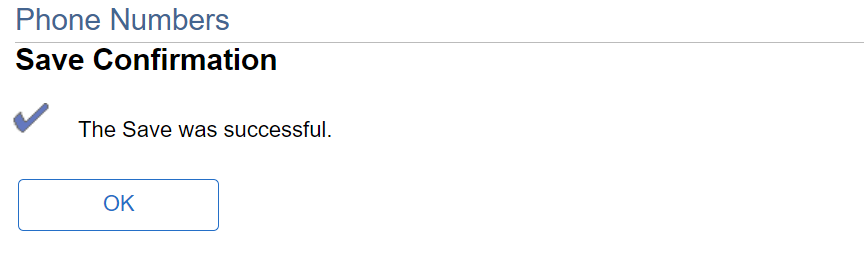
Your Phone number has now been successfully added.
This shows all your phone numbers. You can change a phone number at any time by typing over the phone number and clicking the Save button.
To add another phone number, click the Add a Phone Number button.
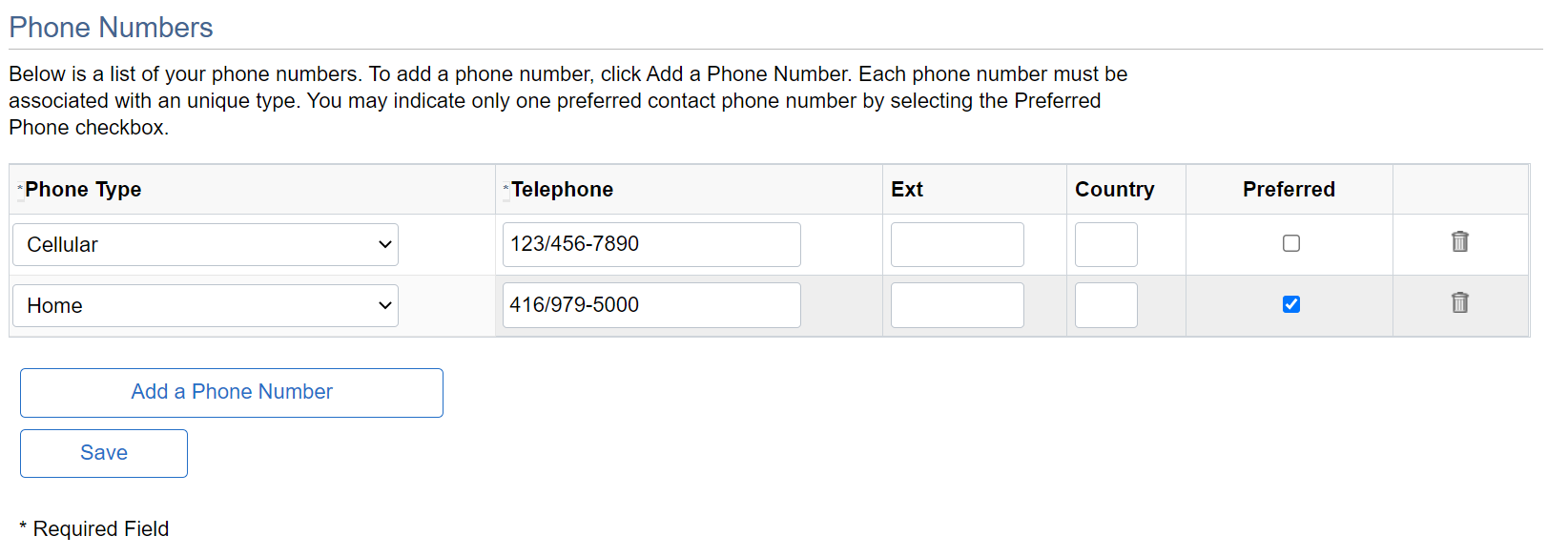
-
Click the Home Phone link.
This shows that the phone numbers that the university currently has on file for you.

-
Make your changes to the phone number.
-
Click Save.
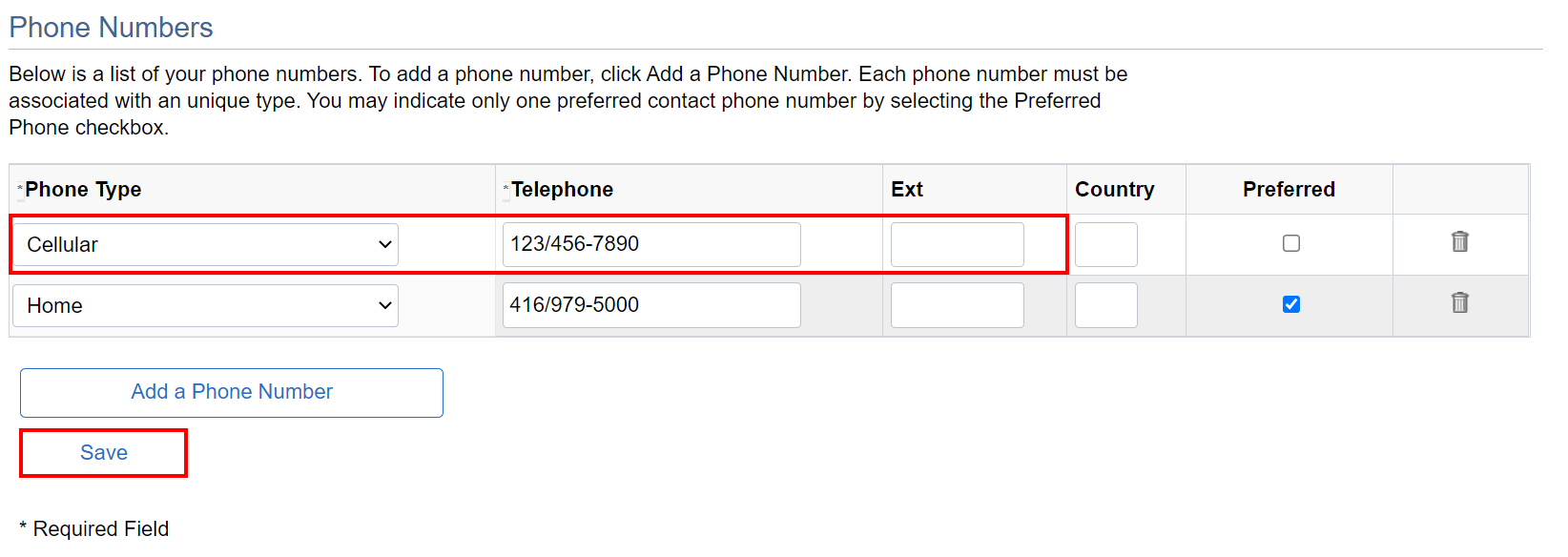
Note: You can delete a phone number by clicking the Delete button beside the number you want to delete.
-
Click OK.
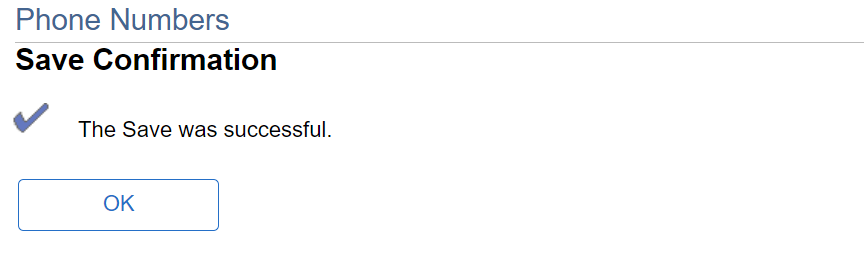
Your phone number has now been successfully changed.
This shows the updated list of all your current phone numbers.
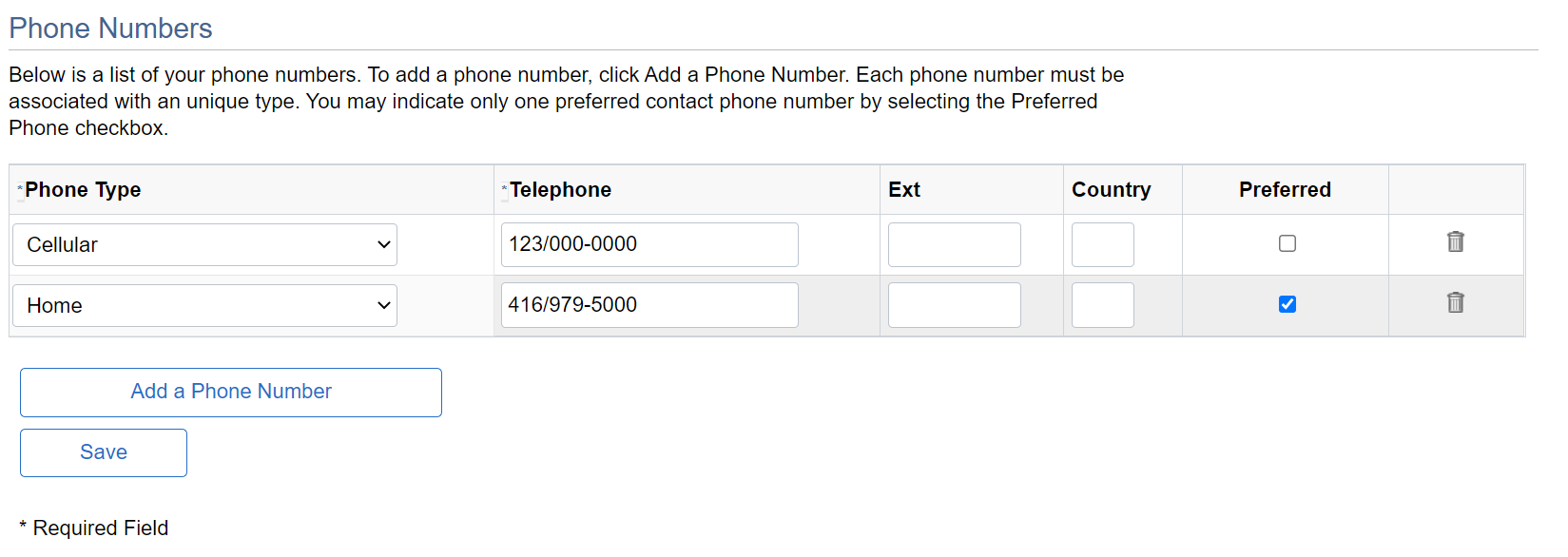
Note: If you have problems updating your phone numbers, you can submit an (PDF file) Address Change Form to Student Records.

We're part of the Office of the Vice-Provost, Students.
Your university experience is made up of many opportunities to learn, grow and thrive — academically, personally and professionally. From orientation to graduation, we’re all yours.