All About: Release Conditions
Overview
Release conditions are a way to give you more control over the learning path or who is able to see particular content in your course shell. If you attach a release condition to an item, students cannot see that item until they meet the associated condition. A number of tools in D2L Brightspace have the ability to use release conditions.
Examples:
- You can set a release condition on an assignment so that it is not available to students until they have viewed that week's PowerPoint notes.
- You have split the class into groups that will need to access different versions of an assignment, you can limit access to each assignment and grade item to only the relevant group.
If you attach multiple conditions to an item, you need to set whether students are required to meet either ANY or ALL conditions before they can access that content.
Examples:
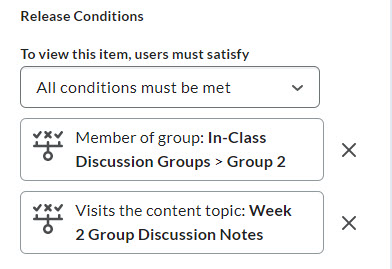
Example #1 - Must meet all conditions: Group enrollment + Visited content topic:
To ensure students are prepared for group discussions that will take place during class, students must be enrolled in Group 2 AND have viewed the PowerPoint for week 2, before they can see the group assignment for Group 2 for that week.
Students who are in Group 1 will not be able to see the group assignment for Group 2 for that week, even if they have viewed the PowerPoint.
Students who are in Group 2, but have not viewed the PowerPoint yet, will also not be able to see the group assignment for that week.
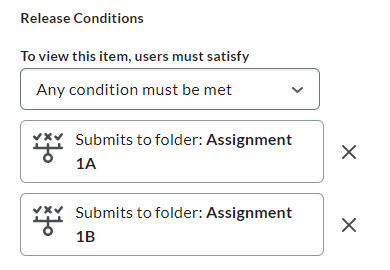
Example #2 - Must meet any conditions: Submission to folder:
Assignment 2 builds on work that students completed in one of two previous assignment options.
To ensure students have completed the necessary work, they must have submitted to either Assignment 1A OR Assignment 1B before they can see Assignment 2. If students have submitted to either of those assignments, they will see Assignment 2.
Quite a few tools in D2L Brightspace can take advantage of release conditions, including:
- Content
- Announcements
- Grades
- Quizzes
- Assignments
- Discussions
- Awards
- Checklists
- Intelligent Agents
- Surveys
Once a user meets a release condition, the condition is cleared for that user, and can’t be reset.
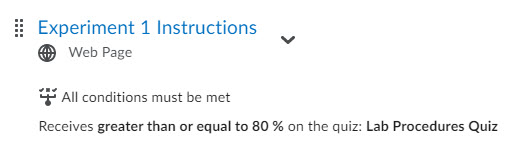
Example:
Students must score at least 80% on a quiz about lab procedures before they can view the instructions for their first experiment to be completed in the lab.
A student scores 83% and the condition is cleared.
However, you regrade the student’s midterm exam, and now their score is 78%. The release condition is not reinstated because they did meet the requirement at some point. The student has access to the experiment information.
| Tool | Condition Type | Condition Details |
|---|---|---|
| Assignments | Submission to folder | Assignment Submission Folder |
| Receive feedback on submission | Assignment Submission Folder | |
| Score on associated rubric | Assignment Submission Folder, Rubric, Score, Threshold | |
| No submission to folder | Assignment Submission Folder | |
| Awards | Award Earned | Award |
| Checklist | Completed checklist | Checklist |
| Completed checklist item | Checklist, Checklist Item | |
| Incomplete checklist | Checklist | |
| Incomplete checklist item | Checklist, Checklist Item | |
| Classlist | Group Enrollment | Group |
| Org unit enrollment (NOTE: Don’t choose this option. It likely won’t work the way you expect.) |
Select org unit | |
| Section enrollment | Section | |
| Role in current org unit | Criteria, Role | |
| Date of enrollment in current org unit | Days Since Enrollment, Use first enrollment date/Use last enrollment date | |
| Competencies NOTE: Competencies in D2L not used at TMU. |
Competency achieved | Competency |
| Learning objective achieved | Learning Objective | |
| Score on associated rubric | Learning Objective, Rubric, Score, Threshold | |
| Competency not yet achieved | Competency | |
| Learning objective not yet achieved | Learning Objective | |
| Content | Visited content topic | Topic |
| Visited all content topics | N/A | |
| Not visited content topic | Topic | |
| Completed content topic | Topic | |
| Not completed content topic | Topic | |
| Discussions | Posts authored in topic | Discussions (Forum/Topic), Number of Posts, Type |
| Score on associated rubric | Discussions (Forum/Topic), Rubric, Score, Threshold | |
| No posts authored in topic | Discussions (Forum/Topic), Type | |
| Grades | Grade value on a grade item | Grade Item, Criteria, Grade |
| Score on associated rubric | Grade Item, Rubric, Score, Threshold | |
| No grade received | Grade Item | |
| Released final grade score (NOTE: you cannot do this at TMU. All final grades are only permitted to be viewed by students on MyServiceHub.) |
Final grade is released/Final grade is released and score satisfies criteria, Criteria, Grade | |
| Quizzes | Score on a quiz | Quiz, Criteria, Grade |
| Completed quiz attempt | Quiz, Number of Attempts | |
| Score on selected questions | Quiz, Learning Objective | |
| Score on associated rubric (NOTE: It is not currently possible to associate a rubric with a quiz.) |
Quiz, Rubric | |
| No completed quiz attempt | Quiz | |
| Surveys | Completed survey attempt | Survey, Number of Attempts |
| No completed survey attempt | Survey |
The Release Conditions settings are found in a slightly different location, and may look slightly different in each tool (ie. Content, Grades, etc). Please consult our instructions for that tool for more details.
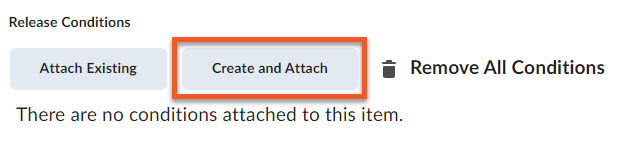
1. Once you have located the tool and item that you wish to add a Release Condition to, click on Create and Attach (or on some pages Create or Create New).
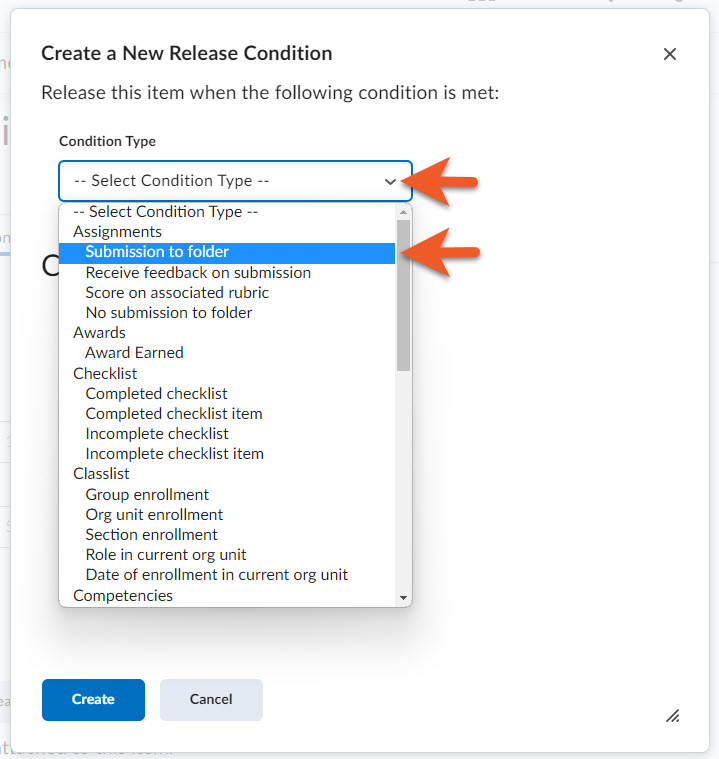
2. Select the Condition Type.
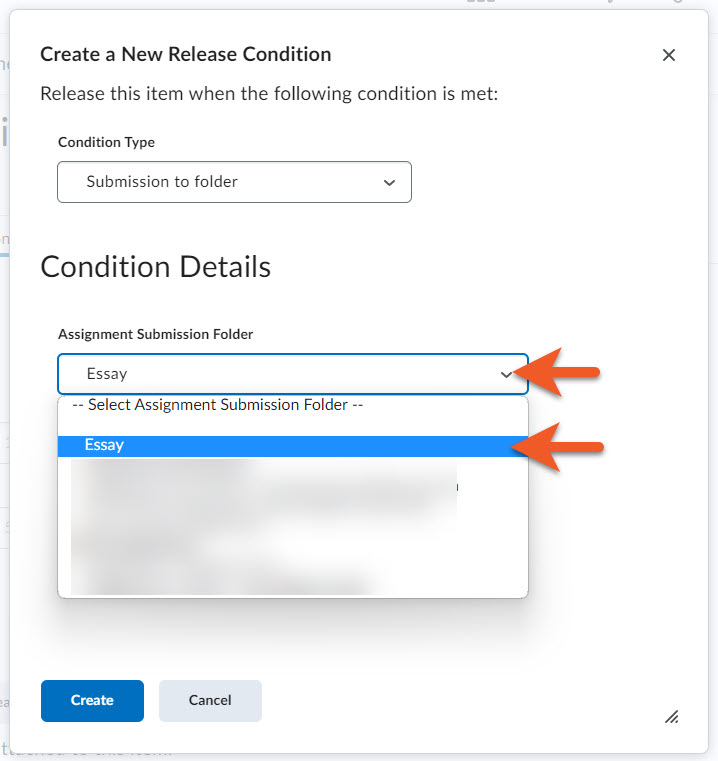
3. Select the Condition Details, to suit the conditions you wish to create.
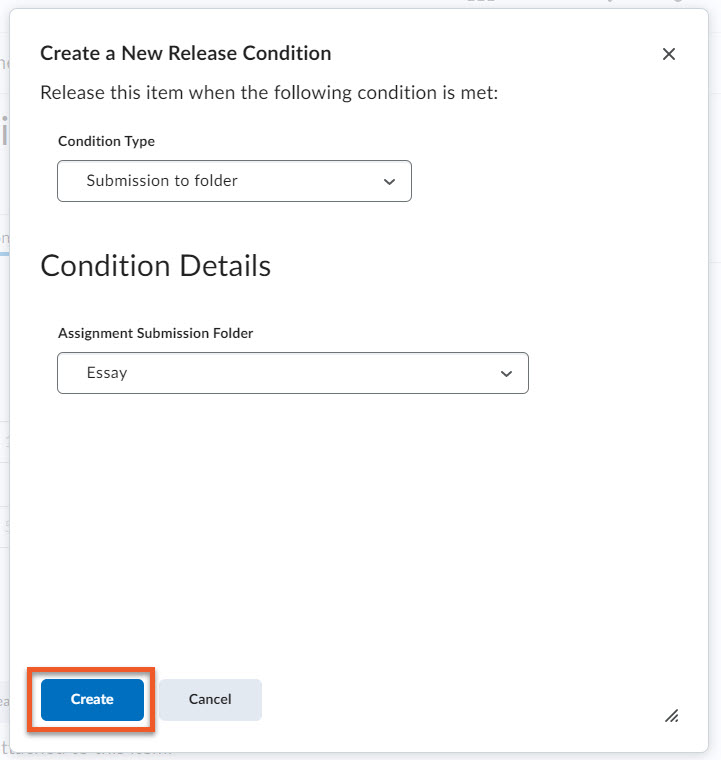
4. Click on Create.