How to Drop a Class
This tutorial is for undergraduate and graduate students. Undergraduate students should visit Drop a Course for course drop dates and other important considerations.
For Continuing Education student tutorials, please refer to the Continuing Education Academics page.
If you need to drop a class, you can do this from the Enrol/Swap/Drop link in the Academics section of your home page.
-
Click the Enrol/Drop/Swap link.
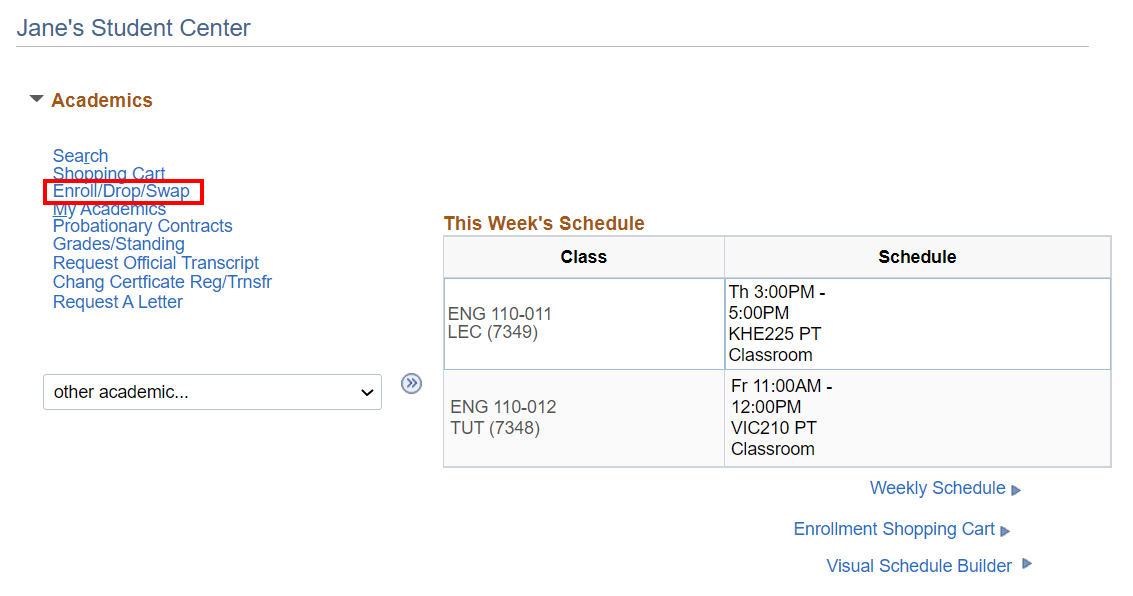
-
Click the Drop tab.

-
Select the applicable term and career. Click Continue.
This shows the classes that you are currently enrolled in. You can select classes to be dropped by clicking the checkbox to the left of the class.
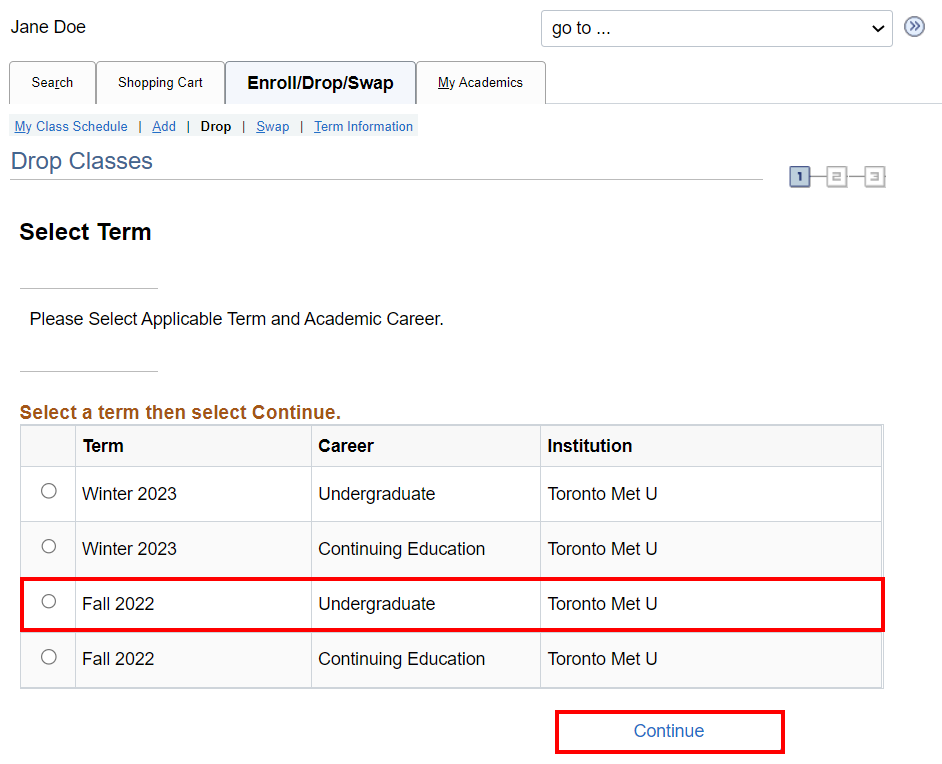
-
Click the checkbox beside the class or classes to be dropped. Then click Drop Selected Classes.
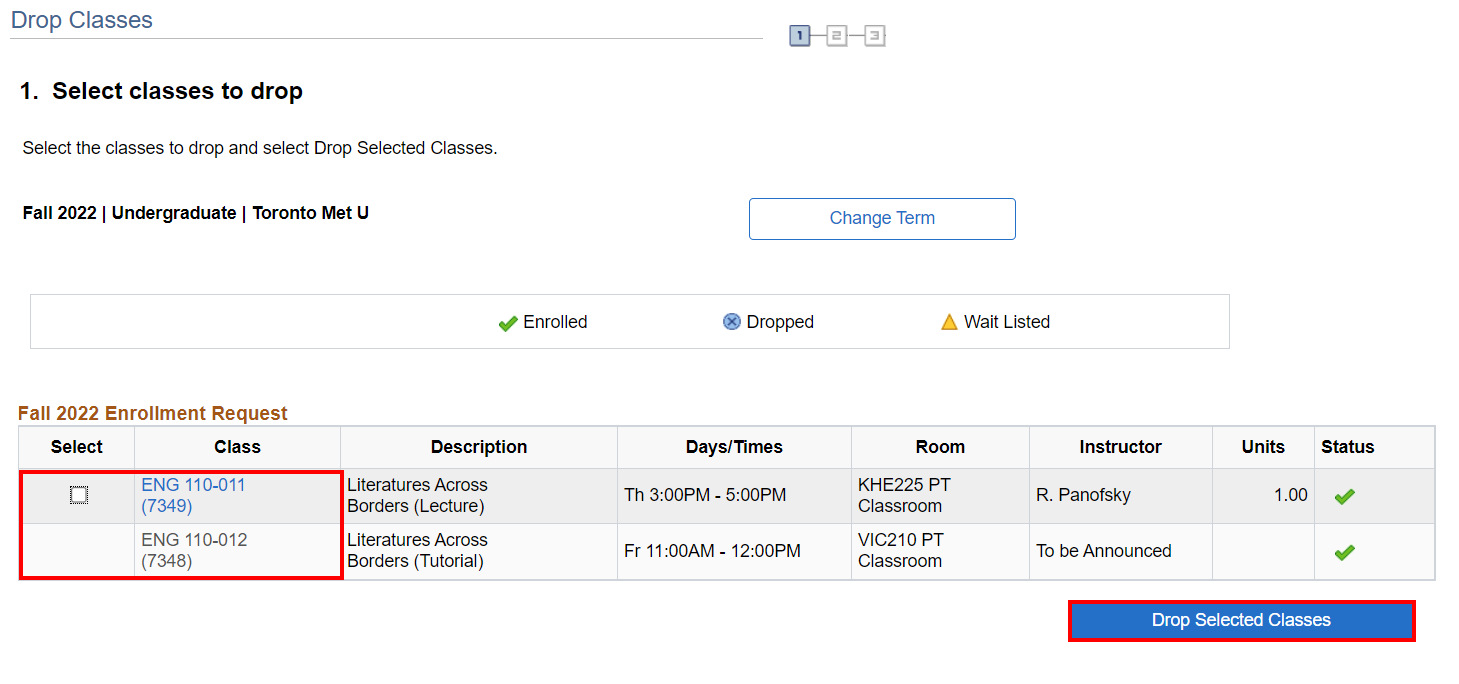
-
Review the following notification before proceeding with your transaction. Click OK.
This shows the classes that you have selected to be dropped so that you can confirm that you have selected the right class to be dropped.
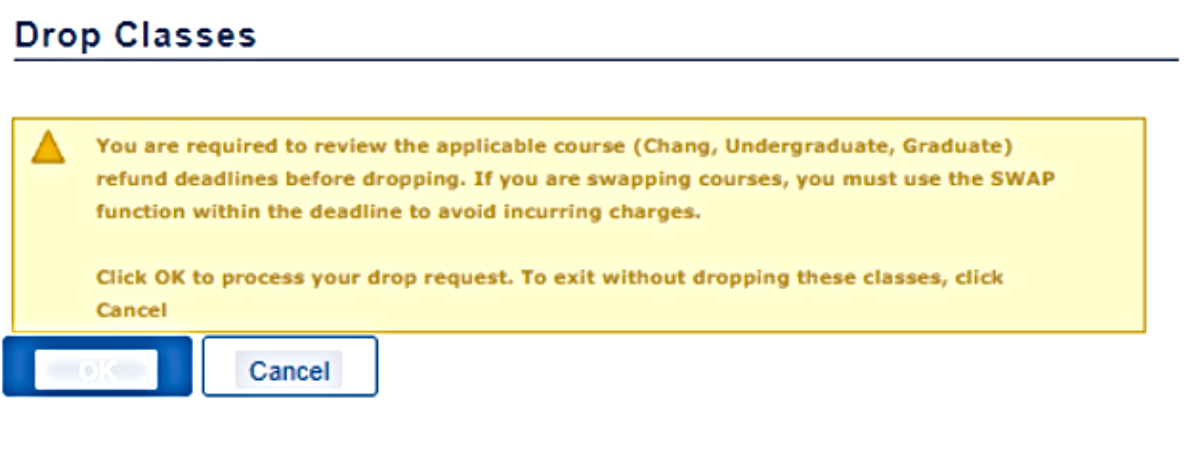
-
Confirm that you have selected the correct classes to be dropped. Click Finish Dropping.
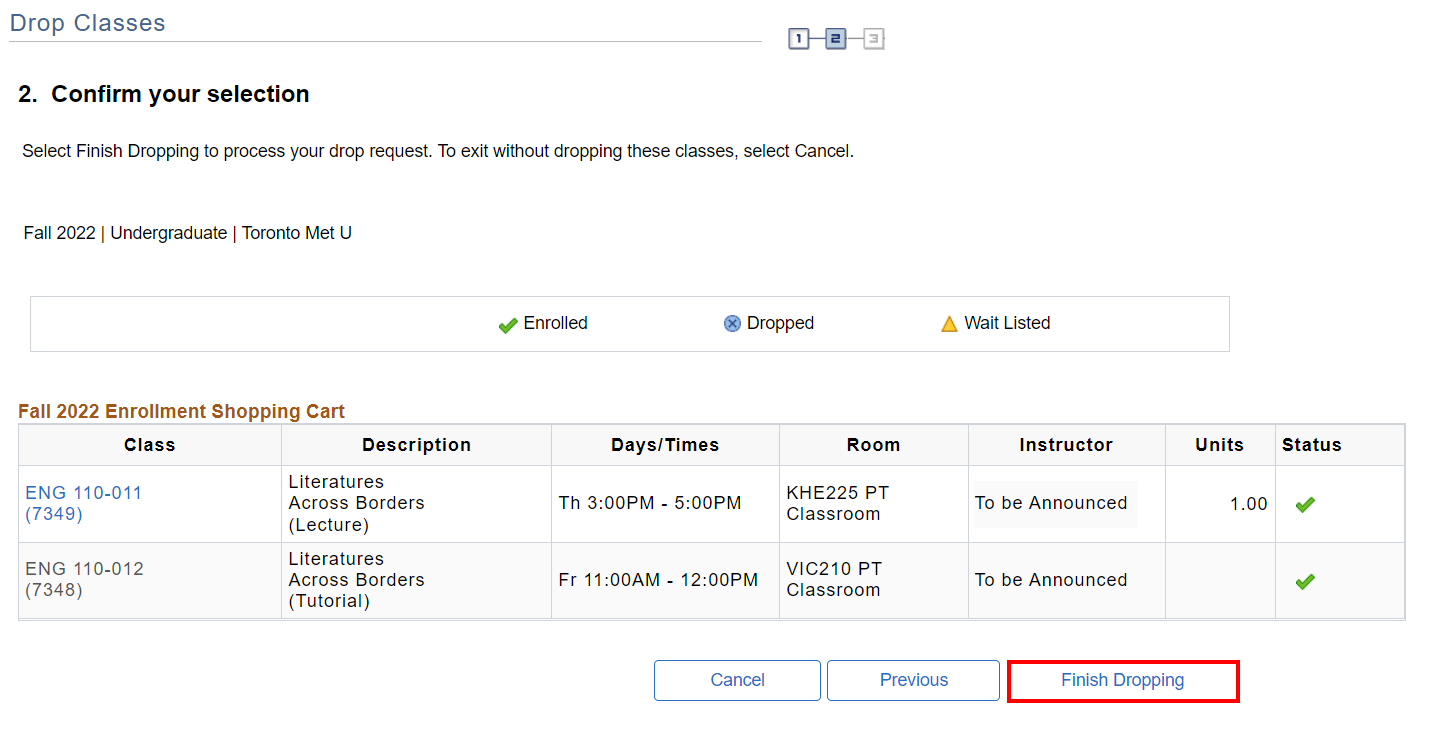
Your submission has been evaluated and the result is shown in the Message column.
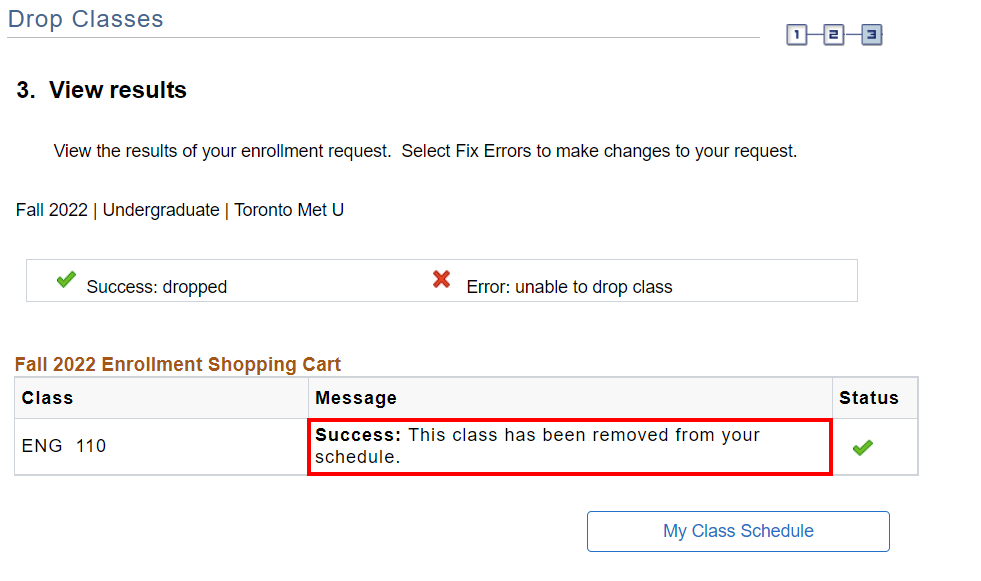
There are two types of messages that you might receive:
Message Status Success - You have dropped the class with no problems Error - A potential problem has been found that has stopped you from dropping the class
Note: Click the My Class Schedule button to see the effects of dropping the class on your class schedule.

We're part of the Office of the Vice-Provost, Students.
Your university experience is made up of many opportunities to learn, grow and thrive — academically, personally and professionally. From orientation to graduation, we’re all yours.