Faculty Centre
The MyServiceHub Faculty Center is an online system that lets you manage all aspects of your classes and student grading process.
Once you have logged in to my.torontomu.ca (opens in new window) , you can access the Faculty Center from the MyServiceHub tab.
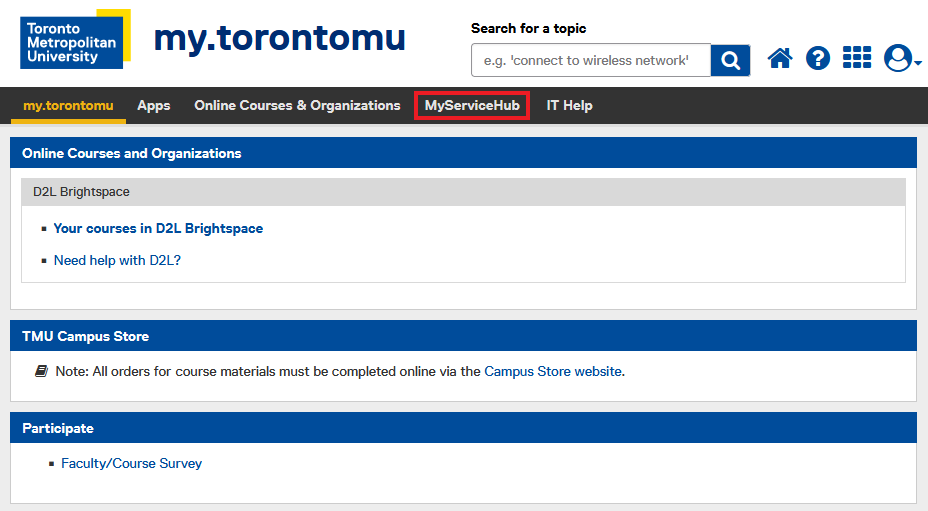
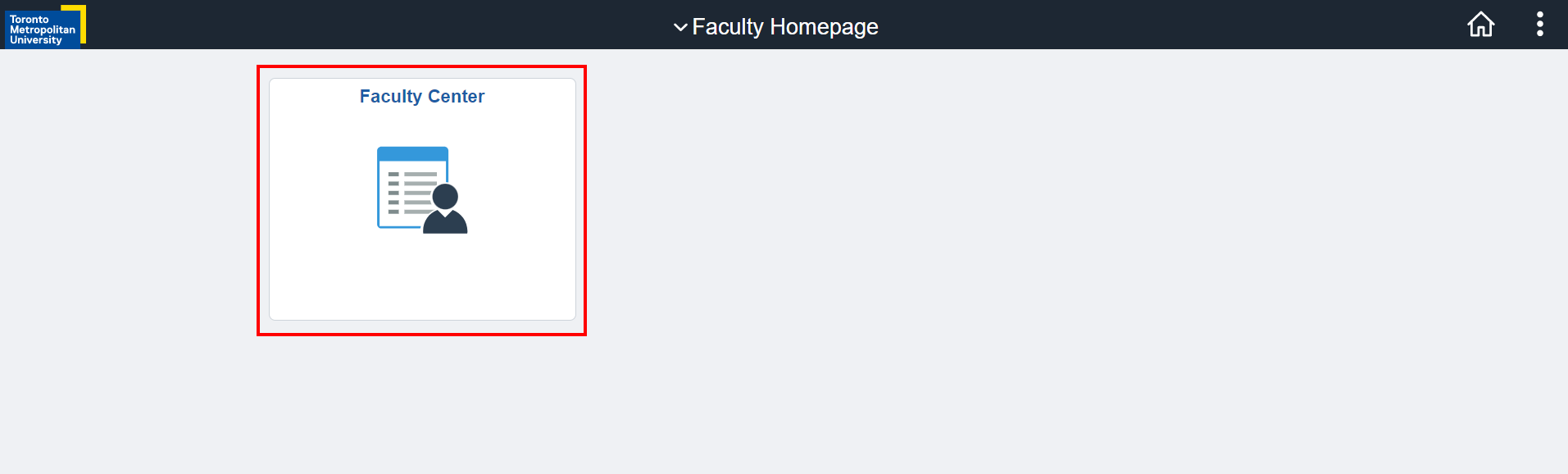
-
Click the MyServiceHub tab.

-
Click the Faculty Center tile.
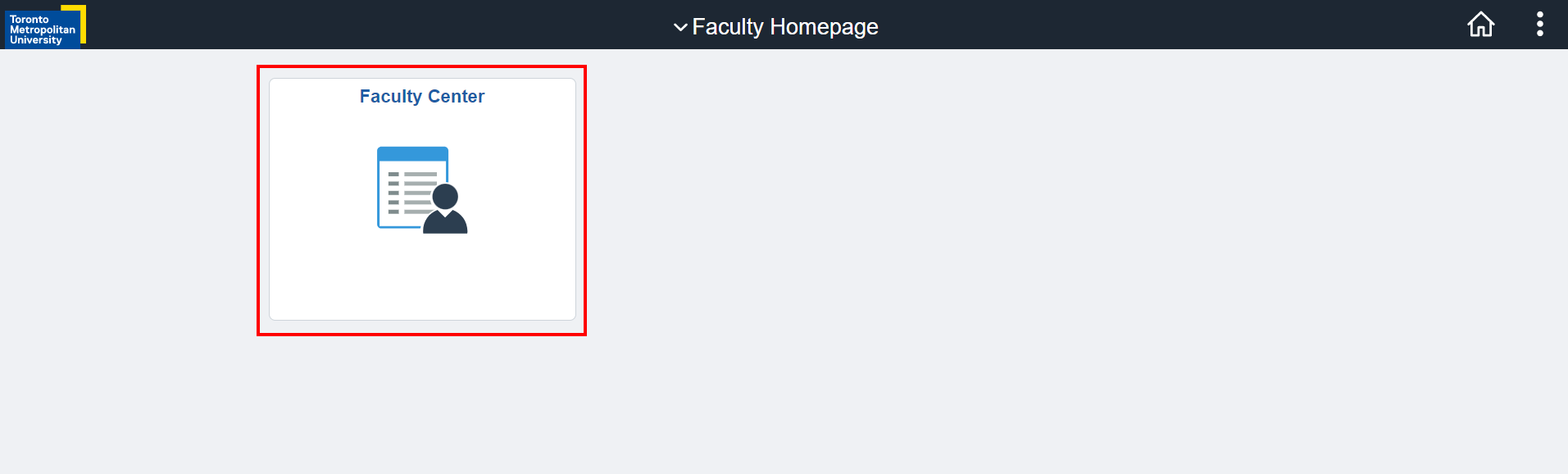
The Faculty Center home page is your gateway to all the faculty-related tasks that you will need to perform. There are several navigation techniques for using this center.
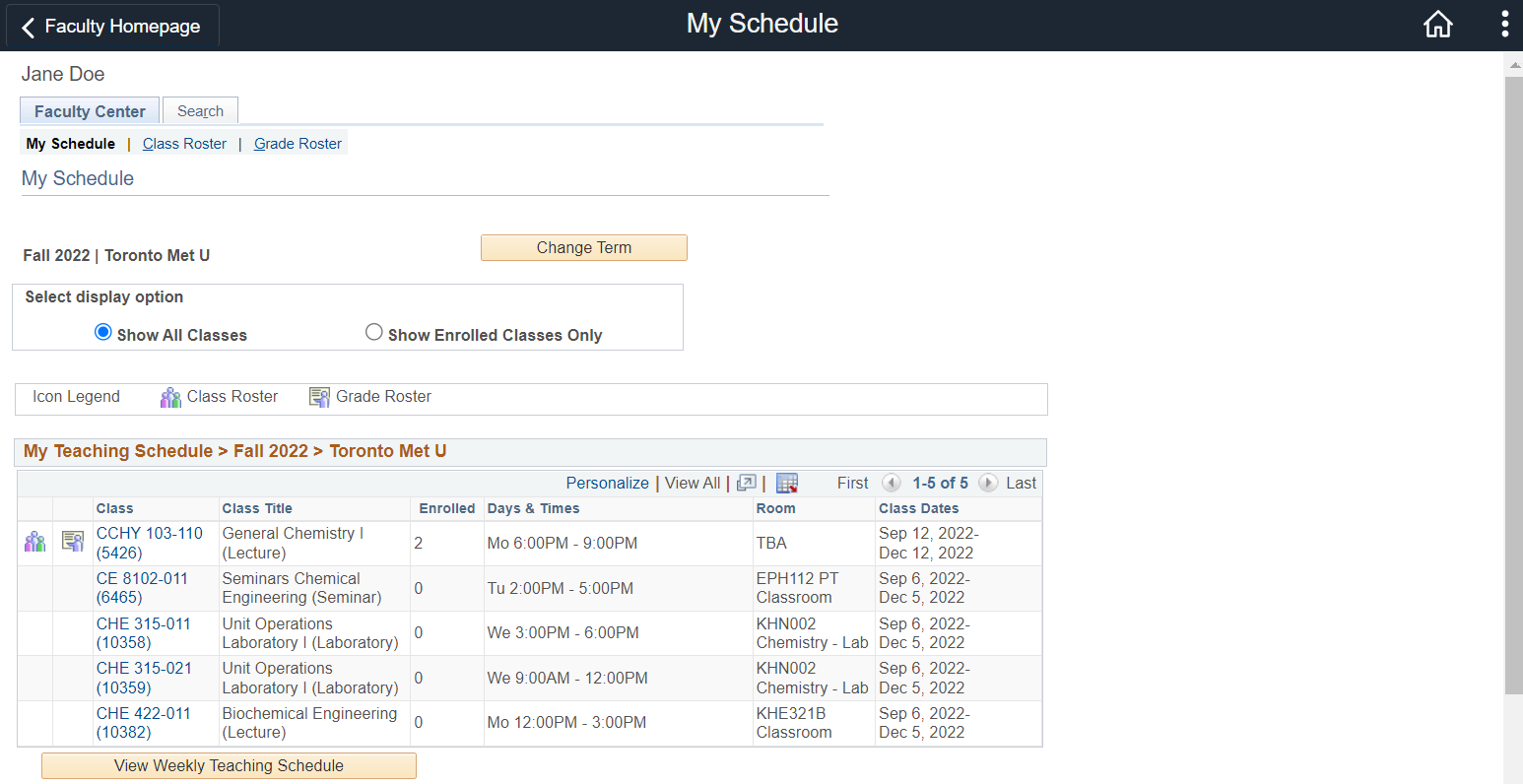
First, there are several icons on the Faculty Center that you can click to start a task.
 Download your Weekly Schedule
Download your Weekly Schedule
 View a class roster and download it to an Excel spreadsheet.
View a class roster and download it to an Excel spreadsheet.
 View a grade roster, download it to an Excel spreadsheet or enter grades.
View a grade roster, download it to an Excel spreadsheet or enter grades.
Radio buttons are available to choose a display option for the page. For example, by clicking on  beside Show Enrolled Classes Only, you can change the page to display only those classes that have students enrolled in them.
beside Show Enrolled Classes Only, you can change the page to display only those classes that have students enrolled in them.
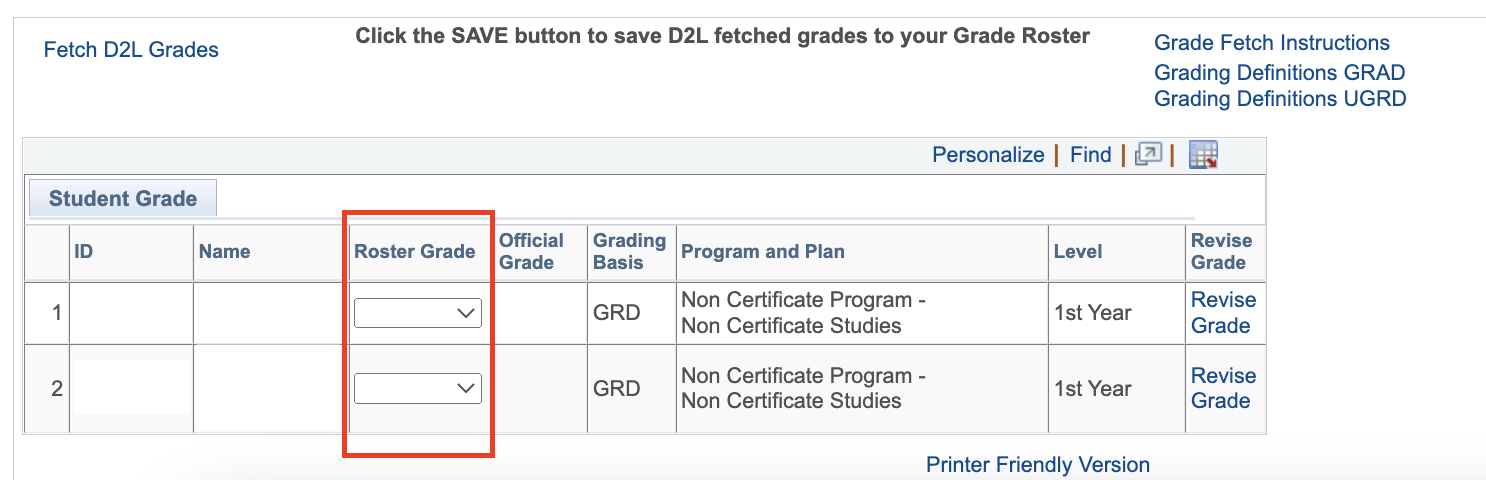
When you enter grades you will select the grade from a drop-down box that has a list of valid grades from which to choose. Click  beside the drop down box and then click a value to select it.
beside the drop down box and then click a value to select it.
- Printer Friendly Version: quick-link which in this case allows you to view a printer friendly version of the class or grade roster. You can then use your web browser to print it.
- Save: button used to save the changes that you have.
You must always save your updates/changes after you have finished making them. If you do not, they will be lost.
When you are finished using the Faculty Center, you need to exit from MyServiceHub. To do this you click the three dots at the top right of the page and click Sign Out.
