How to Inquire on a Student Account
The following content is for administrative staff using MyServiceHub.
If you are a student seeking help with your MyServiceHub account, please visit the Student Tutorials section.
You can inquire on a Student’s account from the Student Fees section of the Student Center.
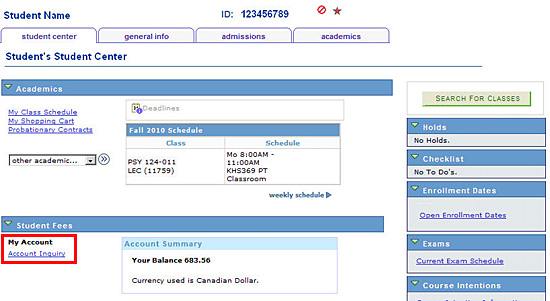
- Click the Account Inquiry link.
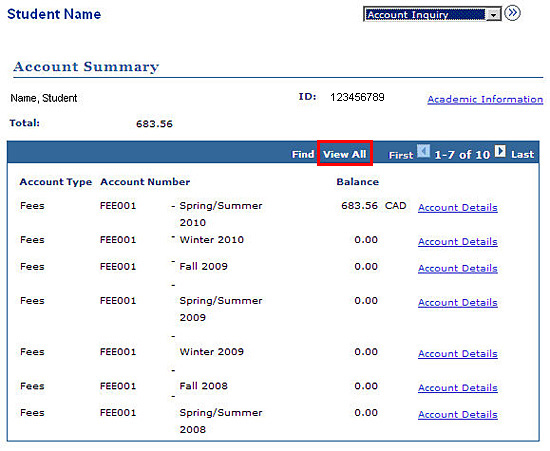
The Account Details link beside each term shows the details of the fees for the term and how the payments have been applied.
The Academic Information link shows the courses that the student has enrolled in.
To see the fees for all years when a fee was charged or a payment made, click the View All link.
- Click the Account Details link beside the term for which you want to see the details.
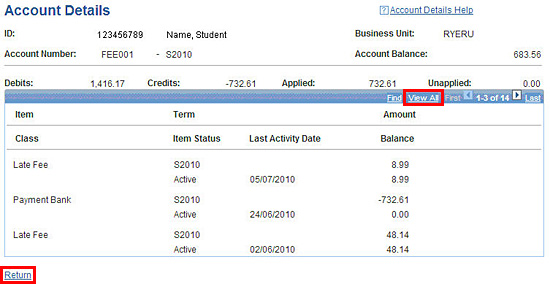
Here you will find all the payments and fees for the selected term. Each payment or fee has two lines in the balance column:
- The first line is the amount of the payment/fee
- The second is the unapplied or outstanding amount. Payments are applied to fees in order of their due date
For example, you might see the following:
| Class | Item Status | Last Activity Date | Balance |
|---|---|---|---|
| Payment Cash | S2008 Active |
07/03/2008 |
-83.19 0.00 |
| Athletics | W2009 Active |
06/18/2008 |
12.30 0.00 |
| Late Fee | F2007 Active |
07/01/2007 |
100.00 29.11 |
In this case:
- $12.30 of the $83.19 payment was applied to the athletic fee
- the remaining 70.89 was applied to the Late Fee, leaving an outstanding balance of $29.11
To see all the fees and payments, click the View All link.
- Click the Return link to go back to the Account Summary.
- Click the Academic Information link.
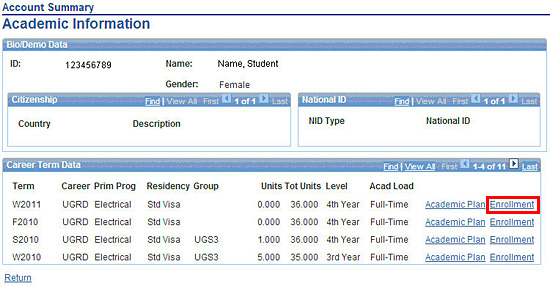
Here you will find a list of terms for which the student has enrolled in classes.
To see all the terms, click the View All link.
- Click the Enrolment link beside the term for which you want to see the enrolled courses.
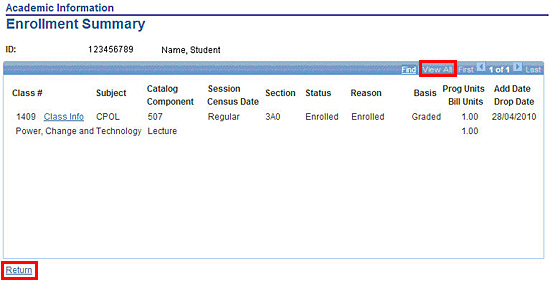
- Click the Return links until you return to the Account Summary.
To see all the classes, click the View All link.
If your job description allows, you may also be able to the Payments and Charges Due tabs.

We're part of the Office of the Vice-Provost, Students.
Your university experience is made up of many opportunities to learn, grow and thrive — academically, personally and professionally. From orientation to graduation, we’re all yours.