PollEverywhere
TMU's pilot of Poll Everywhere ended, as of June 25, 2024.
To learn how these changes may impact you, please read details regarding the University-wide pilot ending on this page.
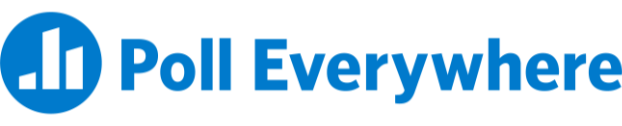
Poll Everywhere is an online interactive polling platform that allows the audience to respond in real-time to questions displayed by the presenter. Responses can be received from a variety of devices, such as smartphones, tablets, and laptops.
Poll Everywhere offers a wide variety of activity types for use in your presentations, including multiple choice, word cloud, clickable image, ranking and open-ended activities. A full list of activities is available on the create an activity page on the Poll Everywhere website (external link) .
The university wide Poll Everywhere license is free of charge for all TMU faculty or staff interested in administering polls. It can be used in meetings, workshops, events and class lectures and does not require students or participants to have a Poll Everywhere account.
Support
PollEverywhere is no longer supported at TMU. Please contact PollEverywhere directly for support.
Details
Contract Ended: 2024
Poll Everywhere was first brought to TMU as a short-term pilot, to see how a tool of this kind could be utilized across the university. While this has been a successful pilot, there are no plans to continue the university-wide license and the pilot will end as of June 25th, 2024. After this date, users with a Poll Everywhere presenter account will be downgraded to a free basic account.
The DMP team will continue to support iClicker for classroom polling.
Outlined below are details of how these changes may impact you.
Due to the end of the university-wide pilot, users with a Poll Everywhere presenter account will automatically be downgraded to Poll Everywhere's Higher ed free basic plan as of June 25th, 2024. The free basic plan allows presenters to create unlimited questions for a maximum audience size of 25 responses per activity with very limited features in comparison to those available on the institutional license during the pilot. The table below highlights a summary of certain changes made to the account.
Learn more about the "Higher ed free" basic plan by visiting Poll Everywhere's Higher Education Plan webpage (external link) .
| Poll Everywhere Account Features | Account Changes with Free Basic Plan as of June 30th, 2024 |
|---|---|
| Account log in | Presenters and participants will no longer log in through the university’s authentication system (CAS) and all presenters will be moved to individual stand-alone accounts. For detailed instructions on how to log in to your account, review "How do I log in to Poll everywhere after June 25th?" below. |
| Maximum audience size | The maximum audience size will decrease to 25 responses per activity. |
| Participant restrictions | Presenters will no longer have the option to restrict responses to registered participants and as a result, will not be able to track students’ participation. |
| D2L Brightspace intergration | Presenters will be unable to integrate their accounts with their D2L Brightspace course and will no longer be able to import students. |
| Activity reports | Presenters will no longer be able to create reports or access the different report types, such as Gradebook report, Participant response history report, Executive summary report, etc. It is recommended that presenters with a Poll Everywhere presenter account save their shared activities and export their reports by June 25th as we cannot retrieve them after this date. Review our detailed instructions on" "Finding and downloading previous reports" and "Accessing shared activities within Teams folders" below. |
| Teams folder and shared activities | The Teams folder will no longer be accessible and activities can no longer be shared. It is recommended that users within Team accounts coordinate to send each other copies of activities by June 25th as activities cannot be shared after this date. Review our detailed instructions on "Accessing shared activities within Teams folders" below. |
| Activity Features | Presenters will lose access to the following activity features:
|
| Attendance management and reporting | The Attendance Management and reporting feature, as well as attendance data, will no longer be accessible. |
| Support |
While access to the Support Center, FAQ, and Webinar tutorials will remain available, presenters will lose access to the following Poll Everywhere support features:
|
Presenters and participants will no longer login through the university’s authentication system (CAS) after TMU ends its pilot of Poll Everywhere on June 25th, 2024. All presenters will be moved to their stand-alone accounts.
If you previously had an account before the start of TMU's pilot
If you had an account with Poll Everywhere before TMU started its university-wide license, you will be able to log in using your previous username and password credentials on Poll Everywhere’s login page (external link) .
If you created your account through TMU's pilot
If you did not have a Poll Everywhere account before the pilot and created your account through TMU’s university-wide site license, your email address remains the same, however, you will need to create a new password for your account.
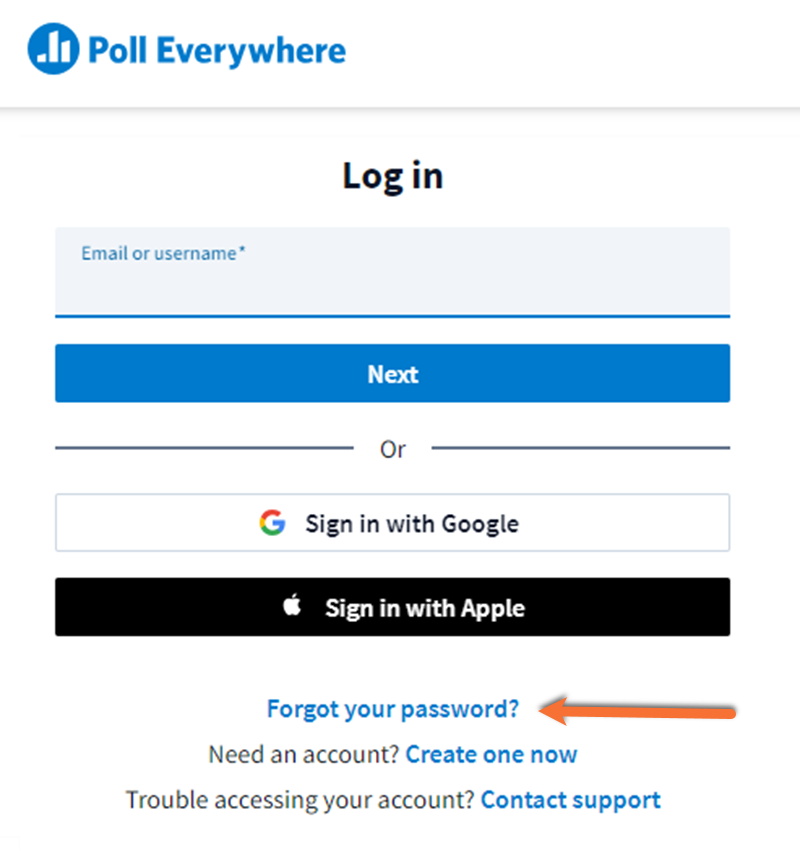
To create or reset your account password
- Navigate to Poll Everywhere’s login page (external link) and select "Forgot password".
- Enter your account’s email address and select "Request reset email".
- Follow the instructions sent to your email to set a password for your account.
Users with a Poll Everywhere presenter account are encouraged to export their reports by June 25th as we cannot retrieve them after this date.
After June 25th, you will be required to upgrade to a paid plan to access the reporting feature and all associated reports and archived responses. If you are interested in upgrading your free basic plan to a paid plan, please visit Poll Everywhere’s Higher Education Plan page on their website (external link) .
Outlined below are instructions on how to view and download your reports.
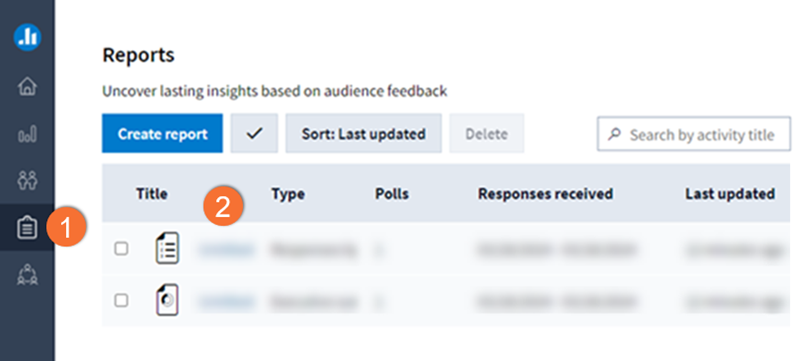
To view and download a report
1. Navigate to the Reports page by selecting the “reports” icon as indicated by a clipboard in the left navigation bar.
2. Select the report you would like to view. You will be redirected to the selected report’s page.
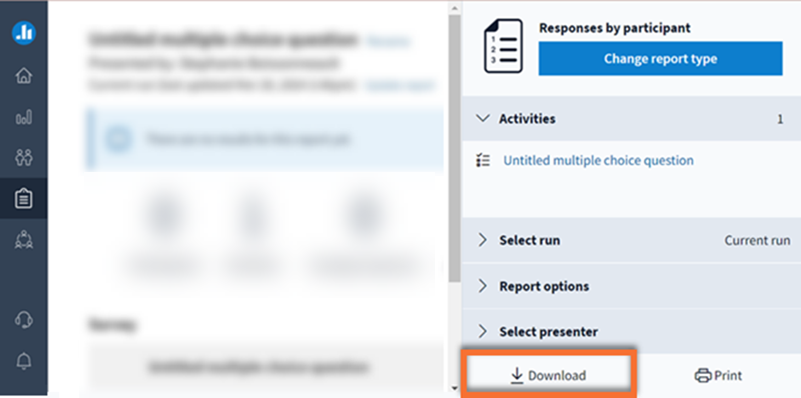
3. From the report’s page, select Download in the lower right of the report to download a ".csv" file of your report.
After June 25th, you may choose to continue using Poll Everywhere on a free basic intro plan, upgrade to a paid plan, or select an alternative polling option.
Poll Everywhere free intro plan
You may continue using Poll Everywhere under their “Higher Ed free” intro plan but know that the features are limited in comparison to those available on the institutional license that we have had during the pilot. View the "Changes to your Poll Everywhere account" on this page for details about changes to your account. Learn more about Poll Everywhere's Higher Education Plans on their website (external link) .
Poll Everywhere paid plan
You may choose to upgrade your account to one of Poll Everywhere’s paid plans to gain access to additional features. To learn more about various paid plan options, please visit Poll Everywhere's Higher Education Plans page on their website (external link) .
Alternative polling tools
The institutionally supported classroom response system iClicker continues to be supported for classroom polling, however, it comes at a cost to students. Learn more about the iClicker Polling Tool.
Please consult with your department to find out if there’s a license available for another polling tool.
Advantages of using Poll Everywhere
By using the Poll Everywhere platform, you can:
- Engage attendees at meetings, workshops, lectures or events;
- Promote participation and gather live audience feedback;
- Encourage active learning in classroom; and
- Assign grades based on a student’s answers or participation in activities.
The university-wide license also provides access to all premium Poll Everywhere features, including:
- D2L Brightspace course integration, allowing faculty and contract lecturers to link Poll Everywhere activities to student grades in D2L Brightspace;
- Integration with classroom tools, including Google Slides, PowerPoint, and Keynote;
- Login using your TMU username and password;
- Unlimited poll responses;
- Access to reports and archived activity responses;
- The ability to restrict responses to registered participants;
- Moderation for incoming responses before they’re displayed on the screen; and
- Sharing Poll Everywhere activities amongst your department or members of your team.
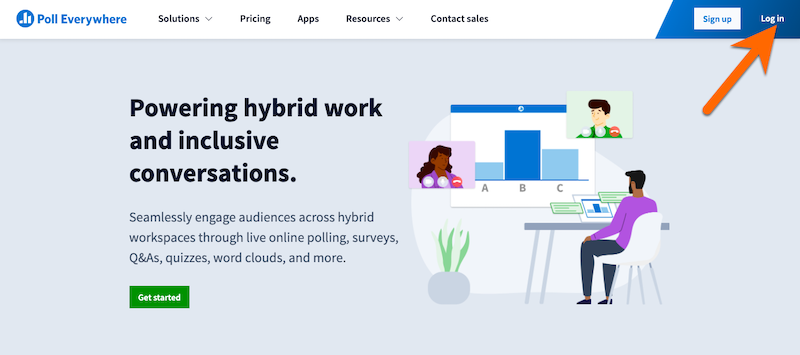
- Visit the Poll Everywhere Homepage (external link)
- Click on the Login button in the top right corner
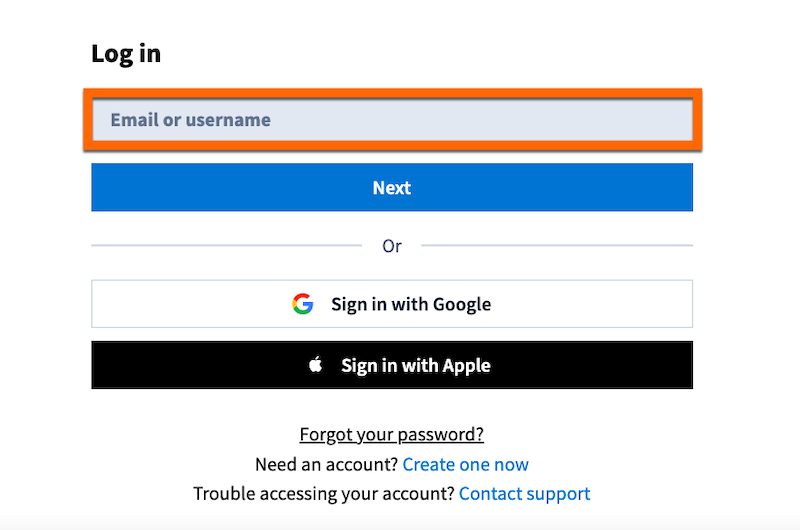
3. Enter your university email address in the Email or username field and click Next.
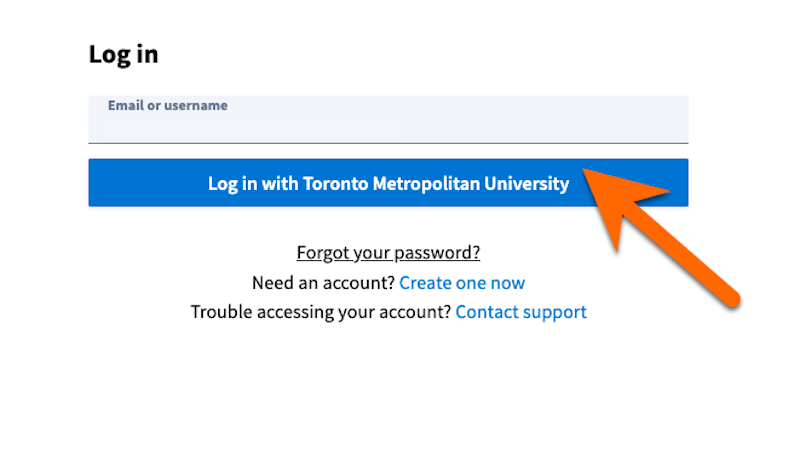
4. Click on the Log in with Toronto Metropolitan University button.
5. Login to your account via CAS (Central Authentication Service), using your Toronto Metropolitan University username and password.
Note: If you previously used Poll Everywhere with your old @torontomu.ca email address, you would have received an email invitation to join the enterprise account.
After clicking the “Accept Invitation” button in the email invite, please follow the steps below to join the university enterprise account:
- On the login page, enter your username or email address in the first field. Then click "Next".
- On the next screen, click "Use password instead" to login to your local off-license PollEv account, using the same password as before.
- Once you are logged into your local account on PollEv, please go back to the original email invitation and once again click the "Accept Invitation" button on that email.
After this point, you should be able to login to the university site license account using your Toronto Metropolitan University credentials.
Choose from a range of activity types: Multiple Choice, Word cloud, Clickable image, Open-ended, Ranking, etc.
Visit Poll Everywhere's create an activity (external link) resource to learn more.
Visit Poll Everywhere's present your activity (external link) resource to learn how to activate your activity for responses.
Poll Everywhere can be used to track and grade participation. After you complete an activity, you can run a gradebook report – a table that displays a list of participants and how well they scored.
To run a gradebook report please follow these steps:
- First, click on the Reports icon found on the left of the screen. It looks like a clipboard.
- Then click ‘Create a Report’ and choose which type of report you would like to make.If you want to see your participant’s scores, click the Gradebook Report option.
- Next, open the ‘My activities’ folder and check off the activity you would like to create a report for. Click the Create Report button.
- Download the CSV file of the report by clicking the download button on the bottom left corner. CSV files can be opened up and edited in a spreadsheet application like Excel or Google Sheets.
- Visit Poll Everywhere's Gradebook Report Resource (external link) for more information about this tool.
Using Poll Everywhere in the classroom
Poll Everywhere allows presenters to create activities that accompany their course materials, monitor their student’s participation and easily export student results from graded activities. Here are three main ways presenters can integrate Poll Everywhere into their teaching.
Poll Everywhere can be connected to the university's Brightspace LMS. This allows students to be registered as Poll Everywhere participants. Once you have collected activity results from students, you can also run a Gradebook report and export those results to Brightspace.
Poll Everywhere activities can be embedded into your Google Slide presentations.
Learn how to directly insert activities into Google Slides with Poll Everywhere's step-by-step guide. (external link)
Poll Everywhere activities can be integrated into your PowerPoint or Keynote presentations.
For more information, view Poll Everywhere's guides on Installing Poll Everywhere for Mac (external link) and Poll Everywhere for Windows PowerPoint (external link) .