Classlist
The classlist is the place to find all of the members of your course.
Some of the things you can do in the classlist include:
- View a list of users, grouped by role type (i.e. students, course admins like Academic Assistants and Course Builders, or All users)
- Filter the list by section membership
- Filter the list by group membership
- Email the entire classlist (or limit by role type)
- Email individuals in the class
- View a list of students who have been dropped (withdrawn) from the course shell.
The classlist provides the ability to view a full list of your students.
Find the Classlist in the top menu. If it isn't there, review how to enable course tools.
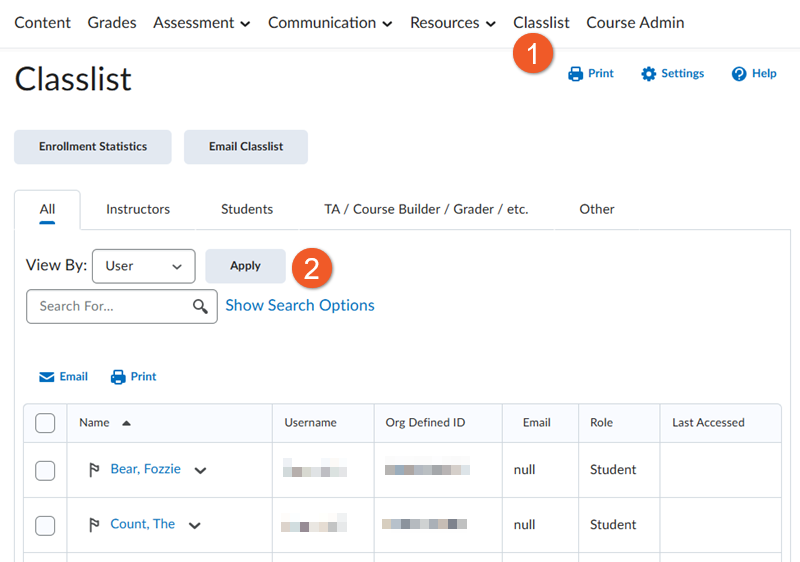
- To access a full list of students, in your course shell, click on Classlist in the top navigation.
- The Classlist feature uses filters in its display. If you notice certain users are not listed, double check whether you have clicked on the correct tab, or if you have any filters applied. Using the search options located above the list of users, you can filter your classlist by role (e.g. Student, TA, etc.) or section number.
![]() When viewing the Classlist with “View by” filters applied, there is no option to clear filters. Users must manually remove any filter views or they will not return to the list of all users. This has caused confusion for some instructors, hiding students from view in the Classlist. If you change the "View by" filter to "User" and click Apply, your entire classlist will appear.
When viewing the Classlist with “View by” filters applied, there is no option to clear filters. Users must manually remove any filter views or they will not return to the list of all users. This has caused confusion for some instructors, hiding students from view in the Classlist. If you change the "View by" filter to "User" and click Apply, your entire classlist will appear.

1. Change the View By filter to 'Section', and click the Apply button.
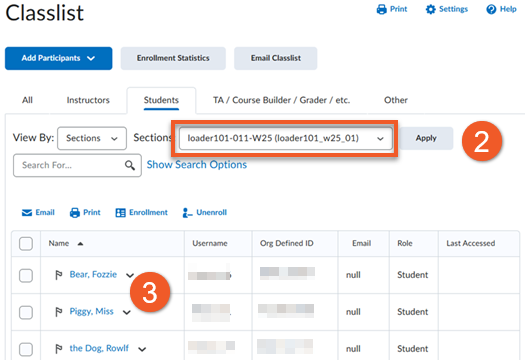
2. You will see a new dropdown menu to the right, containing the sections loaded into your course shell. Select the one you wish to view and click the corresponding Apply button.
3. You will now only see users in that section, including the students and all course admins (who have access to all sections).
![]() When viewing the Classlist with “View by” filters applied, there is no option to clear filters. Users must manually remove any filter views or they will not return to the list of all users. This has caused confusion for some instructors, hiding students from view in the Classlist. If you change the "View by" filter to "User" and click Apply, your entire classlist will appear.
When viewing the Classlist with “View by” filters applied, there is no option to clear filters. Users must manually remove any filter views or they will not return to the list of all users. This has caused confusion for some instructors, hiding students from view in the Classlist. If you change the "View by" filter to "User" and click Apply, your entire classlist will appear.