Use Google Groups to Communicate and Share Content With Your Class

In addition to the more known Google Workspace Apps such as Gmail, Google Drive and Google Calendar, Google Groups, is another Google App available by request from faculty and staff at TMU.
Requesting a Google Group for your course is a great way to send emails to your entire class with a single course email address.
Think of it as a mailing list to reach everyone in your class. Depending on the permissions you set for your Google Group, the students will have the ability to access and read all group posts through an online Google Groups interface, where a a history of all the messages is kept in one place for easy access.
Course mailing lists are offered to facilitate communication between TMU's faculty and their students. An instructor can request a list for a course/section they are currently teaching. These lists can be used for the distribution of information and also for online discussions with students.
The Groups are active for the terms the course is running, e.g. for a two term course, if the instructor chose the two term option at the time of requesting the list, the list will be active for two terms.
Click the links below for more information on Google Groups and how to request a course mailing list.
Once your course Google Group is created, you can compose a new email from your TMU Gmail account. In the “To” field, address it to the group’s email address. See figure below where the Google Group address is ggrouptest@torontomu.ca.
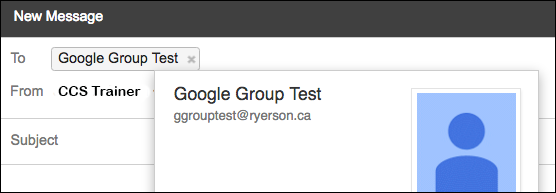
Sending an email to the group address will distribute the email to all students in your class, all while hiding the individual email addresses from the recipients. This is similar to how other mailing list services work.
For more information on getting started with, requesting, and managing Google Groups, visit TMU’s Google Groups page. Additional training can be requested (opens in new window) as needed.
A benefit of using a Google Group for your class is that you can also use it to schedule your entire class for an event, meetings, calendar due dates, or other important dates. When you add the Google Group to the event as a guest, a new calendar event will be added in every student’s TMU Google Calendar (see figure below).
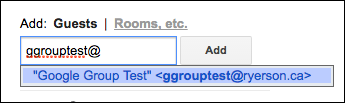
Another option to use Google Calendar with your course Google Group is to create a new calendar for class related activities and share it with the class Google Group so that all of your students can access the calendar through Google Calendar. Google provides instructions on how to create and share a group calendar (external link) .
If you are utilizing Google Drive in your class, you can share files or entire folders directly with everyone in your course by using the Google Group. This is easier than adding all student email addresses individually, and keeps student usernames confidential when sharing read-only materials with the class. For example, sharing the file or folder with the sample Google Group “ggrouptest@torontomu.ca” gives all group members edit access to the file or folder being shared with them (see figure below).

Detailed instructions and information on how to share Google Drive content.