TMU-VPN Overseas Profile

This profile will enable users of TMU-VPN to access all internet services like Google from overseas countries, where such access may be blocked, through Toronto Metropolitan University's secure private network. Users need to login to TMU-VPN and connect to the overseas profile.
Request a TMU-VPN ID
Employees can request an TMU-VPN ID by visiting my.torontomu.ca go to Self Service > Personal Account > Security to request or manage your VPN access, then download and install the software from the Software Download section.
How to Apply for Overseas Access
- Log in to my.torontomu portal.
- Go to Self Service > Personal Account.
- Go to Security > Manage My VPN Access.
- Click on the link Request Ovearseas VPN access.
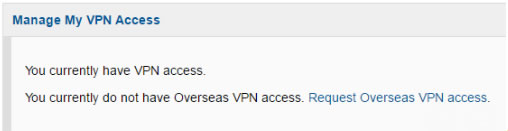
Note: Users who have not set up their TMU-VPN will need to do so by getting TMU-VPN first. This service is only available once TMU-VPN has been set up. - Once your request is approved, your profile will automatically start on the Start date listed in your request and will be disabled on the End date.
Apply for Extension or Renewal
A user can apply for an extension or a renewal (if the profile has expired recently) within 2 weeks before and after the end date of an existing profile. Users can extend the profile for up to another 30 days (1 month) from the day of the extension. This extension will happen immediately without approval, however a notification will be sent to the approver.
Users can request for an extension through Self Service module (my.torontomu) or by contacting Help Desk. For longer than 6 months extensions, a new request needs to be made.
Termination
A user's TMU-VPN Overseas profile will expire after its expiry date. In addition, at any given time, Help Desk should be able to terminate an active profile right away.