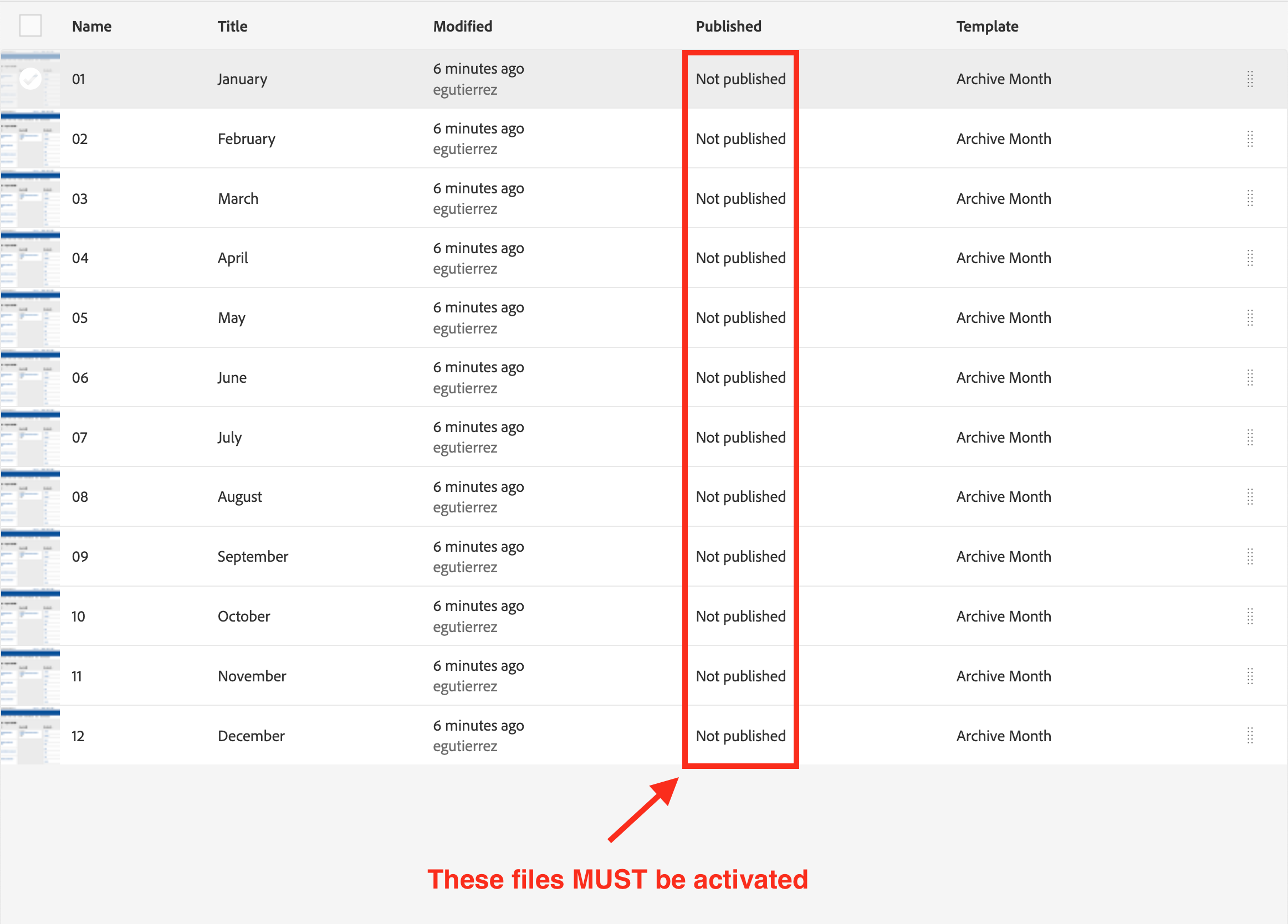Issue: 500 server error or activated web page not displaying on website?
February 06, 2020
If you see a 500 error after activating a news story, or if you have activated another content page that does not display on your website, please do the following:
- Check your news archives to make sure that all the parent folders/pages have been activated. If your news story was created under a /2020/ news archive, check to ensure that the yearly archive was activated. If it was not activated, publish it.
- Then check the monthly archives (01, 02, 03...) to ensure that they have been activated as well.
- If your content page is not displaying on your site, check to make sure the file has been activated. Check that the parent file has been activated as well.
How to tell if your file has been activated
- Find your files and look at the "Published" column.
- If the icon is grey - it has not been activated or deactivated.
- If the icon is green, it has been activated.
- If it is red, it has been deactivated.
Next steps:
- If your file has not been activated, publish those files - both parents and children. Then check the site to ensure the files are displaying correctly.
- If you need a deactivated file on your website, REACTIVATE the file. Make sure the necessary parent and children files are reactivated as well.
- If the file has been activated, check to see if the parent file has been activated as well.
If your file(s) is still not displaying, please contact Digital Publishing.