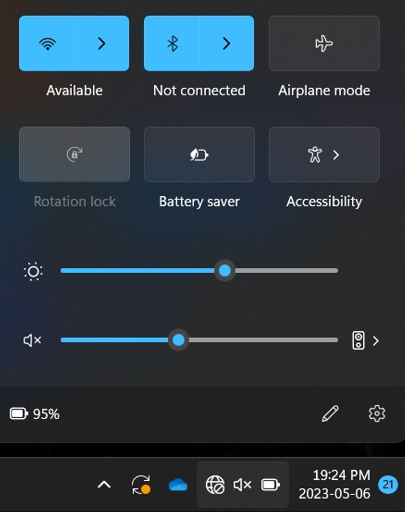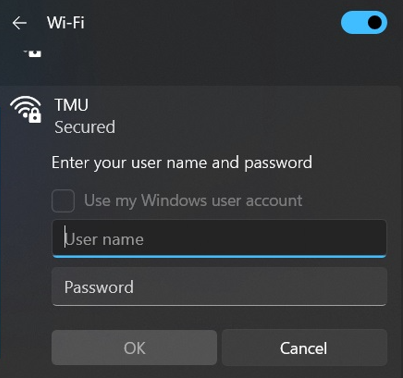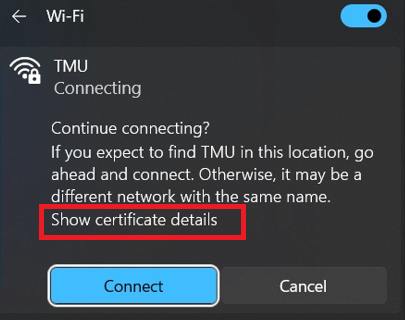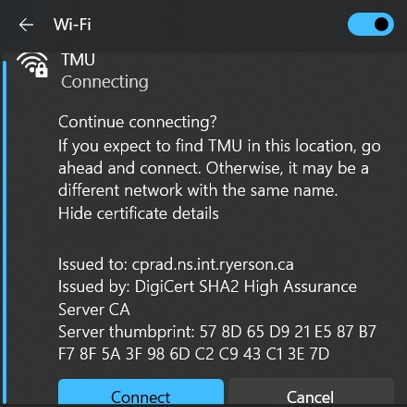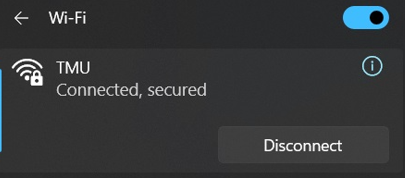Wireless Configuration Instructions for Windows 11

These instructions will configure your wireless connection to the TMU wireless network.
Note: These instructions will assume you have the latest Windows updates and are using Windows to manage your wireless connection and not a third party vendor’s program (Intel, Linksys etc.).
Click on the wireless/network icon found at the bottom right of your screen by the clock, and then click on the available wireless networks button
Click on TMU and enter your my.torontomu.ca username and password - this is the same username as your @torontomu.ca email address – (please do not login with your student number).
Click OK.
A message will appear asking to accept the certificate and if you expect to find the TMU network in this area. Click on Show certificate details
Ensure that the certificate is issued to “cprad.ns.int.ryerson.ca”, and then click connect.
After a few moments your device will be connected.