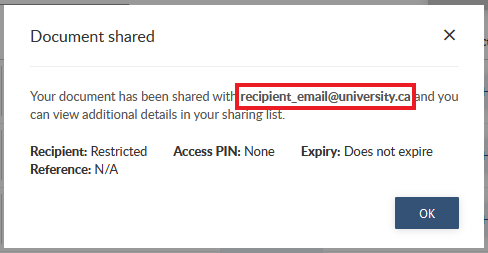-
Within two to three business days of completing your letter request on MyServiceHub, you will receive an email notification from MyCreds.ca | MesCertifs.ca <noreply@mycreds.ca> notifying you that your Proof of Enrolment letter is ready.
If you do not receive an email within two to three business days:
- Confirm that your letter is ready by confirming the letter processing status on MyServiceHub is Completed
- Check your university email spam folder for an email from MyCreds.ca | MesCertifs.ca <noreply@mycreds.ca>
- Go directly to the MyCreds Learner Portal Education Provider (external link, opens in new window) sign-in page, select Toronto Metropolitan University from the Institution drop-down list, and log in using your Toronto Metropolitan University username and password
-
Log in to the MyCreds Learner Portal (external link, opens in new window) using your Toronto Metropolitan University username and password. If prompted, select Toronto Metropolitan University from the Institution drop-down list.
The Documents page will be visible after login. You can click on the Proof of Enrolment link to view your letter. Click on the Share button next to the document you wish to share.
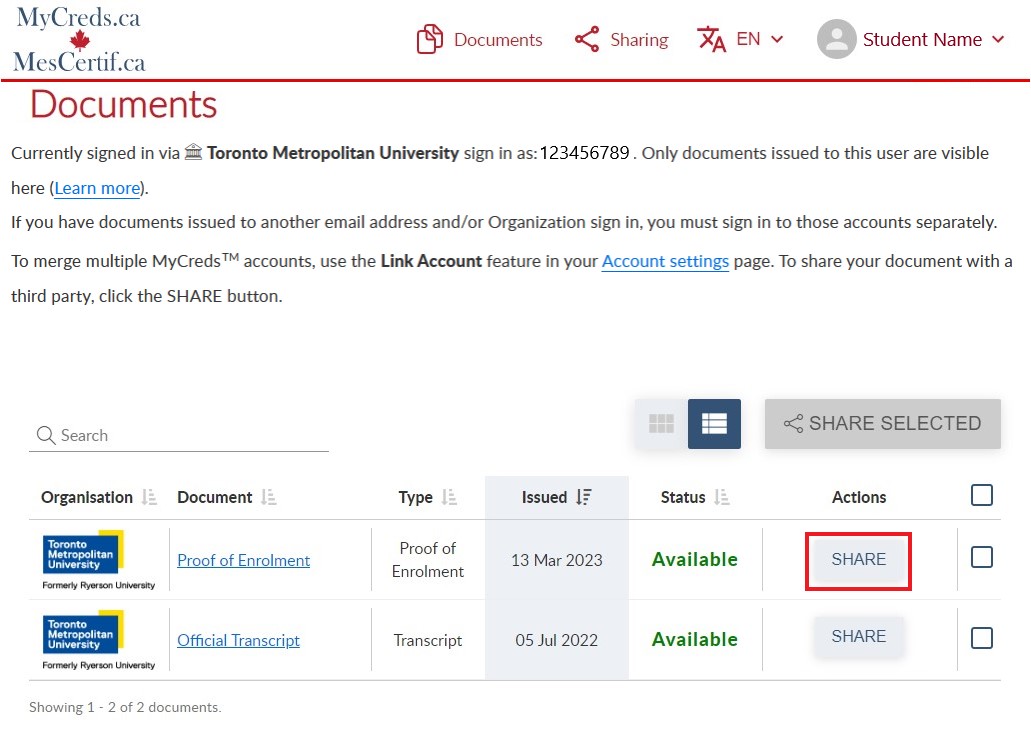
-
To share your letter, select Generate a link to my documents and enter the recipient’s email address in the Recipient Email field.
If the purpose of the letter is to access your RESP funds, we recommend that you include your RESP policy or account number in the Reference field so that your letter can be matched to your account.
All other fields are optional:
- Reference: This field will be visible to the recipient and can be used by the recipient to match the letter to your account. You can include your policy number, account number or email address address in this field.
- Access PIN: Require the recipient to use a PIN to access the letter, or leave the PIN field blank.
- Expiry Date: Specify for how long the recipient can access the letter, or leave the field blank to not have it expire.
Your document is almost ready to share! Confirm that the recipient email address is entered correctly and click the Share button.
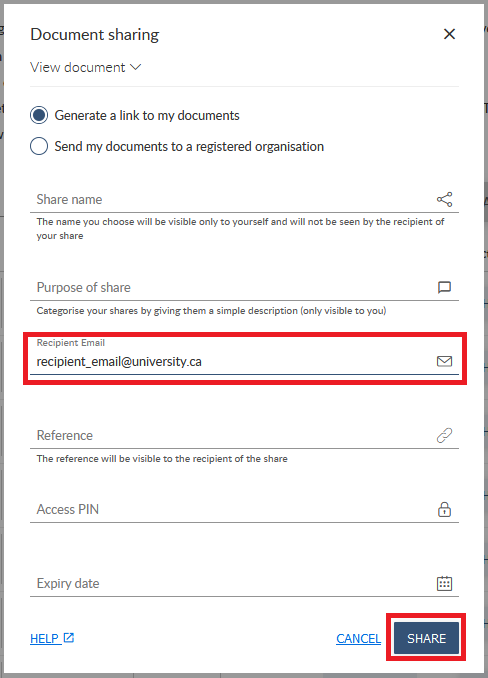
-
Once you click the Share button, the email will be sent to the recipient. You can advise the recipient to expect to receive an email notification from MyCreds.ca | MesCertif.ca <noreply@mycreds.ca>.