-
Log in to MyServiceHub (opens in new window) .
-
Select Student Center.
-
Select Enrol/Drop/Swap within the Academics section within your Student Center.

-
Select the appropriate Term.
-
Click Class Search.
-
Uncheck the Show Open Classes Only checkbox.

-
Select the class. Please note that classes that have the wait list option and are full will be indicated with a
 symbol.
symbol. -
Check the Wait list if class full checkbox
 .
.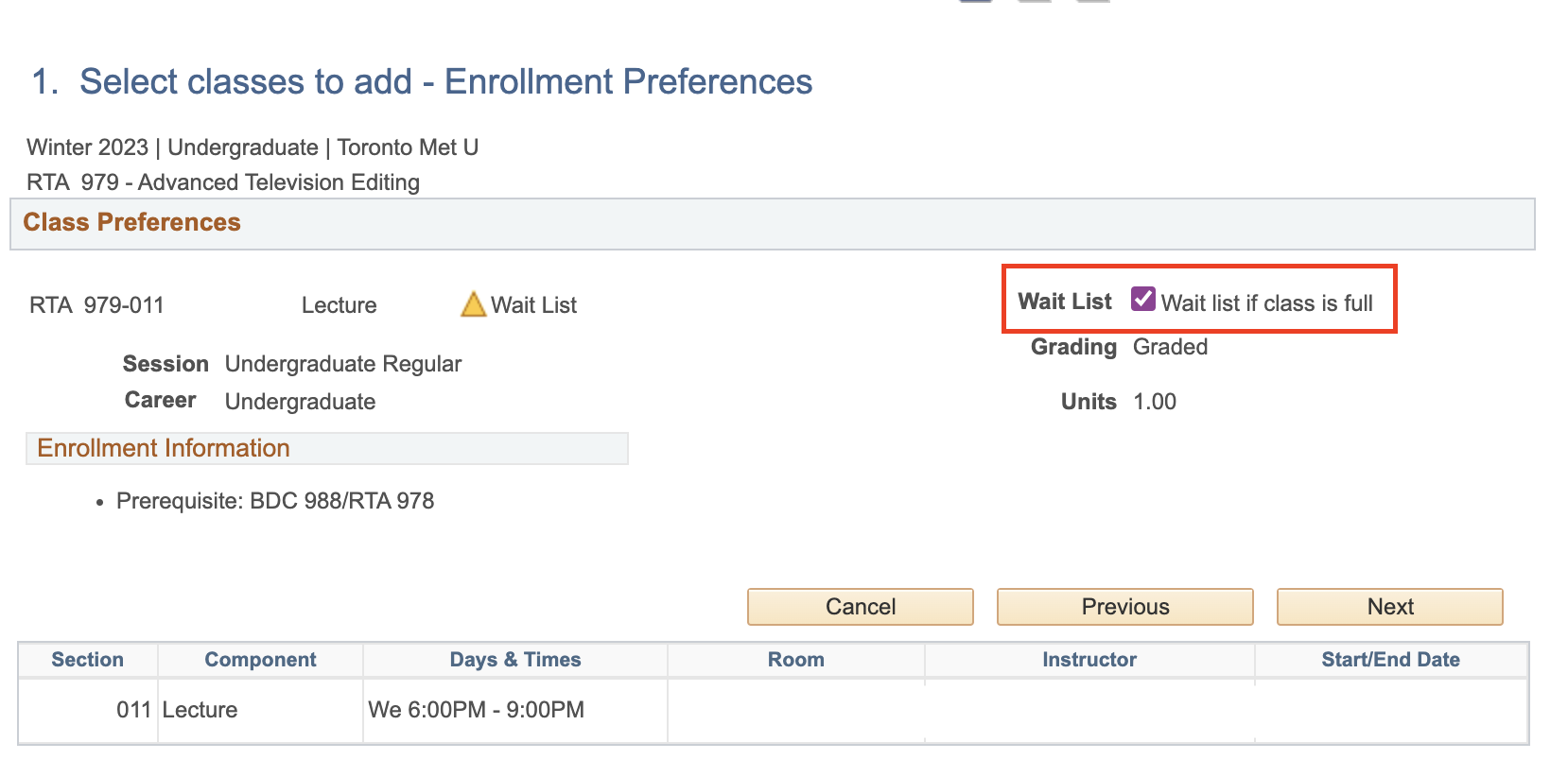
-
Complete the Wait List class enrolment by:
- Ensure that the wait list class section is placed in your shopping cart.
- Complete the transaction and click Finish Enrolling.
Note: You cannot be enrolled in more than one section of the same course or in more than one class scheduled at the same time. To resolve this issue, you will need to drop the other section or conflicting class.