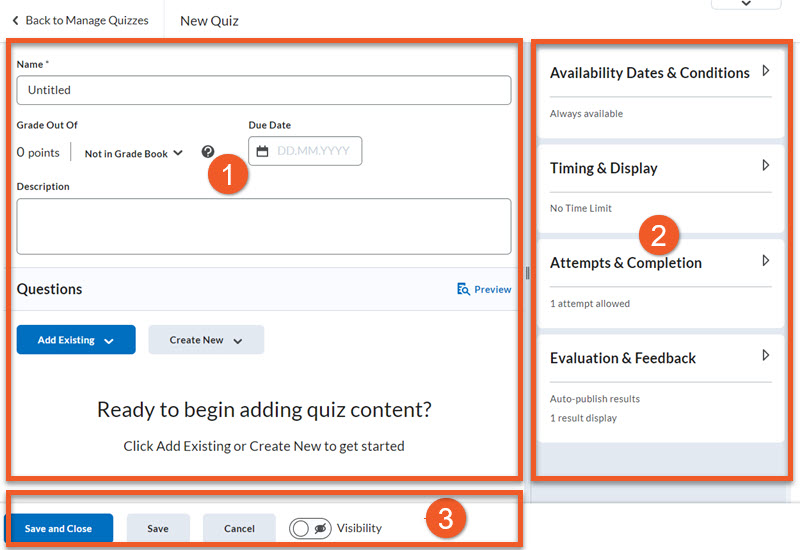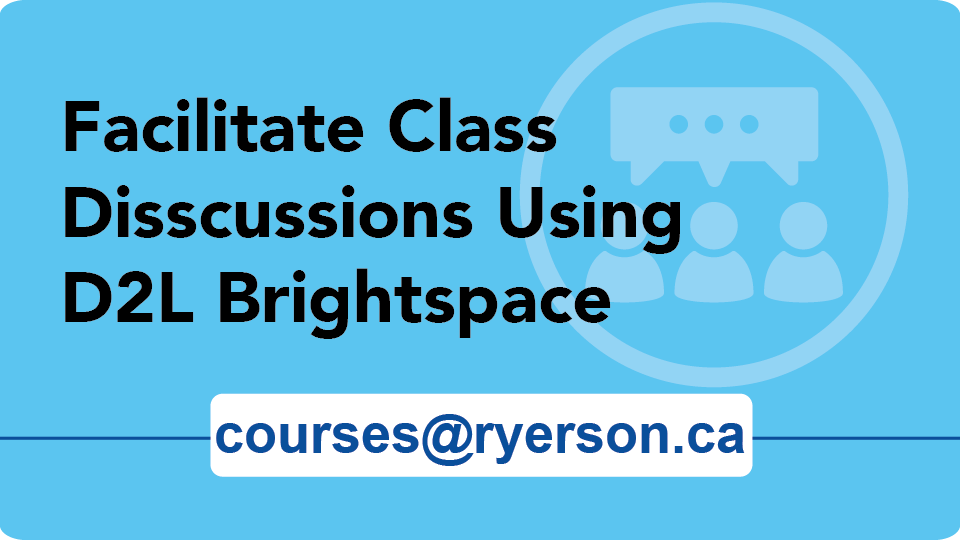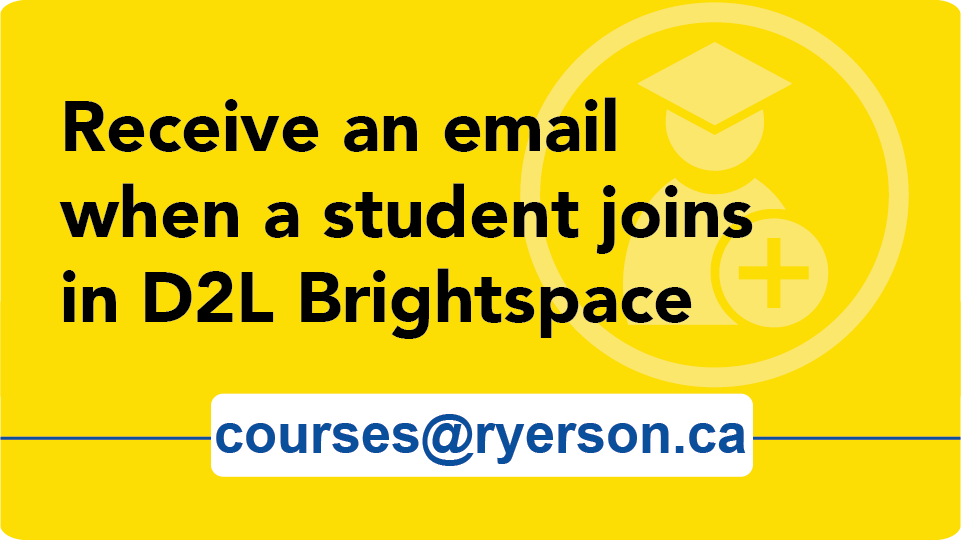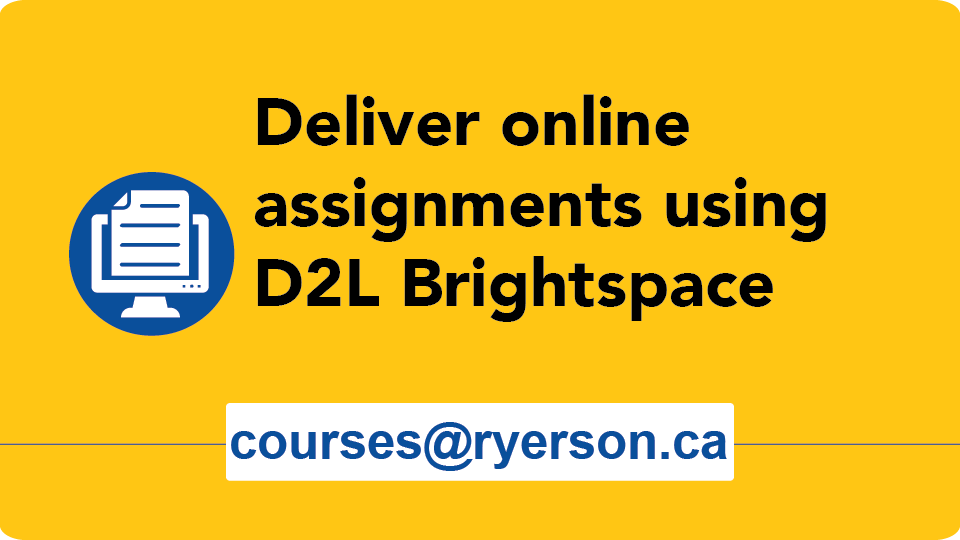What's New in D2L Brightspace

As of July 27, 2023, D2L will be permanently removing the Grace Period as an option in the Brightspace quiz settings.
If you have manually set a grace period on your upcoming quizzes, students who take the quiz before July 27 will have a grace period and the ones that take it after July 27 will not.
If you have a quiz that starts on or before July 27th, and ends on or after July 28th:
To ensure that all students have the same amount of time to complete and submit the quiz, please edit the quiz before the start date and set the grace period to 0 minutes.
Some exciting changes to the Quizzes tool are happening as a part of our monthly D2L Brightspace updates on the evening of Thursday, July 27.
These include:
- The ability to create synchronous quizzes, which auto-submit at the end of the time limit.
- The ability to set asynchronous quizzes to auto-submit at the end of the time limit.
- Removal of the grace period.
- Students can show/hide the clock and view quiz information without leaving the quiz.
- 5-minute countdown timer prior to the start of synchronous quizzes.
- 5-minute and 1-minute warning messages prior to auto-submission of quiz attempts.
The interface for creating and editing Quizzes in D2L Brightspace has changed!
D2L has updated the create/edit quiz interface, to match the create/edit assignments interface. This ensures that it’s easier for those who are new to Brightspace to use.
This will take a little adjustment for experienced users to adapt to, but you can find all of the same settings in the new interface.
When you go to Assessment > Quizzes and either create a new quiz, or edit an existing quiz, here’s what you’ll see:
- The main panel contains the bare essentials for creating a quiz. For most quizzes, you will also need to adjust a few other settings.
- The side panel contains expandable panels where you can find more settings. Click on the panel name to expand it. Many of the default settings will be fine for your quiz, but you will probably need to set start/end dates, adjust timing, add special access students, etc.
- The bottom panel is where you will save your work and make the quiz visible.
Winter 2023 course shells will expire on June 15th/16th. Course shells are set to end after the last appeals date for that term.
On the end date:
- On the Shell End Date, there is a 24-hour processing period, during which the previous term's course shells are unavailable. This is temporary.
- Instructors will be switched to a read-only role called Instructor (RO), which will be retained for 2 years. This allows for ongoing reference to the shell and some of the student activity data and grades*.
- All other users will lose access to the shell.
- New users are not added to course shells after they have ended.
*Please note: Certain features of D2L will only apply to users who are currently 'active' in the course shell. For example, you cannot email students from a D2L shell and you cannot view the students' full Progress results if those students don't currently have access to the shell.
If you require a course shell extension to finalize INC grades, and you hold the instructor role in the shell, please email courses@torontomu.ca and include the course shell details (shell code, course code, section numbers(s)) and the reason for the extension.
Are you new to Brightspace at Toronto Metropolitan University?
The best place to start is our Getting Started section!
- Getting Started: Students
- Getting Started: Instructors (for instructors and shell developers)
View the latest video tutorials and webinars
Find all of our D2L Brightspace video tutorials and webinars on our Brightspace Ryecast page (opens in new window) .