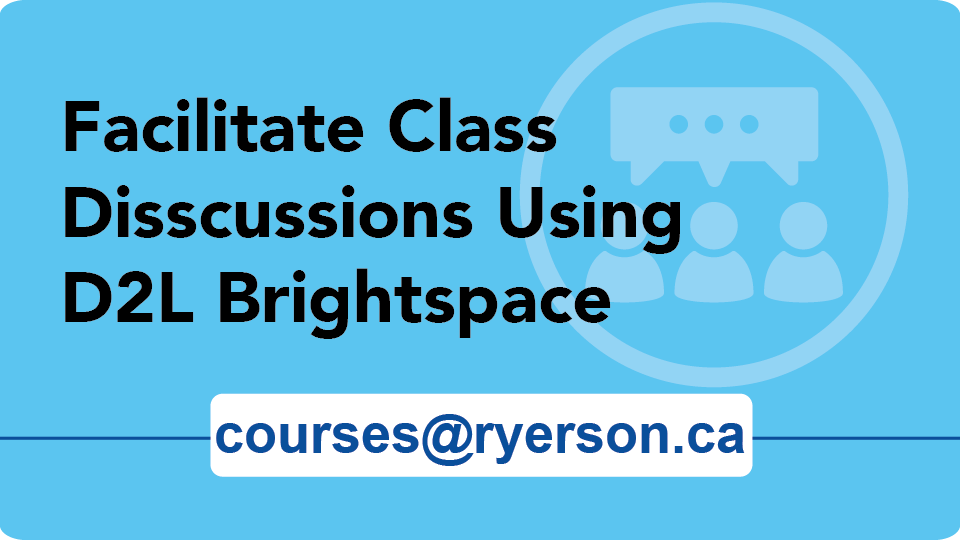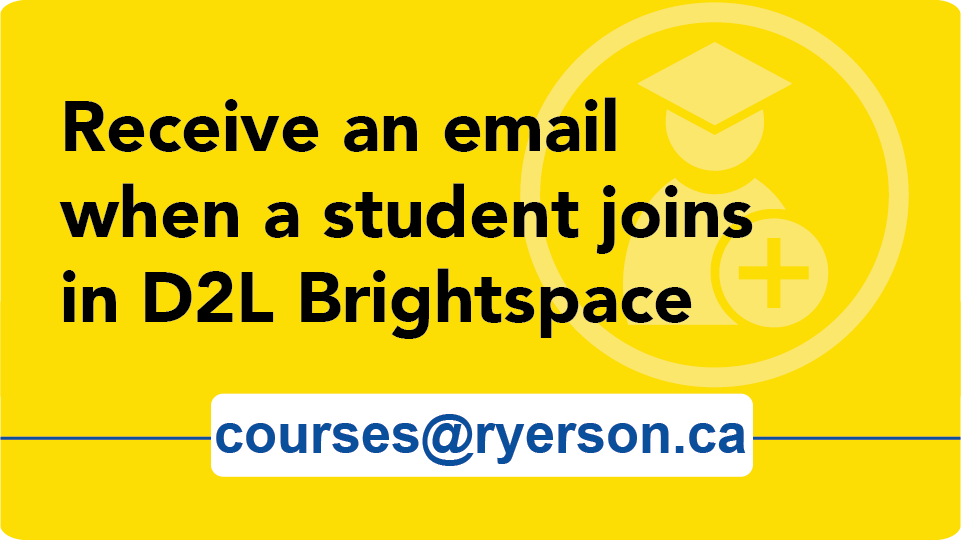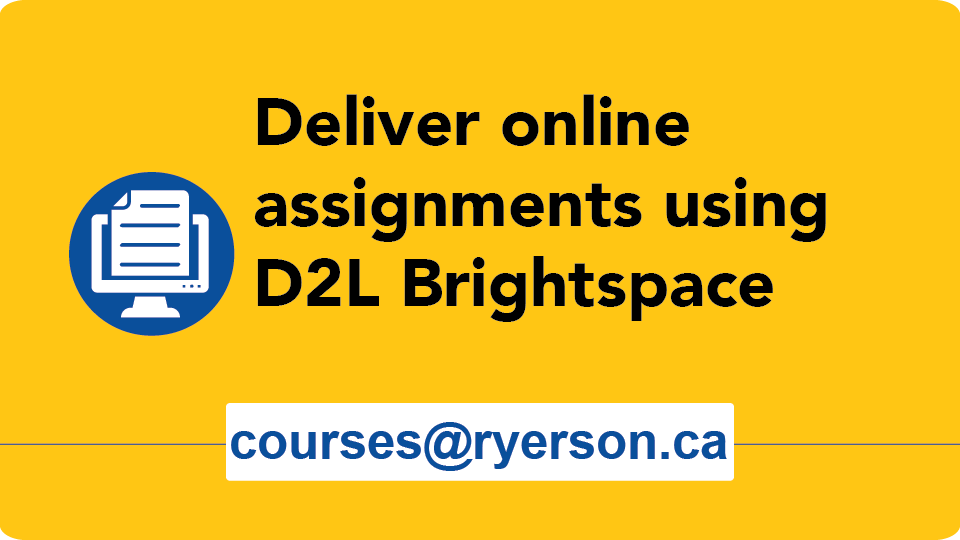What's New in D2L Brightspace

As you prepare for the end of term, the Digital Media Projects (DMP) team would like to share resources to help you prepare for final grading in D2L Brightspace.
D2L Brightspace grading support
One-on-one support
Get help with specific grading tasks in a Brightspace course shell. Contact us at courses@torontomu.ca with your questions, or to book a virtual meeting.
Attend the Final Grades and D2L Brightspace webinar
Register for one of the following sessions in the Learning Events Calendar:
Grading tip 1: Student access to final grades
Students are only permitted to receive their final grades from the Registrar, via MyServiceHub. The "final grades" calculated in your Brightspace course shell are for your benefit only, and it is not possible to make the final grade columns visible to students.
Learn more about calculating final grades in Brightspace on the page Final Grades & Brightspace.
Grading tip 2: Submit final grades to MyServiceHub
If you’ve been tracking grades using Brightspace throughout the term, there are two ways to submit them to MyServiceHub in preparation for the final grade submission:
- Option 1: Pull the final grades from your Brightspace course shell into MyServiceHub using the final grade "Fetch". Setup instructions can be found on our D2L Fetch to MyServiceHub page.
- Option 2: Manually enter the grades directly into MyServiceHub. Instructions can be found on the MyServiceHub support How to enter grades page.
Grade submission deadlines for this term can be found on the Office of the Registrar's website.
Get ready for the coming term!
Are you ready to start preparing for the next term? For a step-by-step guide to setting up a new Brightspace course shell, review Getting Started: Teaching with D2L Brightspace.
If you plan to reuse the materials you developed in a previous Brightspace shell, please see our guide to reusing D2L Brightspace shell contents.
Questions?
If you have any questions or would like to request an in-depth, one-on-one appointment on D2L Brightspace course shell development, please contact courses@torontomu.ca
Visit our website anytime, for helpful tutorials and tips!: www.torontomu.ca/courses
Finding help during an online exam
If technical issues arise during an exam delivered in D2L Brightspace, for many problems, you can communicate with your instructor directly, or you can request technical support via help.torontomu.ca/ithelp (opens in new window) , under the "General IT Help" section. Submit a request through the "D2L Brightspace Exam Help Form".
Please note that the Help Desk and D2L Brightspace Exam Help are for technical issues only. Questions related to course content or exam schedules should be directed to your instructor.
Preparing for online exams
The Brightspace support team has put together a collection of tips for preparing for online exams, including things you can do in advance and the things you may need to do just prior to starting an exam.
While it may seem a little inconvenient, we strongly recommend that you check your web browser regularly for updates. Once a week is a good interval. It only takes a minute or two, and ensures that you are protected with the latest security updates and performance improvements.
As of January 2023, D2L Brightspace only works in the following browser versions (or newer):
- Chrome 107+ (released October 2022)
- Android Chrome 107+ (released October 2022)
- macOS Safari 16+ (released September 2022)
- iOS Safari 16+ (released September 2022)
- Firefox 106+ (released October 2022)
Based on our support team's experience, whenever possible, it's best to use the latest version of either Chrome or Firefox, as we notice the most consistent experience with those browsers.
Fall 2022 course shells will expire on February 1st/2nd. Course shells are set to end after the last appeals date for that term.
On the end date:
- On the Shell End Date, there is a 24-hour processing period, during which the previous term's course shells are unavailable. This is temporary.
- Instructors will be switched to a read-only role called Instructor (RO), which will be retained for 2 years. This allows for ongoing reference to the shell and some of the student activity data and grades*.
- All other users will lose access to the shell.
- New users are not added to course shells after they have ended.
*Please note: Certain features of D2L will only apply to users who are currently 'active' in the course shell. For example, you cannot email students from a D2L shell and you cannot view the students' full Progress results if those students don't currently have access to the shell.
If you require a course shell extension to finalize INC grades, and you hold the instructor role in the shell, please email courses@torontomu.ca and include the course shell details (shell code, course code, section numbers(s)) and the reason for the extension.
If you're new to teaching at Toronto Metropolitan University (or returning from a break), remember that each term, for each course section you are teaching, you need to fill out the course shell request form to request your D2L shells, and use Self Service to add your co-instructors and TAs. If you need a refresher, check our our "Getting Started" resources.
If you requested your course shell(s) prior to being able to see your course section(s) in MyServiceHub, you will need to associate your sections with your shell.
Shell Requests
- Every shell request will now automatically come with a corresponding Google Group, making it easier for you to leverage the Google Workspace functionality for your class.
- If you already have a demo student account, they will automatically be added to your new shells with a role of "Student".
- Student sections can only be added by the instructor assigned to the lecture section, according to MyServiceHub (formerly RAMSS).
Shell Management Tools
- Request a demo student account for testing your course shells. The request form can be found in the "Request and Manage Course Shell" section if you don't already have one.
- Update the shell name from Self Service (updates both the Brightspace shell and corresponding Google Group).
- When managing members, you can now add multiple usernames at the same time (provided they all require the same role).
Learn about the changes during the mid-year break that impact D2L Brightspace courses and other related applications.
Here is a collection of new documents and updated documents related to the use of D2L Brightspace at Toronto Metropolitan University.
Due to the changing nature of our teaching and learning practice, our resources are regularly updated.
We'll do our best to add links here!
Are you new to Brightspace at Toronto Metropolitan University?
The best place to start is our Getting Started section!
- Getting Started: Students
- Getting Started: Instructors (for instructors and shell developers)
View the latest video tutorials and webinars
Find all of our D2L Brightspace video tutorials and webinars on our Brightspace Ryecast page (opens in new window) .