-
Go to torontomu.zoom.us (external link) . Click on "Sign In" and enter your Toronto Metropolitan University credentials.
- Once logged in, a Toronto Metropolitan University Zoom account will be created for you.
-
Download and install the Zoom desktop or mobile application.
- Desktop: Zoom Client for Windows and Mac (external link)
- Apple iOS: Download Zoom from the App Store (external link)
- Google/Android: Download Zoom from Google Play (external link)
-
The following instructions apply to mobile and desktop versions of Zoom, however the interface will slightly differ.
Click on the "Sign In" button.

-
Click on the "Sign in with SSO" button.
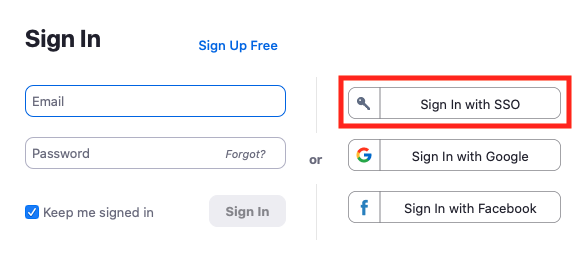
-
Enter "ryerson" in the "Your company domain" field and click on "Continue".
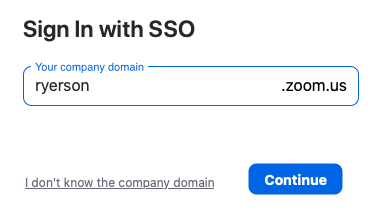
-
You'll be redirected to Toronto Metropolitan University's login page. Enter your Toronto Metropolitan University credentials and click on "Log In".
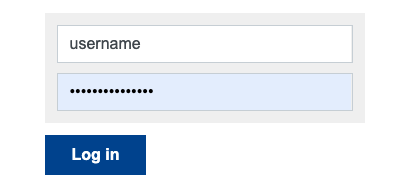
-
You will then be redirected back to the "Sign In with SSO" page.
The browser will prompt you to open Zoom. Click on the "Open zoom.us" button.

-
You will now be logged into Zoom's desktop or mobile app. The meeting host will provide you a Zoom meeting link/invitation.